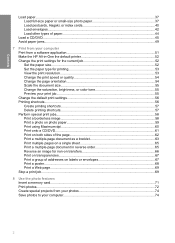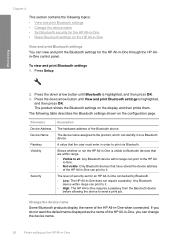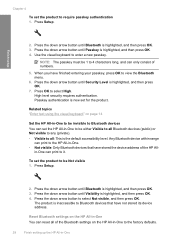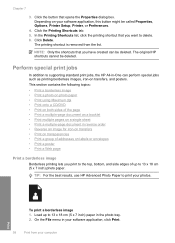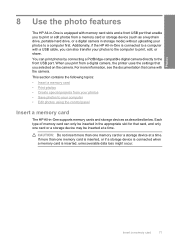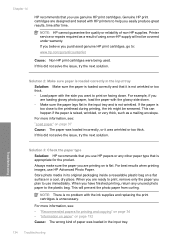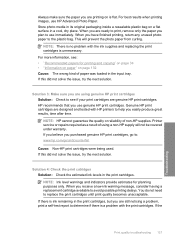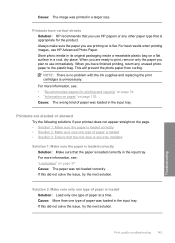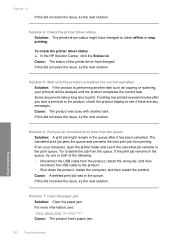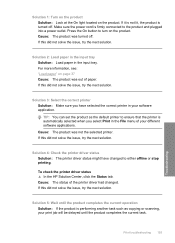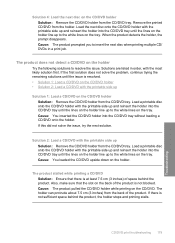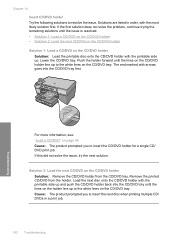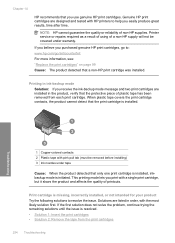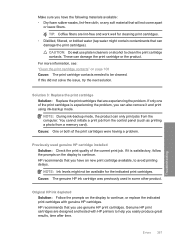HP Photosmart C5500 Support Question
Find answers below for this question about HP Photosmart C5500 - All-in-One Printer.Need a HP Photosmart C5500 manual? We have 2 online manuals for this item!
Question posted by Kpjaxdde on August 19th, 2014
How To Print On Cd's With Hp Printer Phtotosmart C5500 With Mac
The person who posted this question about this HP product did not include a detailed explanation. Please use the "Request More Information" button to the right if more details would help you to answer this question.
Current Answers
Related HP Photosmart C5500 Manual Pages
Similar Questions
Can't Print To Host Networked Hp Photosmart C5500 Series Printer
(Posted by mcmarlockb 9 years ago)
Hp All In One Photosmart Printer Wireless C5500 What Ink Do I Use
(Posted by Procaniro 9 years ago)
Bluetooth For Photosmart Printer
How do I get a WiFi, Bluetooth CD/DVD for my Hp 5500 All-In-One Photosmart printer.
How do I get a WiFi, Bluetooth CD/DVD for my Hp 5500 All-In-One Photosmart printer.
(Posted by Diazpeterj 10 years ago)
Printing/scanning From Hp Officejet G85xi To Mac Os X
What drivers are need to print or scan from HP Officejet G85xi to Mac OS X
What drivers are need to print or scan from HP Officejet G85xi to Mac OS X
(Posted by dalriada56 11 years ago)