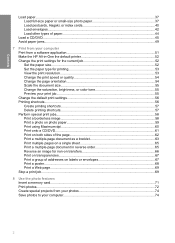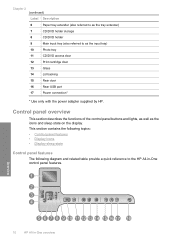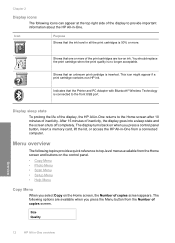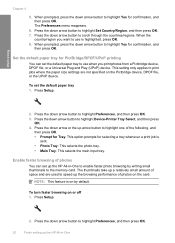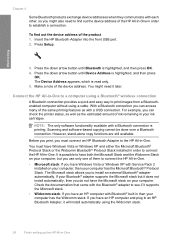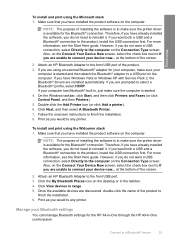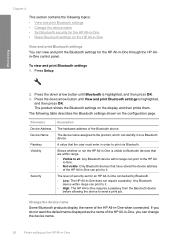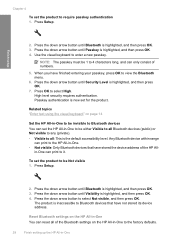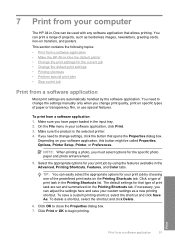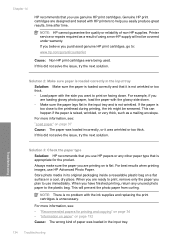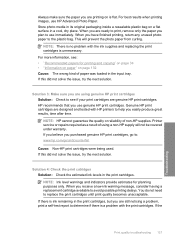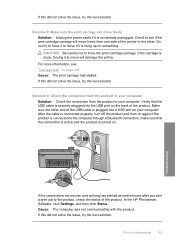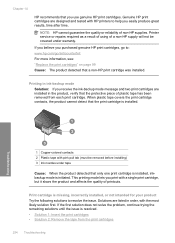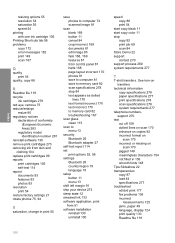HP Photosmart C5500 Support Question
Find answers below for this question about HP Photosmart C5500 - All-in-One Printer.Need a HP Photosmart C5500 manual? We have 2 online manuals for this item!
Question posted by mirakJoeWH on June 18th, 2014
My Bluetooth Adapter Won't Find My Hp C5500 Printer
The person who posted this question about this HP product did not include a detailed explanation. Please use the "Request More Information" button to the right if more details would help you to answer this question.
Current Answers
Related HP Photosmart C5500 Manual Pages
Similar Questions
Why Won't My Hp C5500 Printer Scan Mac
(Posted by lcny5nik 9 years ago)
How To Use Blank Ink On Hp C5500 Printer
(Posted by catocloy 9 years ago)
How To Restore Settings On Hp C5500 Ink Jet Printer
(Posted by kmnima 9 years ago)
Hp C4795 Printer Inability To Print Except For Test Print
I now have Dell Computer desktop windows 7 64 bit, and unable to install & print with my own HP ...
I now have Dell Computer desktop windows 7 64 bit, and unable to install & print with my own HP ...
(Posted by dmmappel 11 years ago)
I Need To Purchase An Ac Power Adapter For My Hp Officejet Printer 6600/6700.
(Posted by benfantepamala64 11 years ago)