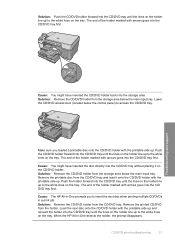HP Photosmart C5200 Support Question
Find answers below for this question about HP Photosmart C5200 - All-in-One Printer.Need a HP Photosmart C5200 manual? We have 2 online manuals for this item!
Question posted by pinkpits3 on April 12th, 2012
Printing The Wrong Direction
My printer is printing a regular letter style page as more of a panoramic page. How do I fix this to print top to bottom rather than side to side?
Current Answers
Related HP Photosmart C5200 Manual Pages
Similar Questions
How Do I Get My Printer C5200 All In One, To Print My Photos Full Screen
(Posted by NoorAkiddne 9 years ago)
Where Can I Get The Printer Driver For Hp Photosmart C5200
(Posted by jm5gbhut 9 years ago)
What Is The Name Of My Hp Photosmart C5200 All In One Printer
(Posted by alicvera 9 years ago)
How Can I Send Direct Faxes From Mt Photosmart 7510
(Posted by arpshedbo 10 years ago)
My Laptop Does Not Want To Install My Printer M1132 Software How Do I Fix This?
my laptop does not want to install my printer m1132 software how do i fix this?laptop is elitebook 8...
my laptop does not want to install my printer m1132 software how do i fix this?laptop is elitebook 8...
(Posted by gmanmathebula 11 years ago)