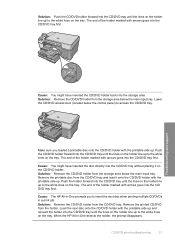HP Photosmart C5200 Support Question
Find answers below for this question about HP Photosmart C5200 - All-in-One Printer.Need a HP Photosmart C5200 manual? We have 2 online manuals for this item!
Question posted by normantofield on August 20th, 2014
Will The C5200 Turn The Paper Over To Give Double Sided Copies?
The person who posted this question about this HP product did not include a detailed explanation. Please use the "Request More Information" button to the right if more details would help you to answer this question.
Current Answers
Related HP Photosmart C5200 Manual Pages
Similar Questions
How Do I Get My Printer C5200 All In One, To Print My Photos Full Screen
(Posted by NoorAkiddne 9 years ago)
How To Make Double Sided Copy Hp Officejet 4500 510g-m
(Posted by walkDanie 9 years ago)
How Do I Print Double Sided Copies
I have a HP 6500A Plus and want to print double sided copies. How do I do it?
I have a HP 6500A Plus and want to print double sided copies. How do I do it?
(Posted by johunter65 11 years ago)
Hp All In One Printer C5200
checked paper are fully loaded with ink cartridge are replaced, aligment is printed out in good cond...
checked paper are fully loaded with ink cartridge are replaced, aligment is printed out in good cond...
(Posted by michlin0702 12 years ago)
Scanning With C5200 Printer
How do I scan with my printer to save it on my computer and then e-mail it back with changes I have ...
How do I scan with my printer to save it on my computer and then e-mail it back with changes I have ...
(Posted by maxeyn 12 years ago)