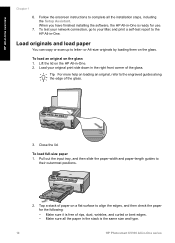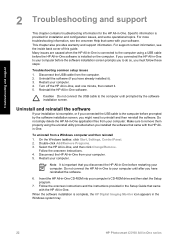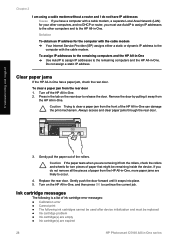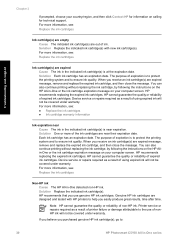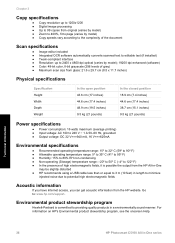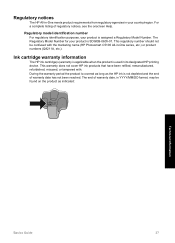HP Photosmart C5100 Support Question
Find answers below for this question about HP Photosmart C5100 - All-in-One Printer.Need a HP Photosmart C5100 manual? We have 1 online manual for this item!
Question posted by lenod on September 2nd, 2011
How Do I Scan To A Computer?
Current Answers
Answer #1: Posted by antiroach on September 2nd, 2011 7:10 PM
1. Load your original print side down in the right front corner of the glass.
2. Press Scan Menu.
3. Press to highlight Scan to Computer, and then press OK.
4. If the HP All-in-One is connected to one or more computers on a network, do the following:
a. Press OK to select Select Computer.
A list of the computers connected to the HP All-in-One appears on the display.
Note The Select Computer menu might list computers with a USB
connection in addition to those connected through the network.
b. Press OK to select the default computer, or press to select a different computer, and then press OK. The Scan To menu appears on the display, listing the applications on the selected computer. If the HP All-in-One is connected directly to a computer with a USB cable, proceed to step 5.
5. Press OK to select the default application to receive the scan, or press to select a different application, and then press OK. A preview image of the scan appears on your computer, where you can edit it.
6. Make any edits to the preview image, and then click Accept when you are finished.
Nerds need love too...
Related HP Photosmart C5100 Manual Pages
Similar Questions
Hello, I have bought a new laptop with Windowns 8.1 and seem unable to install my HP photosmart C510...
Help me please! I want to unmount my printer HP C 3180 Photosmart Ink-Jet, because is necessary to c...
my printer is HP photosmart c4680 l wonte instal to my bc
printer used to have message "ink system failure" turning it off temporally fixed it. Now printer ju...