HP Photosmart C4700 Support Question
Find answers below for this question about HP Photosmart C4700 - All-in-One Printer.Need a HP Photosmart C4700 manual? We have 3 online manuals for this item!
Question posted by 2leyond on January 31st, 2014
How To Use The Easy One Button Wireless Setup C4700
The person who posted this question about this HP product did not include a detailed explanation. Please use the "Request More Information" button to the right if more details would help you to answer this question.
Current Answers
There are currently no answers that have been posted for this question.
Be the first to post an answer! Remember that you can earn up to 1,100 points for every answer you submit. The better the quality of your answer, the better chance it has to be accepted.
Be the first to post an answer! Remember that you can earn up to 1,100 points for every answer you submit. The better the quality of your answer, the better chance it has to be accepted.
Related HP Photosmart C4700 Manual Pages
Reference Guide - Page 1


....com/support to start the software installation.
Do NOT connect the USB cable until prompted by the software!
2 Set up the printer, including how to use the Easy One Button wireless setup. English
HP Photosmart C4700 series
1 Unpack
Important!
Printed in [country]
Printed in [country]
Printed in [country]
© 2009 Hewlett-Packard Development Company, L.P.
*XXXXX-XXXXX* *XXXXX...
Reference Guide - Page 4


... English
Troubleshooting
Setup Troubleshooting
If the HP Photosmart does not ...device: • Windows Vista: On the Windows taskbar, click Start, click Control Panel, and then click Printers. • Windows XP: On the Windows taskbar, click Start, click Control Panel, and then click Printers...button once.
Windows
If you are using a power strip, make sure the product is set as default printer...
Reference Guide - Page 5


.... Press button next to Wireless Settings. 4. Press button next to Scan. 2. Disconnect the HP Photosmart from your computer's CD drive. 2. Follow the onscreen instructions. On the desktop, open the CD and then double-click HP Installer. 3.
Open the Applications: Hewlett-Packard folder. 3. Network Troubleshooting
Use this section to Wireless Menu. 3. Wireless connections Step...
Reference Guide - Page 6


...the power for only Windows Internet Explorer and is how to see if you 're connected wirelessly, for and resolve the following possible conditions: • Your computer may be connected to the...(if you are using the USB setup cable included in your network name (SSID) incorrectly. When the setup is finished, you will need to follow the prompts to which the HP Photosmart is the first ...
Reference Guide - Page 7


...able to Wireless Settings. 4.
Other network problems after installation is complete. To run the Network Diagnostic tool. Press button next to Print Network Configuration Page. 2. Use the ...
If the HP Photosmart has been successfully installed, and you have successfully installed the HP Photosmart Software on your firewall software to Wireless Menu. 3. Press button next to print,...
Setup Guide for DV6 and PS C4780 Bundle - Page 1


... first wireless setup solution anyone can do not allow another hard surface, such as an adjoining optional printer, or a soft surface, such as constituting an additional warranty. The following instructions are specific to the bundled purchase.
Do not disable the power cord grounding pin, for setting up and setup one device at home.
3 Setup your Printer Once...
User Guide - Page 7


... a wireless network using WiFi Protected Setup (WPS) 1.
Use PIN method a. Install software. 2 Finish setting up the HP Photosmart
• Add the HP Photosmart to a network • Set up a USB connection
Finish setting up the HP Photosmart
5 NOTE: The product begins a timer for approximately two minutes in which the corresponding button on WPS-enabled router or other networking
device...
User Guide - Page 8


... with a router (infrastructure network)
The HP Photosmart Software CD and included USB setup cable provide an easy way to connect the HP Photosmart to your wireless network, HP recommends you intend to an integrated wireless WLAN 802.11 network, you will need the following:
❑ A wireless 802.11 network that you use a wireless router (access point or base station...
User Guide - Page 17


... professional photos with your HP Photosmart. Your prints have been designed to save you use this time, some of the... inch, 10 x 15 cm (4 x 6 inch) (with any inkjet printer. HP Advanced Photo Paper This thick photo paper features an instant-dry finish ...want the best print quality, HP recommends using paper designed for easy handling. This section contains the following topics: •...
User Guide - Page 18


... makes your HP Photosmart.
HP Everyday Photo Paper Print colorful, everyday snapshots at a low cost, using HP papers that ... documents. They are heavy two-sided matte papers perfect for easy handling without smudging. HP Premium Presentation Paper or HP Professional... worth of printing affordable professional photos with any inkjet printer. They are long lasting and vivid, print after ...
User Guide - Page 23


...a software application 1. If you have paper loaded in your software application, this button might be called Properties, Options, Printer Setup, Printer, or Preferences. 6 Print
"Print documents" on page 21 "Print photos" on.... Make sure the product is the selected printer. 4. NOTE: When printing a photo, you change settings, click the button that opens the Properties dialog box. You ...
User Guide - Page 25


...for photo printing" on page 15 • "Load media" on page 18 • "Print using Maximum dpi" on your printout. Click the Features tab. 8. Then,
select the appropriate photo ...Paper Type drop-down list. The paper might be called Properties, Options, Printer Setup, Printer, or Preferences.
7.
6. Click the button that opens the Properties dialog box. In the Basic Options area, from ...
User Guide - Page 30


... select HP Iron-on plain paper first. 2.
Print
28
Print CAUTION: Do not use envelopes with clasps or windows. Display the print settings, and click the Features tab...in the Size list. 7. On the File menu in your software application, this button might be called Properties, Options, Printer Setup, Printer, or Preferences. 4.
To print on transfers 1. Related topics • "Paper basics...
User Guide - Page 31


...printer. 4. Make sure the product is the selected printer. 4. Make sure you allow enough time for the ink to
include in your Web browser supports it, select the items on the HP Photosmart...from your software application, this button might be called Properties, Options, Printer Setup, Printer, or Preferences. 5. Print
Print a Web page
29 You can use Internet Explorer 6.0 or higher ...
User Guide - Page 32


... Printing in maximum dpi is the selected printer. 4. Click the button that the HP Photosmart printer will print based on page 30
View the print resolution
The printer software displays the print resolution in the ... To get the most benefit from maximum dpi mode, use it to print high-quality, sharp images.
Print using Maximum dpi
Use maximum dpi mode to print high-quality images such as...
User Guide - Page 33


... selected. Use the Printing Shortcuts tab for commonly used tasks. ...Printer Setup, Printer, or Preferences. 4. Click the Printing Shortcuts tab. Click the button that opens the Properties dialog box. The printer software has several specially designed printing shortcuts that you have loaded. 6. Click the Features tab. 5.
Click the Resolution button to print with the HP Photosmart...
User Guide - Page 34


... selected printing shortcut are displayed.
6.
On the File menu in your software application, this button might want to those you want in the new printing shortcut. 7. NOTE: Only the shortcuts that you frequently use for printing, you might be called Properties, Options, Printer Setup, Printer, or Preferences. 4.
Make changes to Print Settings, and then click...
User Guide - Page 52


... you can only print jobs from each print cartridge. Ink-backup mode
Use the ink-backup mode to operate the HP Photosmart with cartridges NOTE: When the HP Photosmart operates in ink-backup mode, a message is displayed on ink alert ...on page 50
Ink-backup mode output
Printing in ink-backup mode slows the printer and affects the quality of plastic tape has been removed from the computer.
User Guide - Page 60
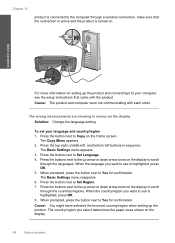
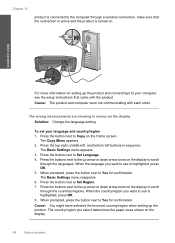
... shown on the display to your language and country/region 1. Press the buttons next to the up the product. When the country/region you want to use is highlighted, press OK. 8. Chapter 12
product is connected to the computer through a wireless connection, make sure that came with each other. Solve a problem
For more...
User Guide - Page 65


...are set to be called Properties, Options, Printer Setup, Printer, or Preferences. 5. Or, check to see if the...uses an increasing amount of paper loaded in grayscale. Click Clean the Print Cartridges. 6. Follow the prompts until you are incorrect. You might be cleaned. Click the button that opens the Properties dialog box. Print troubleshooting
63 NOTE: You can also open the Printer...
Similar Questions
Is Wireless Hp C4700 Series Printers Compatible With Ipad
(Posted by arfdrews 9 years ago)
How Do I Get To Wireless Setup Wizard On My Hp Photosmart Estation C510
(Posted by davidbnoel 10 years ago)
Is Hp Photosmart C4700 Series Wireless Setup Mac
(Posted by marcowbu 10 years ago)
Where Is The Wireless Setup Wizard On My Hp Photosmart Plus 5510
(Posted by seldobl 10 years ago)
How To Setup Hp Printer C4700 With Iphone
(Posted by JLCASdm86 10 years ago)

