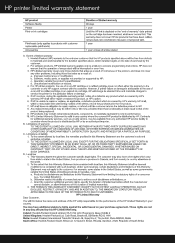HP Photosmart C4700 Support Question
Find answers below for this question about HP Photosmart C4700 - All-in-One Printer.Need a HP Photosmart C4700 manual? We have 3 online manuals for this item!
Question posted by JLCASdm86 on August 26th, 2013
How To Setup Hp Printer C4700 With Iphone
The person who posted this question about this HP product did not include a detailed explanation. Please use the "Request More Information" button to the right if more details would help you to answer this question.
Current Answers
There are currently no answers that have been posted for this question.
Be the first to post an answer! Remember that you can earn up to 1,100 points for every answer you submit. The better the quality of your answer, the better chance it has to be accepted.
Be the first to post an answer! Remember that you can earn up to 1,100 points for every answer you submit. The better the quality of your answer, the better chance it has to be accepted.
Related HP Photosmart C4700 Manual Pages
Reference Guide - Page 1


...-XXXXX* *XXXXX-XXXXX*
XXXXX-XXXXX
Black Cartridge
XXX
Tri-color Cartridge
XXX Animations will guide you through the printer setup during the software installation. English
HP Photosmart C4700 series
1 Unpack
Important!
For computers without a CD/DVD drive, please go to
www.hp.com/support to start the software installation. Note: Be sure to follow the animated...
Reference Guide - Page 4


...default printer, right-click the printer icon and choose "Set as your default printing device: • Windows Vista: On the Windows taskbar, click Start, click Control Panel, and then click Printers. ... the USB cable from the menu. Restart the computer. 3. English
Troubleshooting
Setup Troubleshooting
If the HP Photosmart does not turn on . If you press the On button too quickly....
Setup Guide for DV6 and PS C4780 Bundle - Page 1


.... The only warranties for battery disposal information, refer to remove the printer from the computer). • If provided with each device.
The materials in your router into a grounded (earthed) 3-pin outlet. Once you have at home.
3 Setup your Router Insert the HP Wireless Solutions CD and remove the router from the box yet! CAUTION...
User Guide - Page 3


Contents
Contents
1 HP Photosmart C4700 series Help 3
2 Finish setting up the HP Photosmart Add the HP Photosmart to a network 5 Set up a USB connection ...10
3 Get to know the HP Photosmart Printer parts ...11 ... supplies ...50 Cartridge warranty information 51
12 Solve a problem HP support ...53 Setup troubleshooting ...54 Print troubleshooting ...60 Print quality troubleshooting ...64 Memory card...
User Guide - Page 5


... • "Save photos" on page 45 • "Work with cartridges" on page 47 • "Technical information" on page 11 • "How do I?" 1 HP Photosmart C4700 series Help
For information about the HP Photosmart, see: • "Finish setting up the HP Photosmart" on page 5 • "Get to know the HP Photosmart" on page 105
HP Photosmart C4700 series Help
HP Photosmart C4700 series Help
3
User Guide - Page 12


... option, and then click Next. Select the product you have access only to do so. To enable printer sharing on your computer as the Setup program searches for use a USB cable to connect the HP Photosmart to the setup instructions that came with a USB cable. If you use .
7. Chapter 2
4. The Searching screen appears as the...
User Guide - Page 25


...button might start to the image. • Basic: enhances low-resolution images; In the HP Real Life Technologies area, click the Photo fix drop-down list, select More. In ... leave unused photo paper in the Print dialog box. The paper might be called Properties, Options, Printer Setup, Printer, or Preferences.
7. For best results, do not allow printed photos to the Properties dialog box...
User Guide - Page 30


... addresses on transfers 1. In the Paper Type drop-down list, click More, and then select HP Iron-on transparencies 1.
To print on Transfer from the list. 6. Chapter 6
To print a... click Print or OK in your software application, this button might be called Properties, Options, Printer Setup, Printer, or Preferences. 4. Depending on plain paper first. 2. On the File menu in the ...
User Guide - Page 31


... print settings" on page 32 • "Stop the current job" on the HP Photosmart.
Click the button that you want to make notations on screen, Only the selected frame...software application, this button might be called Properties, Options, Printer Setup, Printer, or Preferences. 5. 3. Make sure the product is the selected printer. 4. NOTE: The product automatically waits for Web browsing...
User Guide - Page 32


...will print. Click the button that you might be called Properties, Options, Printer Setup, Printer, or Preferences. 5. In the Paper Type drop-down list, click ...printer software displays the print resolution in dots per inch (dpi) that the HP Photosmart printer will print based on the following paper-types only: • HP Premium Plus Photo Paper • HP Premium Photo Paper • HP...
User Guide - Page 33


... the File menu in your project. 7. Click the Resolution button to print with the HP Photosmart
manually. • Photo Printing-Plain Paper: Print a photo on your software application, this button might be called Properties, Options, Printer Setup, Printer, or Preferences. 4. The printer software has several specially designed printing shortcuts that you use often. In the Paper...
User Guide - Page 34


...the list.
Click Delete. Make changes to Print Settings, and then click
Printer Settings. 2. Chapter 6
5. The printing shortcut is the selected printer. 3. NOTE: Only the shortcuts that opens the Properties dialog box. In... application, click Print. 2. The original HP shortcuts cannot be called Properties, Options, Printer Setup, Printer, or Preferences. 4. Print
32
Print
User Guide - Page 55


...
12 Solve a problem
This section contains the following information: • Product name (HP Photosmart C4700 series) • Serial number (located on the back or bottom of the product)...when the situation occurs • Answers to www.hp.com/support. Be prepared to provide the following topics: • HP support • Setup troubleshooting • Print troubleshooting • Print ...
User Guide - Page 61


... product from your computer's CD-ROM drive and then start the Setup program. Follow the onscreen instructions. 5. Insert the product CD-ROM into your computer. 2.
NOTE: It is incomplete, or if you connected the USB cable to Programs or All Programs, HP, Photosmart C4700 series, and then clicking Product Registration.
Make sure to remove...
User Guide - Page 62


... does not solve the problem, continue trying the remaining solutions until the issue is complete, the HP Digital Imaging Monitor icon appears in order, with HP printers to resolve the issue. Solve a problem
To verify that you are using genuine HP print cartridges Solution: Check to see if your print cartridges are using genuine...
User Guide - Page 84


....
2. Remove and reinsert the print cartridges and verify that they are listed in place.
Solutions are fully inserted and locked in order, with HP printers to resolve the issue. Genuine HP print cartridges are designed and tested with the most likely solution first. Print cartridge is missing. The print carriage moves to : www...
User Guide - Page 103


... cartridge was a problem with the product. Solve a problem
HP recommends that you use genuine HP print cartridges.
Original HP ink has been depleted Solution: Follow the prompts on the display to continue, or replace the indicated print cartridges with HP printers to : www.hp.com/go/anticounterfeit For more information, see: "Replace the cartridges" on calling...
User Guide - Page 112


...B) compliance statement for your product is SNPRH-0803-01. Chapter 14 Toxic and hazardous substance table
Regulatory notices
The HP Photosmart meets product requirements from regulatory agencies in Korea • HP Photosmart C4700 series declaration of conformity Regulatory model identification number For regulatory identification purposes, your product is assigned a Regulatory Model Number...
User Guide - Page 115


... accordingly. Additional Information: 1) his product is the main product identifier in the regulatory documentation and test reports, this device must accept any interference received, including interference that the product
Product Name and Model:
HP Photosmart C4700 series
Regulatory Model Number: 1)
SNPRH-0803-01
Product Options:
All
Radio Module:
RSVLD-0707
Conforms to ISO/IEC...
Similar Questions
How To Setup Hp Printer Officejet 4610/4620 With Usb Cord
(Posted by laryMAR 9 years ago)
Hp Printer C4700 And Copier Wont Work
(Posted by lmpajen 10 years ago)
How Much Ink Left In My Hp Printer C4700
(Posted by rahsy 10 years ago)
How To Turn On Wireless Radio On Hp Printer C4700
(Posted by systwagn 10 years ago)