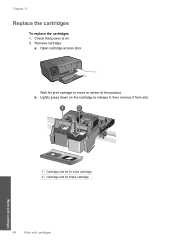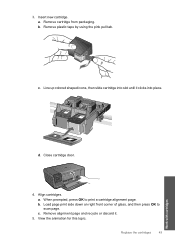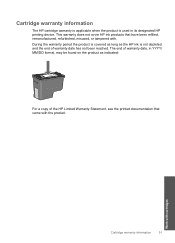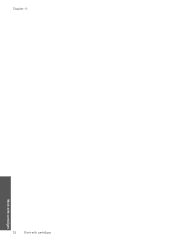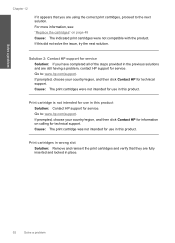HP Photosmart C4700 Support Question
Find answers below for this question about HP Photosmart C4700 - All-in-One Printer.Need a HP Photosmart C4700 manual? We have 3 online manuals for this item!
Question posted by tilaur on January 30th, 2014
Hp C4700 Printer Won't Work With Refilled Cartridge
The person who posted this question about this HP product did not include a detailed explanation. Please use the "Request More Information" button to the right if more details would help you to answer this question.
Current Answers
Related HP Photosmart C4700 Manual Pages
Similar Questions
My Hp K209 Printer Is Not Working Properly , Problem Is Miss Printing
my hp k209 printer is not working properly , problem is miss printing by a new cartridge
my hp k209 printer is not working properly , problem is miss printing by a new cartridge
(Posted by neelgupta2020 9 years ago)
How To Replace A Non Hp Print Cartridge In Hp C4700 Printer
(Posted by mwelrea 10 years ago)
Hp C4700 Printer Works But Scanner Does Not
(Posted by Wavenkri 10 years ago)
Hp C4700 Printer Won't Work With Usb
(Posted by su1molen 10 years ago)
How Can I Get The Hp Deskjet 2050 To Accept A Refilled Cartridge
(Posted by rabfrank 10 years ago)