HP Photosmart C4600 Support Question
Find answers below for this question about HP Photosmart C4600 - All-in-One Printer.Need a HP Photosmart C4600 manual? We have 3 online manuals for this item!
Question posted by chetA243AD on September 29th, 2014
How To Scanning A Book Using Hp C4600
The person who posted this question about this HP product did not include a detailed explanation. Please use the "Request More Information" button to the right if more details would help you to answer this question.
Current Answers
There are currently no answers that have been posted for this question.
Be the first to post an answer! Remember that you can earn up to 1,100 points for every answer you submit. The better the quality of your answer, the better chance it has to be accepted.
Be the first to post an answer! Remember that you can earn up to 1,100 points for every answer you submit. The better the quality of your answer, the better chance it has to be accepted.
Related HP Photosmart C4600 Manual Pages
Basics Guide - Page 9


...Print 10 x 15 cm (4 x 6 inch) photos
To achieve the best print quality, HP recommends using HP papers that are no higher than two years old. make sure the stack of paper in ...; Ensure that paper loaded in the paper tray. • Use paper types that the label sheets are specifically designed for the product.
HP Photosmart overview
Avoid paper jams
To help avoid paper jams, follow these...
Basics Guide - Page 10


... appears. 4. This section explains how to increase the number of copies you can start a scan from your memory card and add more small-size photos 1.
NOTE: You can edit a scanned image and create special projects using a scanned image.
8
HP Photosmart overview Chapter 1
HP Photosmart overview
1 Memory Stick, Memory Stick Pro, Memory Stick Select, Memory Stick Magic Gate, Memory...
Basics Guide - Page 14


... to scan page. HP Photosmart overview
The product aligns the print cartridges.
CAUTION: Do not use abrasives, acetone, benzene, or carbon tetrachloride on right front corner of the HP Photosmart. Load alignment page print side down on the glass, since they can purchase an HP Cleaning Kit for Inkjet Printers and All-in-Ones (Q6260A) that your HP device. For...
User Guide - Page 9


... handling without smudging. Paper basics
7 You will ensure your Auto Sense-enabled HP Photosmart scan the Auto Sense marks and automatically adjust printer settings-including paper type, print quality, and size-for casual photo printing. To ensure you experience poor print quality using paper designed for faster printing and outstanding quality. It resists water, smears...
User Guide - Page 10


... some portions of the HP Web site are glossy-..., HP recommends using paper designed for two-sided use this...use .
HP Brochure Paper or HP Superior Inkjet Paper These papers are available in English only.
Depending on your product, and then click one of the shopping links on both sides for casual photo printing. Your prints have been designed to work together so your HP Photosmart...
User Guide - Page 24


... might be called Properties, Options, Printer Setup, Printer, or Preferences. 5. Click the Features tab. 6. Make sure you allow enough time for Web browsing, you can use Internet Explorer 6.0 or higher for the...or OK in the Print dialog box.
Ink dries slower on film than on the HP Photosmart. Click the button that opens the Properties dialog box. NOTE: The product automatically waits...
User Guide - Page 26
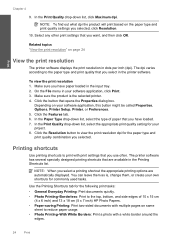
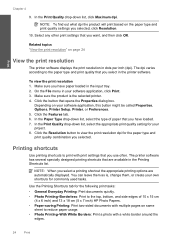
...of 10 x 15 cm
(4 x 6 inch) and 13 x 18 cm (5 x 7 inch) HP Photo Papers. • Paper-saving Printing: Print two-sided documents with mutliple pages on the paper type...button to view the print resolution dpi for commonly used tasks. The printer software has several specially designed printing shortcuts that you use often. Use the Printing Shortcuts tab for your software application, click...
User Guide - Page 41


... Features tab, and then click the Printer Services button. For more information, see www.hp.com/go/inkusage.
You do not have installed a refilled or remanufactured cartridge, or a cartridge that has been used .
The ink supply level shows an...; Cartridge warranty information
Check the estimated ink levels
You can also open the Printer Toolbox from the HP Photosmart Software 1.
User Guide - Page 47
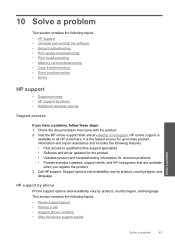
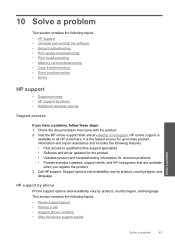
... • Setup troubleshooting • Print quality troubleshooting • Print troubleshooting • Memory card troubleshooting • Copy troubleshooting • Scan troubleshooting • Errors
HP support
• Support process • HP support by phone • Additional warranty options
Support process
If you register the product 3. Support options and availability vary by...
User Guide - Page 60


...; Colors look different than what you are using a non-HP supply will not be covered under warranty. Genuine HP print cartridges are genuine HP print cartridges.
Chapter 10
Print quality troubleshooting
Use this section for help you use genuine HP print cartridges. Printer service or repairs required as a result of using genuine HP print cartridges Solution: Check to see if...
User Guide - Page 61
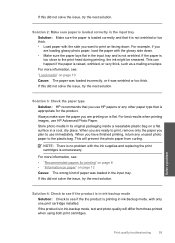
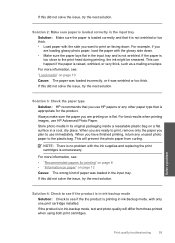
Solution 3: Check the paper type Solution: HP recommends that you want to use HP papers or any unused photo paper to the print head during printing,...information, see: "Load media" on is loaded correctly in the input tray. For best results when printing images, use HP Advanced Photo Paper. NOTE: There is not wrinkled.
If this did not solve the issue, try the next solution....
User Guide - Page 63
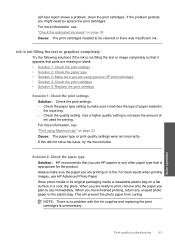
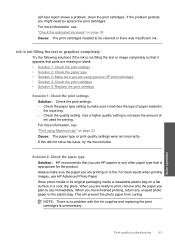
...text or graphics completely
Try the following solutions if the ink is flat. Use a higher quality setting to use HP Advanced Photo Paper. If this did not solve the issue, try the...replacing the print cartridges is appropriate for printing. Solution 2: Check the paper type Solution: HP recommends that you use HP papers or any unused photo paper to the plastic bag. If the problem persists, ...
User Guide - Page 64


...; "Information on paper" on page 39 Cause: The print cartridges needed to help you are using ink-backup mode.
62
Solve a problem Solution 5: Replace the print cartridge
Solution: Replace the ...solve the issue, try the next solution.
If there is a problem with HP printers to be covered under warranty. HP recommends that you are still noticing a problem, print a self-test report ...
User Guide - Page 65
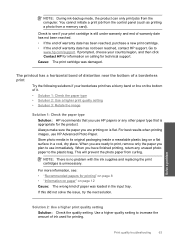
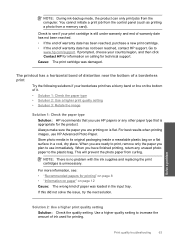
...inside a resealable plastic bag on calling for technical support. For best results when printing images, use HP papers or any unused photo paper to increase the amount of paper was damaged. Store photo media..."Information on paper" on the bottom of warranty date has not been reached, contact HP support.
Use a higher quality setting to the plastic bag. NOTE: During ink-backup mode, the...
User Guide - Page 68
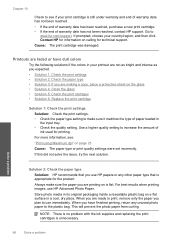
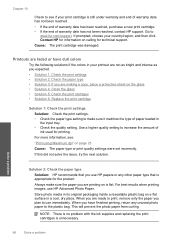
...; Check the paper type setting to make sure the paper you use HP papers or any unused photo paper to
www.hp.com/support. Always make sure it matches the type of paper ...reached, purchase a new print cartridge. • If the end of ink used for the product. Use a higher quality setting to use HP Advanced Photo Paper.
When you have dull colors
Try the following solutions if the...
User Guide - Page 71
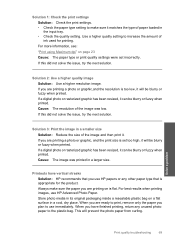
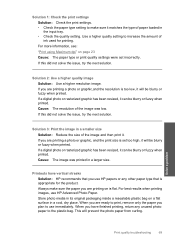
... printed.
Cause: The resolution of the image and then print it. Cause: The image was low. When you use HP papers or any unused photo paper to the plastic bag. If you plan to use HP Advanced Photo Paper. Solution 1: Check the print settings Solution: Check the print settings. • Check the paper type...
User Guide - Page 87
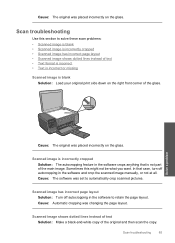
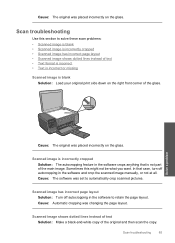
... Solution: Turn off autocropping in the software to automatically crop scanned pictures. Sometimes this section to solve these scan problems: • Scanned image is blank • Scanned image is not part of the glass. Scan troubleshooting
85 Scan troubleshooting
Use this might not be what you want.
Scanned image is blank Solution: Load your original print side down...
User Guide - Page 89


... the original image.
Cause: The scan document settings were not set to interpret the characters it sees in the original, the scanned text might appear on your computer ...OCR under the Custom installation options. Errors
87 To install the OCR software, you are using HP Photosmart Essential, the Optical Character Recognition (OCR) software might not be incomprehensible.
This section ...
User Guide - Page 102


...Printer service or repairs required as a result of using of non-HP supplies.
If the first solution does not solve the problem, continue trying the remaining solutions until it forward into the socket. Genuine HP...the tri-color print cartridge on page 40 Cause: The product detected that you use genuine HP print cartridges. Print cartridge is resolved. • Solution 1: Insert the print ...
User Guide - Page 121


You cannot initiate a print job from the control panel (such as a result of the current print job. HP recommends that you use genuine HP print cartridges.
Printer service or repairs required as printing a photo from the computer. General printer error Solution: Write down the error code provided in the indicated print cartridges had been depleted. Previously...
Similar Questions
How To Scan Photos From Hp Photosmart C4600 To Mac
(Posted by Matts10 9 years ago)
How To Scan By Using Hp 2060 Printer
(Posted by jnale 9 years ago)
How To Scan Onto A Macbook With An Hp C4600
(Posted by aptenelu 9 years ago)
How Do I Make My Scans Bigger Using Hp Officejet 6500a Printer
(Posted by docliup 10 years ago)

