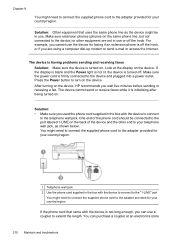HP 6500 Support Question
Find answers below for this question about HP 6500 - Officejet Wireless All-in-One Color Inkjet.Need a HP 6500 manual? We have 5 online manuals for this item!
Question posted by docliup on January 8th, 2014
How Do I Make My Scans Bigger Using Hp Officejet 6500a Printer
The person who posted this question about this HP product did not include a detailed explanation. Please use the "Request More Information" button to the right if more details would help you to answer this question.
Current Answers
Related HP 6500 Manual Pages
Similar Questions
How Can I Scan A Document And Make It Editable Using Hp Officejet 6600
(Posted by alpTorgo 10 years ago)
How To Scan A Double Sided Document Using Hp Officejet 6500a
(Posted by jt42weebl 10 years ago)
How To Scan Using Hp Officejet 6500 E709n
(Posted by archloghea 10 years ago)
How To Scan Photo Using Hp Officejet 4500 C510n
(Posted by SUNpri 10 years ago)
How Do You Enable The Activate Scan To Computer Hp Officejet 6500 E709a Series
(Posted by crazmustm 10 years ago)