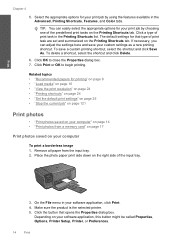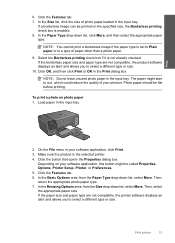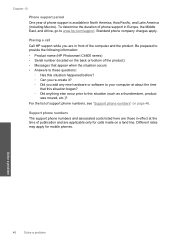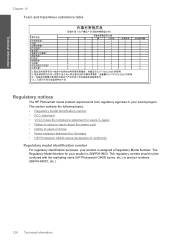HP Photosmart C4600 Support Question
Find answers below for this question about HP Photosmart C4600 - All-in-One Printer.Need a HP Photosmart C4600 manual? We have 3 online manuals for this item!
Question posted by phejdpa on June 24th, 2014
Photosmart C4600 Printer How Do I Make Mirror Image
The person who posted this question about this HP product did not include a detailed explanation. Please use the "Request More Information" button to the right if more details would help you to answer this question.
Current Answers
Related HP Photosmart C4600 Manual Pages
Similar Questions
Does Hp Photosmart C4600 Print Mirror Image
(Posted by dafDaintr 9 years ago)
Photosmart C4600 Printer How To Flip An Image
(Posted by lizsAl 9 years ago)
Can I Make Mirror Image Copies On A Photosmart E All In One Series D110 Printer
(Posted by dlrocoa 10 years ago)
Unable To Scan With Hp Photosmart C4600 Printer. On Each Attempt I Seescan Error
I am unable to scan using my hp photosmart C4600 printer. On each attempt I see error mesage then I ...
I am unable to scan using my hp photosmart C4600 printer. On each attempt I see error mesage then I ...
(Posted by ngohr 11 years ago)
What Software I Need To Make Mirror Image With My Hp Deskjet 2400
need to print into mirror image, flip or invert
need to print into mirror image, flip or invert
(Posted by khadijah2007 12 years ago)