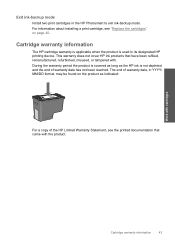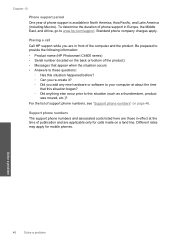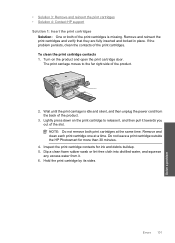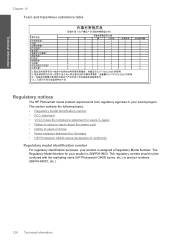HP Photosmart C4600 Support Question
Find answers below for this question about HP Photosmart C4600 - All-in-One Printer.Need a HP Photosmart C4600 manual? We have 3 online manuals for this item!
Question posted by geAli on March 2nd, 2014
Hp Photosmart C4600 The Ink Cartridges Will Not Move
The person who posted this question about this HP product did not include a detailed explanation. Please use the "Request More Information" button to the right if more details would help you to answer this question.
Current Answers
Related HP Photosmart C4600 Manual Pages
Similar Questions
Does Hp Photosmart C4600 Print Mirror Image
(Posted by dafDaintr 9 years ago)
Is The Hp Photosmart C4600 Wireless
(Posted by xxxbsa 9 years ago)
Why Does My Hp 7510 Photo Ink Cartridge Run Out So Quickly?
(Posted by z16martia 10 years ago)
How To Change The Ink Cartridge In An Hp Deskjet F2400 Ink Jet Printer
(Posted by Kinsresch 10 years ago)
Unable To Scan With Hp Photosmart C4600 Printer. On Each Attempt I Seescan Error
I am unable to scan using my hp photosmart C4600 printer. On each attempt I see error mesage then I ...
I am unable to scan using my hp photosmart C4600 printer. On each attempt I see error mesage then I ...
(Posted by ngohr 11 years ago)