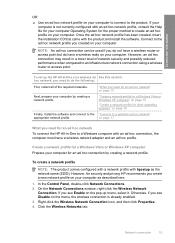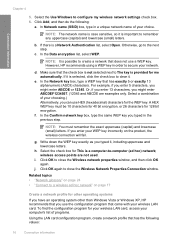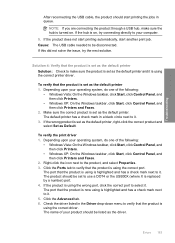HP Photosmart C4500 Support Question
Find answers below for this question about HP Photosmart C4500 - All-in-One Printer.Need a HP Photosmart C4500 manual? We have 3 online manuals for this item!
Question posted by alliegail843 on September 21st, 2011
Cant Hook Up Wireless Connection
Hello there. When I moved to a new house my dog chewed on the printer cord... however I didnt fret to much because I never use the cord because it was hooked up wirelessly. Unfortunatley my wireless connection no longer works. I cant for the LIFE of me get my computer to print to my photosmart c4500 wirelessly at ALL and its very aggrivating. I dont want to pay for any new equipment or for your help. I just need some amazing customer service. Thanks so much
Current Answers
Related HP Photosmart C4500 Manual Pages
Similar Questions
I Cant Install My Hp Photosmart C4500 All In One Printer Wirelessly
(Posted by deHIL 9 years ago)
Hp Photosmart C4500 Won't Connect To New Wireless
(Posted by kevd3950 9 years ago)
How To Connect Photosmart C4500 On Mac Wireless
(Posted by Duartosu 10 years ago)
Mac Computer, New Router, Printer No Longer Works
I have a new router for my mac. We have wireless connection and now the printer no longer works. ple...
I have a new router for my mac. We have wireless connection and now the printer no longer works. ple...
(Posted by sgeniab 11 years ago)
What Do I Ask For To Get A New Usb-printer Cord For My Officejet 5110
what do i ask for to get a new usb-printer cord for my officejet 5110
what do i ask for to get a new usb-printer cord for my officejet 5110
(Posted by ra248369 12 years ago)