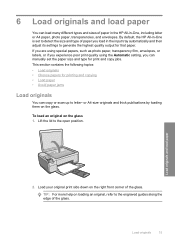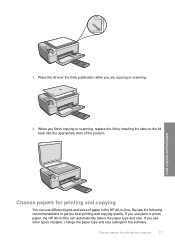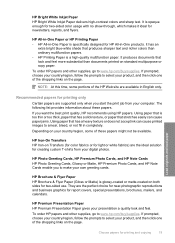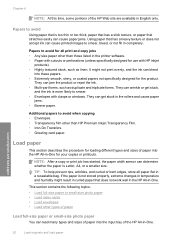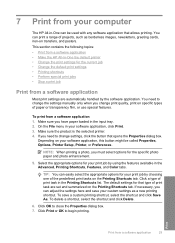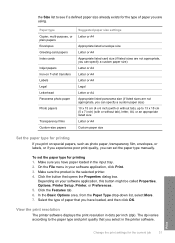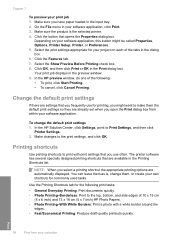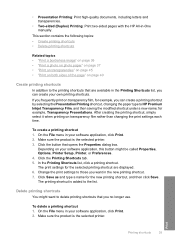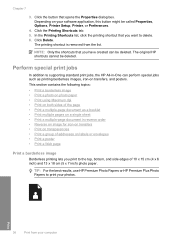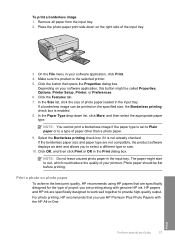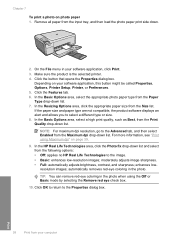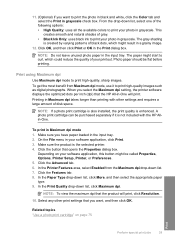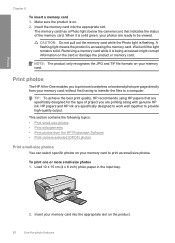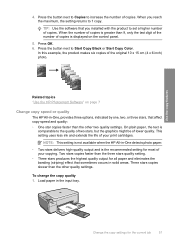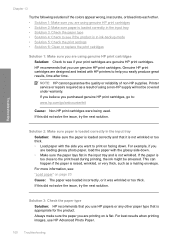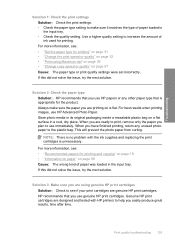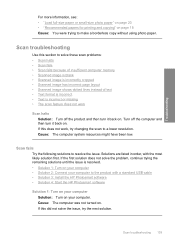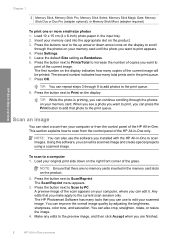HP Photosmart C4400 Support Question
Find answers below for this question about HP Photosmart C4400 - All-in-One Printer.Need a HP Photosmart C4400 manual? We have 3 online manuals for this item!
Question posted by Sjajayk36 on April 23rd, 2014
What Weight Photo Paper To Use In Photosmart C4400
The person who posted this question about this HP product did not include a detailed explanation. Please use the "Request More Information" button to the right if more details would help you to answer this question.
Current Answers
Related HP Photosmart C4400 Manual Pages
Similar Questions
How Do I Get My Printer To Print Black And White Only Hp Photosmart C4400
(Posted by Noror 9 years ago)
Hp Photosmart C4400 How To Print Best Quality Photo
(Posted by DAWNjsa 10 years ago)
What Is The Clear Strip That Goes Inside An Hp Photosmart C4400 All In One
printer
printer
(Posted by bonift 10 years ago)
Instructions On How To Print A Picture On Photo Paper Using A Hp Photosmart
7510
7510
(Posted by mmwon 10 years ago)
Pictures Will Not Print On Photo Paper Using My Hp Photosmart 7510 On A Mac
(Posted by sathimco 10 years ago)