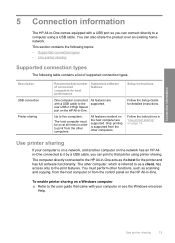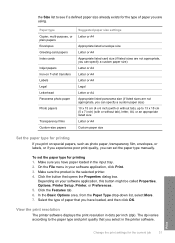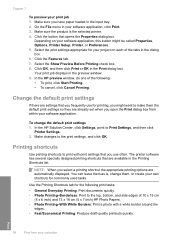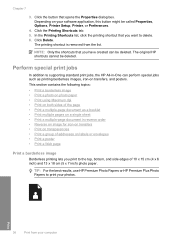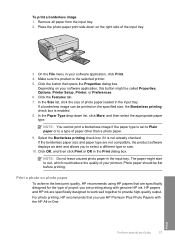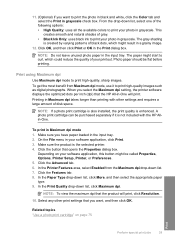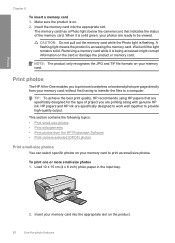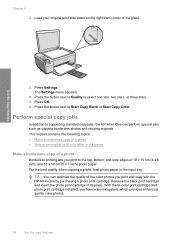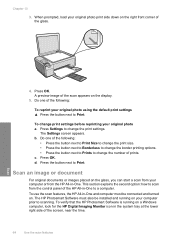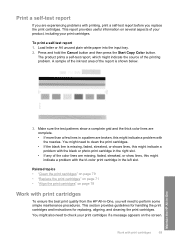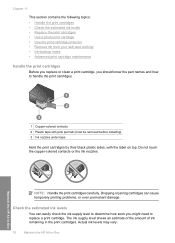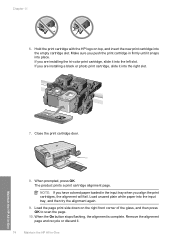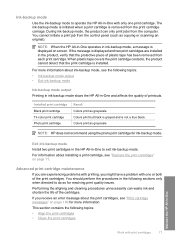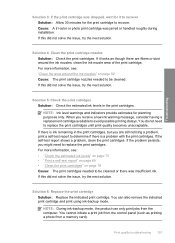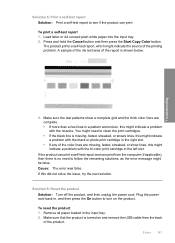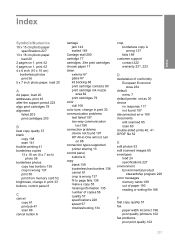HP Photosmart C4400 Support Question
Find answers below for this question about HP Photosmart C4400 - All-in-One Printer.Need a HP Photosmart C4400 manual? We have 3 online manuals for this item!
Question posted by bulldogjunction on June 9th, 2013
4 X 6 Photo Print Not Index Properly
The person who posted this question about this HP product did not include a detailed explanation. Please use the "Request More Information" button to the right if more details would help you to answer this question.
Current Answers
Answer #1: Posted by DreadPirateRoberts on August 16th, 2013 10:28 AM
This should help you troubleshoot the issue
Related HP Photosmart C4400 Manual Pages
Similar Questions
How To Print Black And White On Hp Photosmart C4400
(Posted by kinma 9 years ago)
How Do I Get My Printer To Print Black And White Only Hp Photosmart C4400
(Posted by Noror 9 years ago)
Can I Print Index Size Paper On Hp Photosmart 7510 Printer
(Posted by korhora 10 years ago)
Hp C4400 Printer
I changed the black ink cartridge and printed an alignment page but the HP C4400 will not recognize ...
I changed the black ink cartridge and printed an alignment page but the HP C4400 will not recognize ...
(Posted by tompendergraft 11 years ago)
Photos Printing
i have brought A4 210* 297 mm thick photo paper to print photos using my new deskjet 2050 j510a seri...
i have brought A4 210* 297 mm thick photo paper to print photos using my new deskjet 2050 j510a seri...
(Posted by drsonu52 11 years ago)