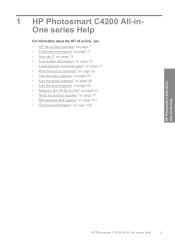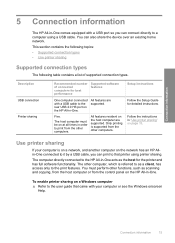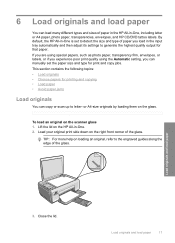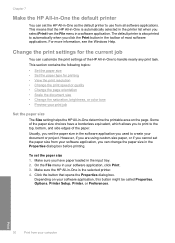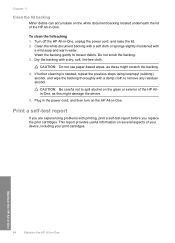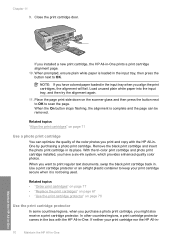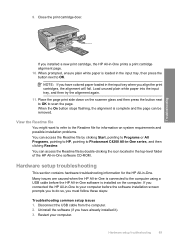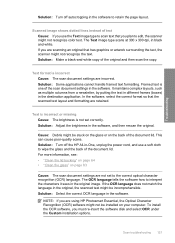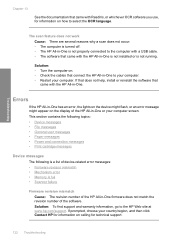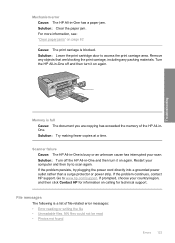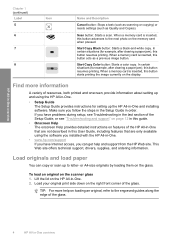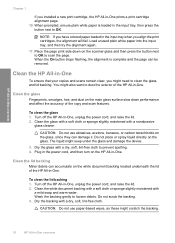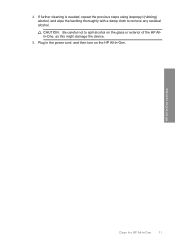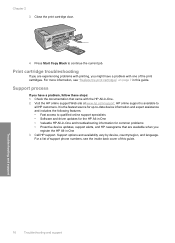HP Photosmart C4200 Support Question
Find answers below for this question about HP Photosmart C4200 - All-in-One Printer.Need a HP Photosmart C4200 manual? We have 3 online manuals for this item!
Question posted by frxtiana on August 30th, 2014
Why Won't My Hp C4200 Scanner Allow For Scan To Pdf
The person who posted this question about this HP product did not include a detailed explanation. Please use the "Request More Information" button to the right if more details would help you to answer this question.
Current Answers
Related HP Photosmart C4200 Manual Pages
Similar Questions
Hp C4200 Prints Test Won't Print From Word
(Posted by rpngabrie 10 years ago)
Why Does My Hp C4200 Printer Give Me An Error That Says Cartridges Are Not
installed correctly
installed correctly
(Posted by jeffeshoe2 10 years ago)
Does The Hp Deskjet 4500 Allow Scanning Of Multiple Pages In One File?
(Posted by cmccardy 11 years ago)
How To Set Scanner To Scan Pdf 'serchable'
I had Windows 7 Pro 32 bit (Scanner worked fine) but now changed to Windows 7 Ultimate 64 bit now I ...
I had Windows 7 Pro 32 bit (Scanner worked fine) but now changed to Windows 7 Ultimate 64 bit now I ...
(Posted by Oswaldj 12 years ago)