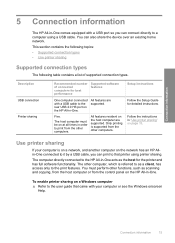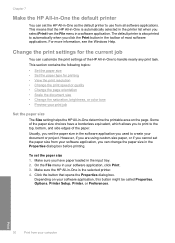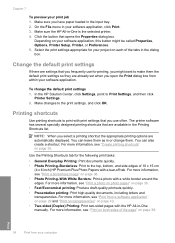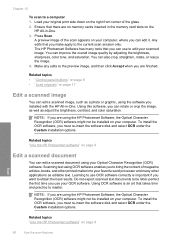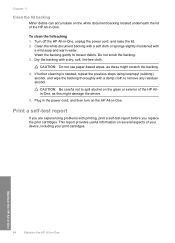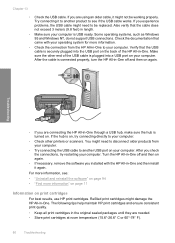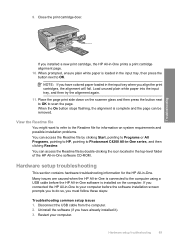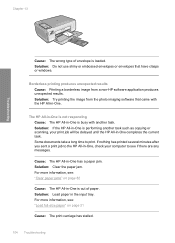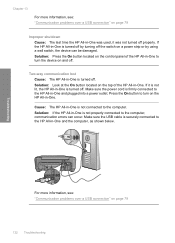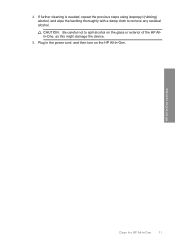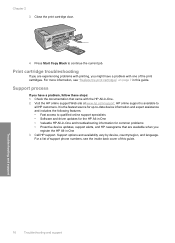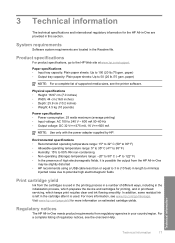HP Photosmart C4200 Support Question
Find answers below for this question about HP Photosmart C4200 - All-in-One Printer.Need a HP Photosmart C4200 manual? We have 3 online manuals for this item!
Question posted by stacraz on October 15th, 2014
What Hp Software Do I Use To Use The C4200 Scanner
The person who posted this question about this HP product did not include a detailed explanation. Please use the "Request More Information" button to the right if more details would help you to answer this question.
Current Answers
Related HP Photosmart C4200 Manual Pages
Similar Questions
How To Create Pdf Files With My C4200 Scanner
(Posted by scdes 9 years ago)
How To Use C4200 Color To Print When Black Ink Is Over
(Posted by USMANs1949 9 years ago)
Why Won't My Hp C4200 Scanner Allow For Scan To Pdf
(Posted by frxtiana 9 years ago)
How Do I Get The Hp Software For My Officejet 4620 Printer?
I have a wireless connection, which seems to work fine. Have never used the scanner option--but need...
I have a wireless connection, which seems to work fine. Have never used the scanner option--but need...
(Posted by mbennett29697 9 years ago)
Using The Scanner As A Laser Printed For Signatue On Checks.
I have some cashierchecks thathave to bear a laser printed signature, sothey can be verify by the ba...
I have some cashierchecks thathave to bear a laser printed signature, sothey can be verify by the ba...
(Posted by geoscia 12 years ago)