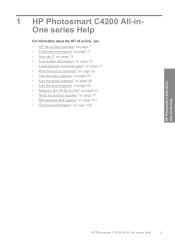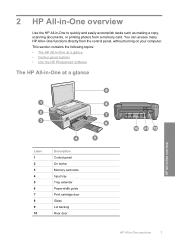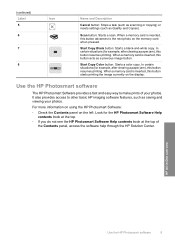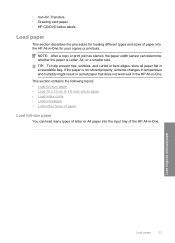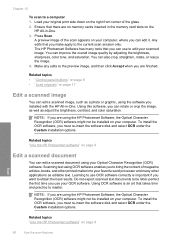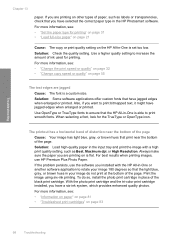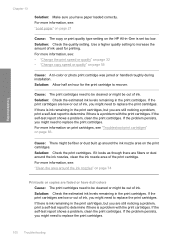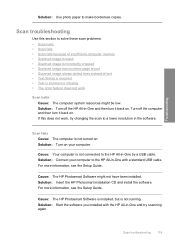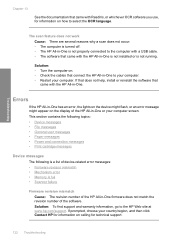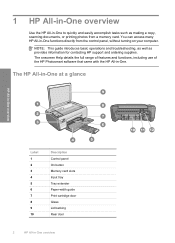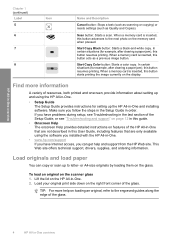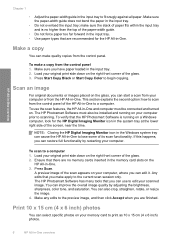HP Photosmart C4200 Support Question
Find answers below for this question about HP Photosmart C4200 - All-in-One Printer.Need a HP Photosmart C4200 manual? We have 3 online manuals for this item!
Question posted by mahafann on September 26th, 2014
C4200 Will Copy But Cannot Scan Or Print
The person who posted this question about this HP product did not include a detailed explanation. Please use the "Request More Information" button to the right if more details would help you to answer this question.
Current Answers
Answer #1: Posted by TechSupport101 on September 26th, 2014 5:16 AM
Hi. You are cerat that the printer's drivers are installed, then download and run the "Hp print and scan doctor"
Related HP Photosmart C4200 Manual Pages
Similar Questions
How To Scan To Pdf With Hp Photosmart C4200
(Posted by jonnygim 9 years ago)
My Printer Hp Deskjet 2050 Print Scan Copy Is Printing But Not Scaning ???
my printer hp deskjet 2050 print scan copy is printing but not scaning ??? kindly tell me the solut...
my printer hp deskjet 2050 print scan copy is printing but not scaning ??? kindly tell me the solut...
(Posted by saidhashem43 11 years ago)
Will Not Copy Or Print
Relocated to our other home and printer will not copy or print from computer
Relocated to our other home and printer will not copy or print from computer
(Posted by bgory900 11 years ago)
How To Scan Things On The Hp Photosmart C4200?
How to scan things on the HP Photosmart c4200?
How to scan things on the HP Photosmart c4200?
(Posted by Anonymous-79249 11 years ago)
Printer Will Copy Not Print Document From Computer
Whats wrong when my printer will copy documents and does'nt print documents from the computer
Whats wrong when my printer will copy documents and does'nt print documents from the computer
(Posted by lynchbetty 12 years ago)