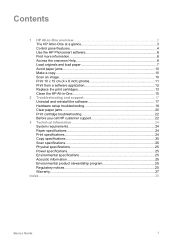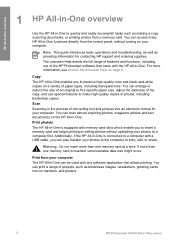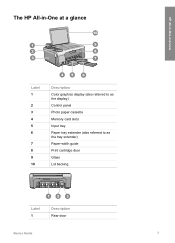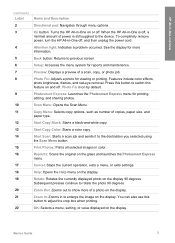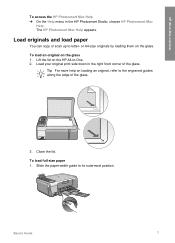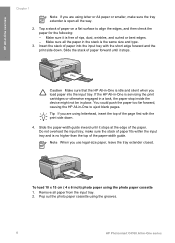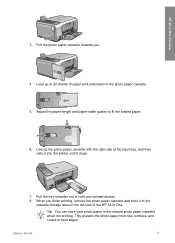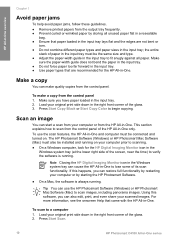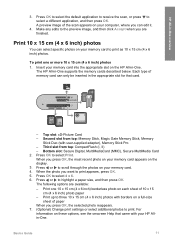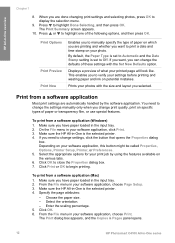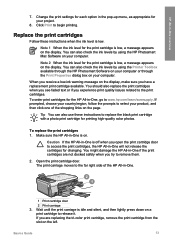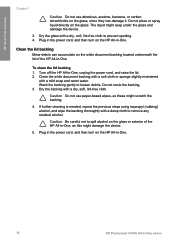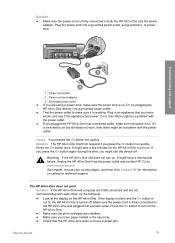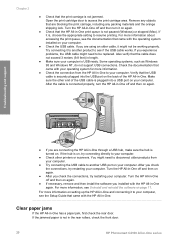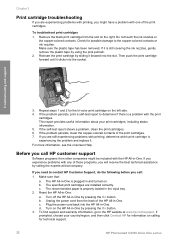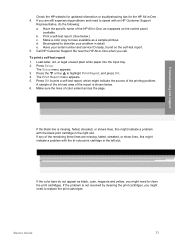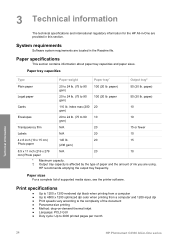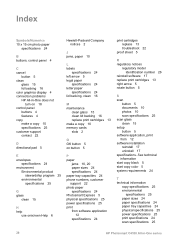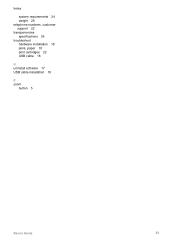HP Photosmart C4100 Support Question
Find answers below for this question about HP Photosmart C4100 - All-in-One Printer.Need a HP Photosmart C4100 manual? We have 2 online manuals for this item!
Question posted by najhomsi on October 12th, 2014
Asking To Load Paper But Paper Is Loaded.
The printer gives the message to load paper when therre is already paper there. I have made sure that the paper is straight and not wrinkled. I had printed several things, went on to the next thing and this happened for no apparant reason.
Current Answers
Related HP Photosmart C4100 Manual Pages
Similar Questions
Printer Won't Print Due To Carriage Jam
I am experiencing difficulty in printing. It will start to pull the paper but get stuck on its way o...
I am experiencing difficulty in printing. It will start to pull the paper but get stuck on its way o...
(Posted by ritacarpino 9 years ago)
Why Is My Hp C4100 Not Down Loading
(Posted by gstroud4 9 years ago)
Hp Officejet Prints Ok But Will Not Copy Asks For Paper
(Posted by anoran 10 years ago)
Keeps Asking Me To Load Paper When Paper Is Already In There
(Posted by murielledoiron 10 years ago)