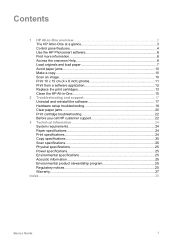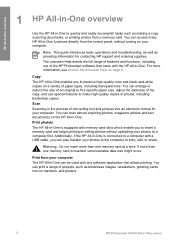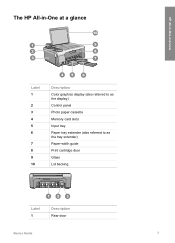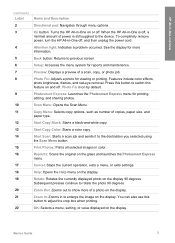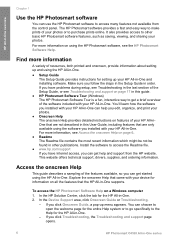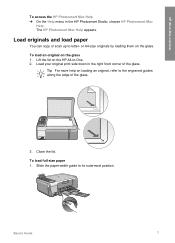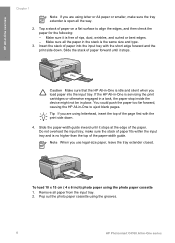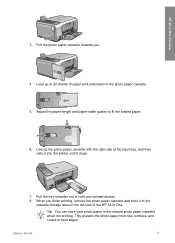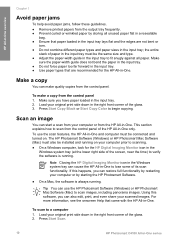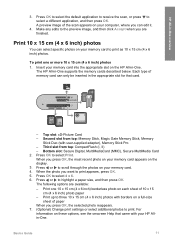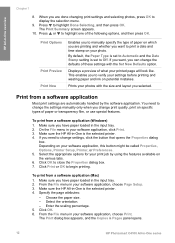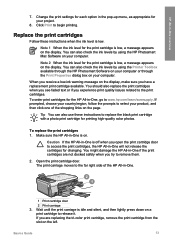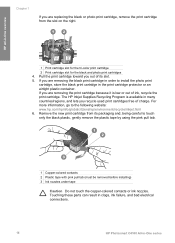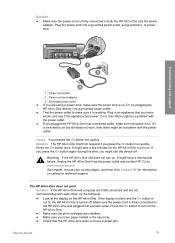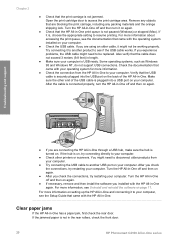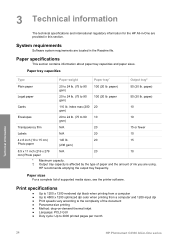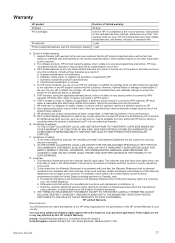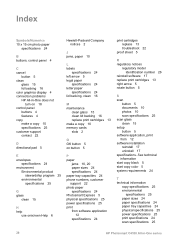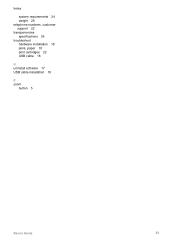HP Photosmart C4100 Support Question
Find answers below for this question about HP Photosmart C4100 - All-in-One Printer.Need a HP Photosmart C4100 manual? We have 2 online manuals for this item!
Question posted by ritacarpino on March 6th, 2015
Printer Won't Print Due To Carriage Jam
I am experiencing difficulty in printing. It will start to pull the paper but get stuck on its way out and the error message says printer carriage jam. Where do I fix it. I have opened the door and there does not seem to be any paper jammed anywhere and I took the ink cartridges out as well
Current Answers
Answer #1: Posted by TommyKervz on March 6th, 2015 1:25 PM
Follow the instructions on the link https://support.hp.com/us-en/document/c00806599
Related HP Photosmart C4100 Manual Pages
Similar Questions
Hp Photosmart C4100-printer Cartridge
Put a new Black 56 Cartridge in and it says Insert Black or Photo Print Cartridge into slot on right...
Put a new Black 56 Cartridge in and it says Insert Black or Photo Print Cartridge into slot on right...
(Posted by jamminwoolsey 9 years ago)
What Ink Cartridge Do I Need For Photosmart C4100
(Posted by grbab 10 years ago)
My 7510 Printer Has Locked Up Because My Pc Rebooted When Changing Ink Cartridge
The printer powers off when the pc reboots. I was changing ink cartridges when this happened unexpec...
The printer powers off when the pc reboots. I was changing ink cartridges when this happened unexpec...
(Posted by delee42634 10 years ago)
Keeps Asking Me To Load Paper When Paper Is Already In There
(Posted by murielledoiron 10 years ago)
How To Fix Deskjet 3050a J611 Series Tri-color Ink Cartridge Problem
(Posted by habulr 10 years ago)