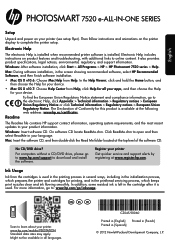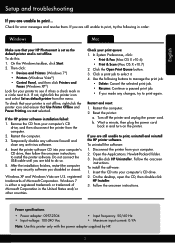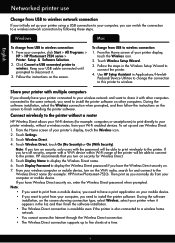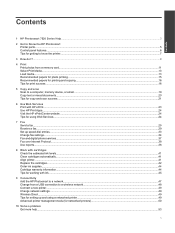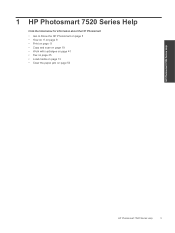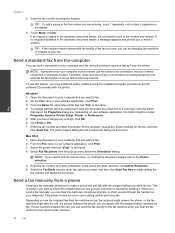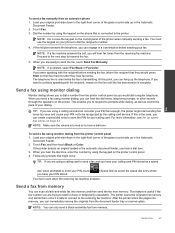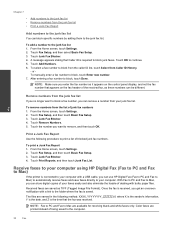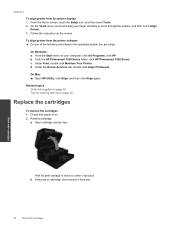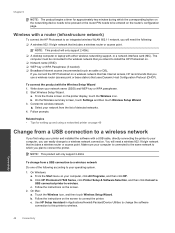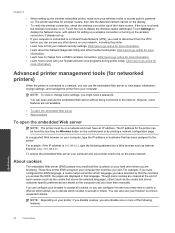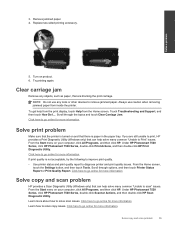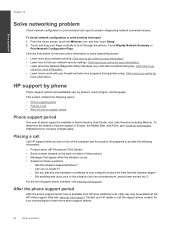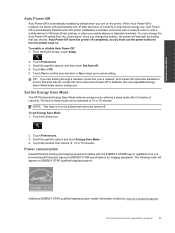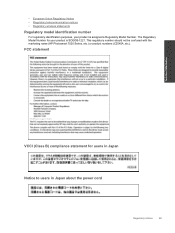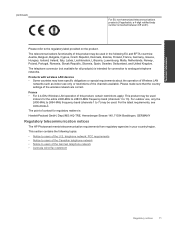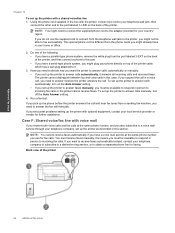HP Photosmart 7520 Support Question
Find answers below for this question about HP Photosmart 7520.Need a HP Photosmart 7520 manual? We have 3 online manuals for this item!
Question posted by Anonymous-130327 on February 6th, 2014
Pprint Two Sideshotosmart 7520 Manual
Current Answers
Answer #1: Posted by SoCalWoman on February 6th, 2014 8:14 PM
Once at the link choose the User's Guide and enter the captcha letters in the box. You will be given a choice to view online or download the manual, according to preference
Much appreciation to those who acknowledge our members for their contribution toward finding a solution.
~It always seems impossible until it is done~
Nelson Mandela
Related HP Photosmart 7520 Manual Pages
Similar Questions
I needed to change the cartridges on my Photosmart 7520 printer. I have removed one black cartridge ...