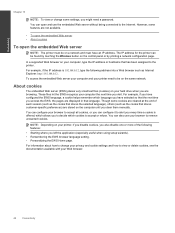HP Photosmart 7510 Support Question
Find answers below for this question about HP Photosmart 7510.Need a HP Photosmart 7510 manual? We have 2 online manuals for this item!
Question posted by rjacAndyG on September 21st, 2014
How To Use Hp 7515 Language Change?
The person who posted this question about this HP product did not include a detailed explanation. Please use the "Request More Information" button to the right if more details would help you to answer this question.
Current Answers
Answer #1: Posted by DreadPirateRoberts on October 21st, 2014 7:52 AM
Follow these steps to reset the language and region on the product.
- On the product control panel, touch Setup ( ). The Setup menu displays.
- From the Setup menu, touch Preferences . The Preferences menu displays.
- From the Preferences menu, touch Set Country/Region . The Set Country/Region menu displays.
- From the Set Country/Region menu, touch and then slide your finger up or down on the display to scroll through the list of countries, and then touch the desired country/region. The Preferences menu displays again.
- From the Preferences menu, touch Set Language . The Set Language menu displays.
- From the Set Language menu, touch and then slide your finger up or down on the display to scroll through the list of languages, and then touch the desired language. The home screen displays in the new language.
Related HP Photosmart 7510 Manual Pages
Similar Questions
All Black Copies On My Hp 7515 Photosmart
The copies on my 3 year old HP 7515 Photosmart are suddenly all coming out black. And the print prev...
The copies on my 3 year old HP 7515 Photosmart are suddenly all coming out black. And the print prev...
(Posted by randtrue 9 years ago)
Why Are Their Horizontal Lines On My Photos Using Hp 7510 Photosmart Printer
(Posted by baroli 10 years ago)
How Can You Print, Using Hp Banner Paper, On The Hp Photosmart C4599?
I wish to make a banner, using HP Banner Paper, and using the Photosmart C4599? Is this possible?
I wish to make a banner, using HP Banner Paper, and using the Photosmart C4599? Is this possible?
(Posted by victoriabt 11 years ago)