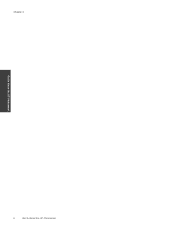HP Photosmart 7510 Support Question
Find answers below for this question about HP Photosmart 7510.Need a HP Photosmart 7510 manual? We have 2 online manuals for this item!
Question posted by amo215 on March 26th, 2014
How To Scan Multiple Pages Into One Document On Hp Photosmart 7515
The person who posted this question about this HP product did not include a detailed explanation. Please use the "Request More Information" button to the right if more details would help you to answer this question.
Current Answers
Answer #1: Posted by waelsaidani1 on March 26th, 2014 8:23 AM
Scanning multiple pages without an Automatic Document Feeder (ADF)
- Place the first page of the document on the scanner glass and open the HP Director software.
- Click Scan document . The Scan document window will open.
- Select Text and Graphic(s) as Image , Text as Image , Editable Text , or Editable Text with Graphic(s) .
- In the Destination box near the bottom of the window, click Save to file .
- Click Scan . Click Accept if the Preview window opens.
- After the first page has been scanned as described in number 1-5 above, a box displays on the computer screen with the question "Do you want to scan another page into the current document?" Place the next page on the scanner glass and then click Yes .
- Repeat the steps above until all pages have been scanned. Click No after the last page has been scanned. A Save As window will open.
- Use the Save In drop-down menu to select a location to the document in. Type the desired document name in the File Name box and then click PDF in the File Type drop-down.
- Click Save . The file is now saved in a multi-page PDF format.
- Place the documents to be scanned in the ADF and open the HP Director software.
- Click Scan document . The Scan document window will open.
- Select Text and Graphic(s) as Image , Text as Image , Editable Text , or Editable Text with Graphic(s) .
- In the Destination box near the bottom of the window, click Save to file .
- Click Scan . If the Preview window opens, wait until all the pages have finished scanning, and then click Accept . If the preview window does not open, a Save As window will open after all the pages have finished scanning.
- Use the Save In drop-down menu to select a location to the document in. Type the desired document name in the File Name box and then click PDF in the File Type drop-down.
- Click Save . The file is now saved in a multi-page PDF format.
Related HP Photosmart 7510 Manual Pages
Similar Questions
How To Scan Multiple Pages Using Hp Photosmart Premium C310 Series
(Posted by majd1ca 10 years ago)
Scanning Multiple Pages With Hp Photosmart 7510 Can't Save As Text Files
(Posted by wevonbu 10 years ago)
How To Scan Legal Size Documents Hp Photosmart 7520
(Posted by MSDjns 10 years ago)