HP Photosmart 7510 Support Question
Find answers below for this question about HP Photosmart 7510.Need a HP Photosmart 7510 manual? We have 2 online manuals for this item!
Question posted by azertGodo on January 17th, 2014
How Can I Print Both Sides Of The Paper With Hp Print By Laptop
The person who posted this question about this HP product did not include a detailed explanation. Please use the "Request More Information" button to the right if more details would help you to answer this question.
Current Answers
There are currently no answers that have been posted for this question.
Be the first to post an answer! Remember that you can earn up to 1,100 points for every answer you submit. The better the quality of your answer, the better chance it has to be accepted.
Be the first to post an answer! Remember that you can earn up to 1,100 points for every answer you submit. The better the quality of your answer, the better chance it has to be accepted.
Related HP Photosmart 7510 Manual Pages
Reference Guide - Page 2


... can view, edit, print, and save your scan. Apps: Provides a quick and easy way to access and print information from where you...graphics display (also referred to as the display) Photo tray
Paper tray extender (also referred to scroll through the photos and... for the main tray Main tray (also referred to know your HP Photosmart
5
Display: Shows menus, photos, and messages.
Copy: Opens the...
Reference Guide - Page 3


... (print-side up ).
2. For more information, visit www.hp.com/go/inkusage.
•• When installing new cartridges, remove the piece of the glass (print-side down ) or in the automatic document feeder (print-side up...•• If you want to start scan from the printer software.
3 Set paper size and paper type
- You can start the scan.
•• If your computer is not ...
Reference Guide - Page 8


...whole family. •• Print calendars, notebook and graph paper, puzzles, Sudoku, cards,...HP ePrint provides industry-standard spam filtering and transforms email
@
and attachments to a print-only format to reduce the threat of a virus or
other harmful content.
•• Print results may appear slightly different from any email-capable device to the printer's email address to print...
User Guide - Page 3


Contents
Contents
1 HP Photosmart 7510 Series Help...3
2 Get to Know the HP Photosmart Printer parts...5 Control panel features...6 Tips for getting to know the printer...7
3 How do I?...9
4 Print Print photos from a memory card...11 Select Print Media...13 Load media...13 Recommended papers for photo printing ...15 Recommended papers for printing and copying...16 Tips for print success...17
5 ...
User Guide - Page 8


... Rear USB port 21 Power connection (Use only with the power adapter supplied by HP). 22 Two-sided printing accessory
• View the animation for this topic. Control panel features
The touch screen display shows menus, photos, and messages. Get to Know the HP Photosmart
6
Get to scroll through photos and vertically through menu options.
User Guide - Page 9


...maps, coupons, coloring
pages, and puzzles. 10 Back: Returns to make 2-sided copies, or select size, quality, and paper type. 13 Scan: Opens the Choose Scan Destination menu, where you can select... 14 eFax: Opens the eFax internet fax service.
Click here to manage print apps for getting to Know the HP Photosmart
1 Display: The touch screen display shows menus, photos, and messages. ...
User Guide - Page 13


... required)
2 MultiMedia Card (MMC), MMC Plus, Secure MultiMedia Card, MMC Mobile (RS-MMC; Insert memory device. Load paper.
▲ Load up to 10 x 15 cm (4 x 6 inch) photo paper print side down in the photo tray
2. Load photo paper in photo tray. 4 Print
Print photos from a memory card on page 11
Related topics • Load media on page 13...
User Guide - Page 14


...Print Touch up arrow to scroll through the photos. a. Print photo on full-size paper 1. Select photo. b. b. Touch Print to print. Touch Print. Load paper.
▲ Load full-size photo paper print side down in the main input tray. Memory cards and slots
Print... Touch photo you want to preview print job. Touch up arrow to print. Insert memory device. Chapter 4
3. Touch View...
User Guide - Page 15


....
5.
Visit the HP Web site at edge of weights and sizes from major paper manufacturers. To purchase HP papers, go to preview print job.
c. Touch Print Settings to you. ❑ Slide paper-width guide inward until it stops at www.hp.com for optimum print quality. HP recommends plain papers with the ColorLok logo for papers with short edge forward and print side down.
User Guide - Page 17


... on your product. Load envelopes.
❑ Insert one or more envelopes into far-right side of main input tray, with envelope flaps on page 17
Recommended papers for photo printing
If you are printing. Paper HP Premium Plus Photo Paper
Description
HP's best photo paper is available in the animation may not reflect your country/region, some of envelopes...
User Guide - Page 18


... for longer lasting documents.
HP Printing Paper is a high-quality multifunction paper. high gloss or soft gloss (satin matte). Original HP inks and HP Advanced Photo Paper have a look and feel comparable to share. HP Office Paper is a high-quality multifunction paper.
Chapter 4 (continued)
Paper HP Advanced Photo Paper
HP Everyday Photo Paper
HP Photo Value Packs
Description
cm...
User Guide - Page 19


... margins. Make sure only one page. NOTE: Learn more about paper types that support 2-sided printing on
the printer display. • Load a stack of paper, not just one type
of paper is loaded at a time. • Adjust the paper-width guide in the input tray. • Use print preview to go online for more information. • Learn...
User Guide - Page 22
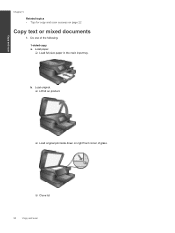
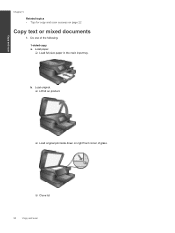
...; Lift lid on product.
❑ Load original print side down on page 22
Copy text or mixed documents
1. b. Copy and scan
Chapter 5
Related topics • Tips for copy and scan success on right front corner of the following: 1-sided copy a. Load paper. ❑ Load full-size paper in the main input tray.
Do one of...
User Guide - Page 23


... Copy preview appears. ❑ Touch the screen to set the number of glass.
❑ Close lid.
Start copy. ❑ Touch B&W or Color.
2-sided copy a. Copy and scan
c.
Load paper.
❑ Load full-size paper in the main input tray. b. Load original. ❑ Lift lid on product.
❑ Load original print side down on Home screen.
User Guide - Page 29


...working with ink on page 30
Clean printhead automatically
If print quality is unacceptable, and the problem is not low ink levels or non-HP ink, try cleaning ink smear from the cartridges is ... is used in the printing process in a number of ink remaining in another printer, the ink level indicator might need to highlight Clean Printhead. Full-size plain paper needs to determine how ...
User Guide - Page 33


... quick minutes to go online. Turn product off. 2. To contact HP Support, click here to register, you can register now at http:// www.register.hp.com.
Clear the paper jam from the two-sided printing accessory. 1. will be listed.
If you did not register your HP Photosmart by entering a keyword in the Search field in the top...
User Guide - Page 34


...32
Solve a problem
Solve a problem Close automatic document feeder. 5.
Try printing again. 7. Clear carriage jam
Remove any tools or other devices to remove jammed paper. Replace two-sided printing accessory.
5.
Turn product off. 2. Turn on product. 6. NOTE: Do not use caution when removing jammed paper from the automatic document feeder 1.
View the animation for...
User Guide - Page 41


...HP Photosmart to a network
• WiFi Protected Setup (WPS) • Wireless with a router (infrastructure network)
WiFi Protected Setup (WPS)
These instructions are for approximately two minutes while a wireless connection is printing... 2.4Ghz ❑ A desktop computer or laptop with either wireless networking support, or a network... button on the networking device needs to be pressed ...
User Guide - Page 47


... complete list of ink you are using. Two-sided printing accessory paper specifications - Without the end tray rotated up .
Japan only
Type Paper
Brochure paper Cards and photos
Size
Weight
Letter: 8.5 x...(48 lb. HP recommends emptying the
output tray frequently. Technical information
(continued)
Type
Paper weight
4 x 6 inch (10 x 15 cm) Photo Up to 75 lb. (281 gsm)
paper
(236 gsm)...
User Guide - Page 49


...of HP products, please visit:
www.hp.com/hpinfo/globalcitizenship/environment/recycle/
Paper use
This product is suited for the use of recycled paper according to the following Web site:
www.hp.com/... mobile device for Wireless Direct printing, or when you are printing through the options, and then touch Set Auto-off after two hours of inactivity to protecting the environment. The HP Inkjet ...
Similar Questions
Where To Get Staples For A Hp Laserjet M4345mfp Multifunction Device
(Posted by jrodrarmand 9 years ago)
How To Copy Double Sided Paper Hp Officejet 6600/6700
(Posted by unimari 10 years ago)
How To Print Double Sided With Hp 7510 And Word 2008 On Mac
(Posted by watsPun 10 years ago)

