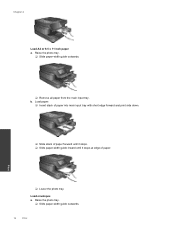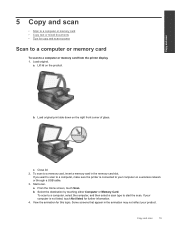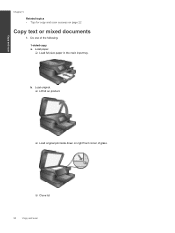HP Photosmart 7510 Support Question
Find answers below for this question about HP Photosmart 7510.Need a HP Photosmart 7510 manual? We have 2 online manuals for this item!
Question posted by azaabvka on October 24th, 2013
How To Set Up Printing Two Sides For Hp 7510
The person who posted this question about this HP product did not include a detailed explanation. Please use the "Request More Information" button to the right if more details would help you to answer this question.
Current Answers
Related HP Photosmart 7510 Manual Pages
Similar Questions
How To Manually Made Dual Sided Printing With Hp 7510 Copier Without Computer
(Posted by mrappma 10 years ago)
How Can I Get A Replacement Disc To Set Up My Hp 7510?
I need adisc to reset the printer. Is there a place I can get it ?
I need adisc to reset the printer. Is there a place I can get it ?
(Posted by nehala12 10 years ago)