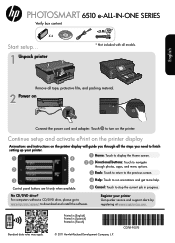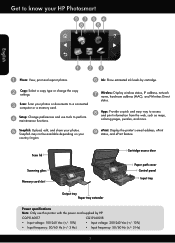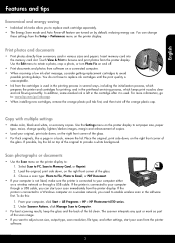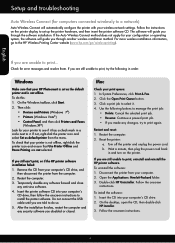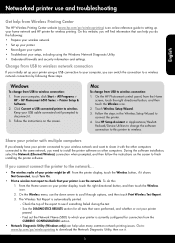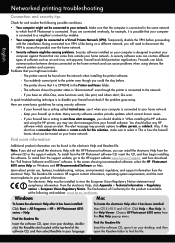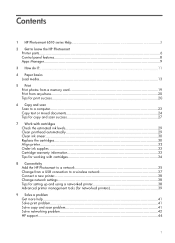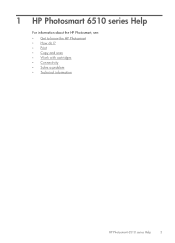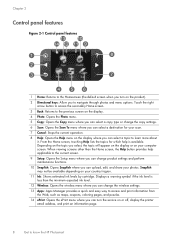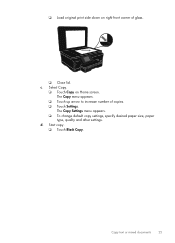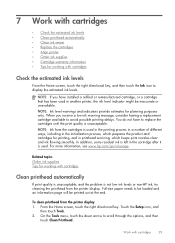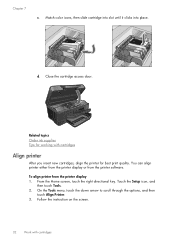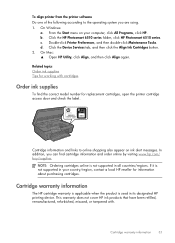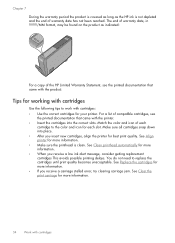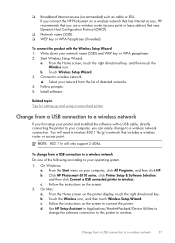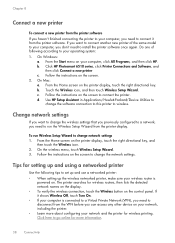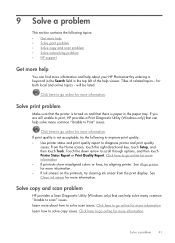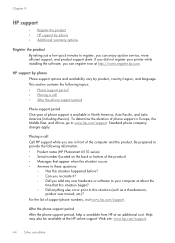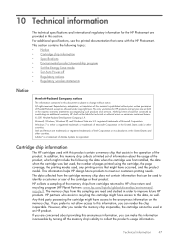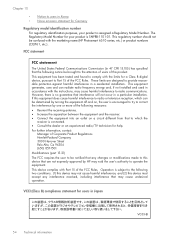HP Photosmart 6510 Support Question
Find answers below for this question about HP Photosmart 6510.Need a HP Photosmart 6510 manual? We have 2 online manuals for this item!
Question posted by JeaPeter on September 11th, 2013
Can't Print Black And Alignment Failed Photosmart 6510
Current Answers
Answer #1: Posted by DreadPirateRoberts on October 19th, 2013 7:46 AM
http://h10025.www1.hp.com/ewfrf/wc/document?cc=us&lc=en&docname=c01369878
Continous error message "Press enter to align"
http://h10025.www1.hp.com/ewfrf/wc/document?cc=us&lc=en&docname=c00042820
What to do if alignment fails
https://support.hp.com/us-en/document/c01654630