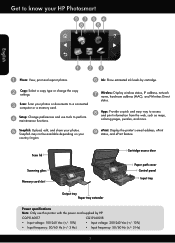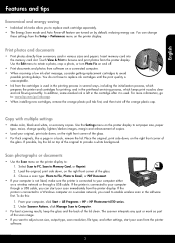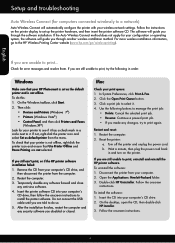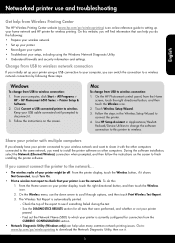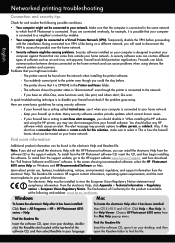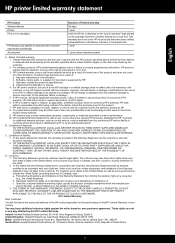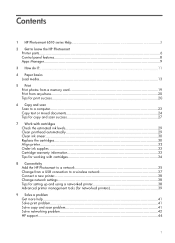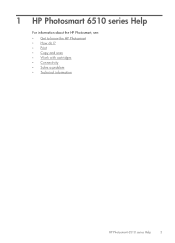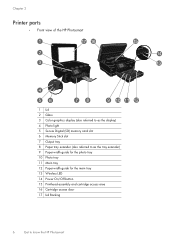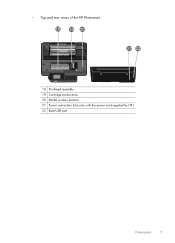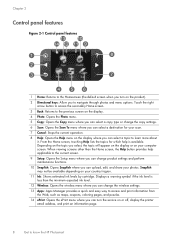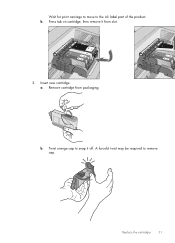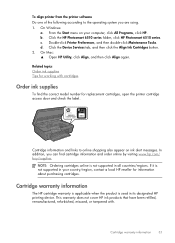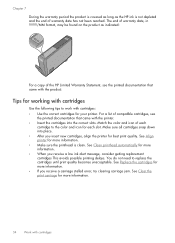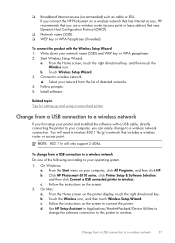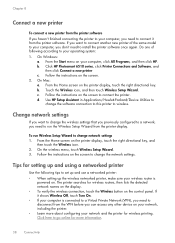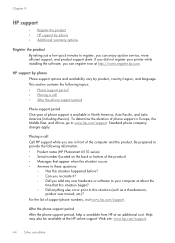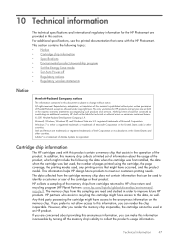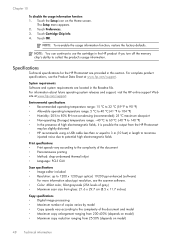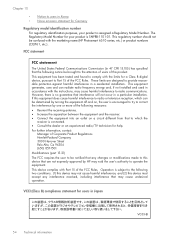HP Photosmart 6510 Support Question
Find answers below for this question about HP Photosmart 6510.Need a HP Photosmart 6510 manual? We have 2 online manuals for this item!
Question posted by idemontalivet on January 5th, 2014
Hp Photosmart Serie 6510. I Cannot Print In Black Even If I Put A New Cartridge
NO black ink
Current Answers
Answer #1: Posted by hzplj9 on January 5th, 2014 3:09 PM
On the HP link attached. in the troubleshooting section there is a question referring to your issue regarding no black. It comes under changing the cartridge section. Try this solution and I hope this resolves it for you.
Related HP Photosmart 6510 Manual Pages
Similar Questions
How To Fix Hp 5514 Does Not Print Black Ink Cartridge
(Posted by hrsftlada 9 years ago)
My Hp Photosmart 6510 Printer Won't Print Black Ink
(Posted by nchaffabaner 10 years ago)
Back Ink On Hp 7510 Won't Print With New Cartridge
(Posted by cjaycharl 10 years ago)