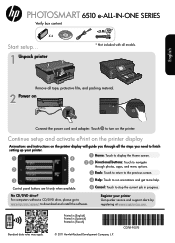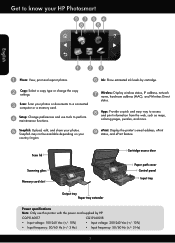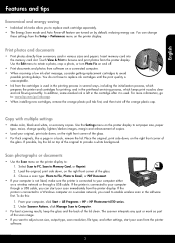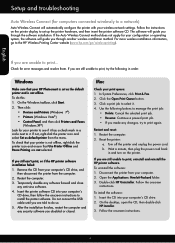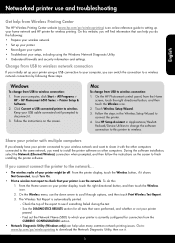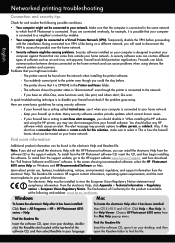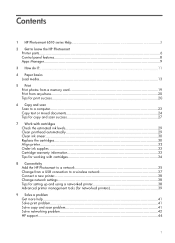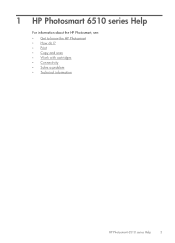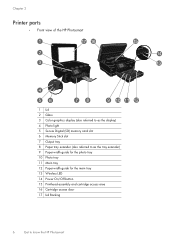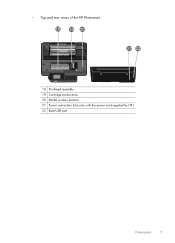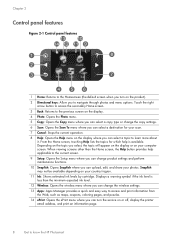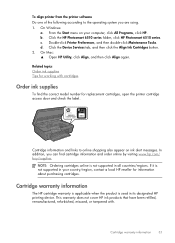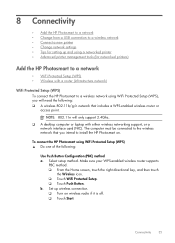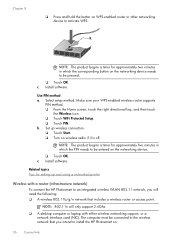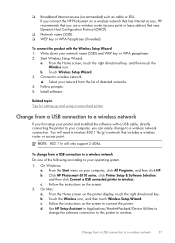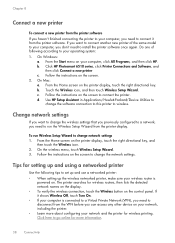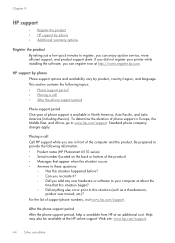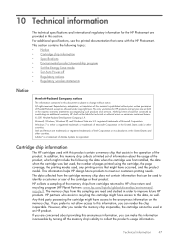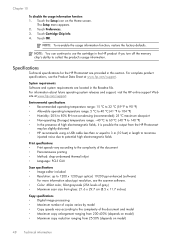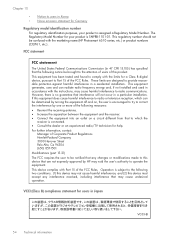HP Photosmart 6510 Support Question
Find answers below for this question about HP Photosmart 6510.Need a HP Photosmart 6510 manual? We have 2 online manuals for this item!
Question posted by MrJgfdu on December 5th, 2013
Hp Photosmart 6510 How To Change Cartridge Installation
The person who posted this question about this HP product did not include a detailed explanation. Please use the "Request More Information" button to the right if more details would help you to answer this question.
Current Answers
Related HP Photosmart 6510 Manual Pages
Similar Questions
What To Do If Hp Photosmart 6510 Ink Cartridge Access Door Won't Open
(Posted by delvneo 10 years ago)
Hp Photosmart 7510 Ink Cartridge Installed But Does Not Work
(Posted by itmi 10 years ago)
My Hp Photosmart 6510 Is Only Printing In Black And White
My HP Photosmart 6510 is only printing in black and white even though I have color cartridges instal...
My HP Photosmart 6510 is only printing in black and white even though I have color cartridges instal...
(Posted by pbardowell 11 years ago)