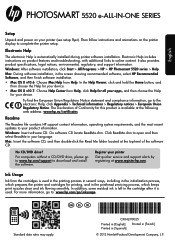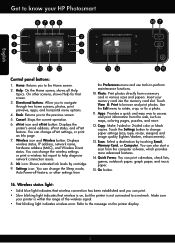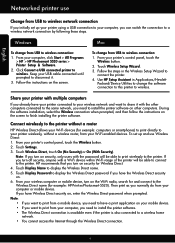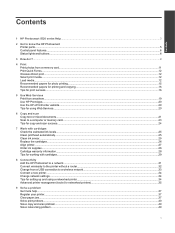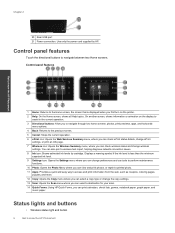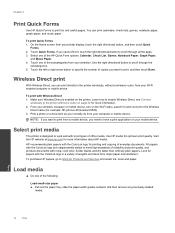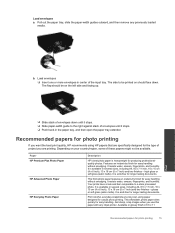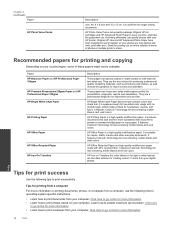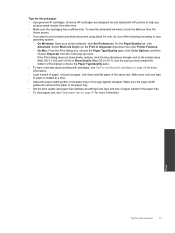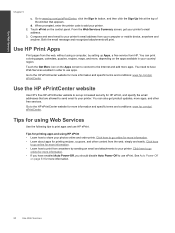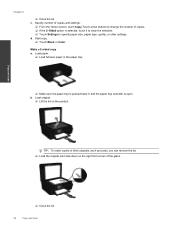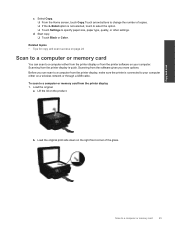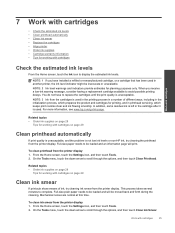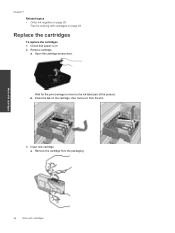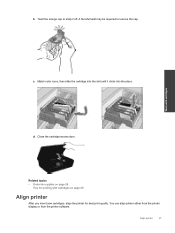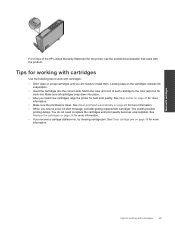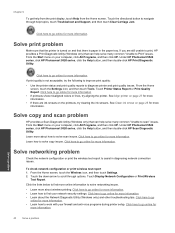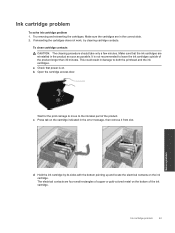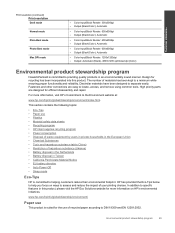HP Photosmart 5520 Support Question
Find answers below for this question about HP Photosmart 5520.Need a HP Photosmart 5520 manual? We have 2 online manuals for this item!
Question posted by daleforeman on January 31st, 2015
Black Ink Is Full But Will Not Print Out On Page, Colors Work Fine
if black ink is dried up on black since it has sat for some time, cane any type of solvent be used?
Current Answers
Related HP Photosmart 5520 Manual Pages
Similar Questions
Color Blue Doesn't Show When I Print Color Pages With My Hp Photosmart D110
printer
printer
(Posted by nakurAl 9 years ago)
Hp Photosmart 5520 Prints Color Can't Specify Only Black And White
(Posted by nccasquidd 10 years ago)
My Brand New Printer Won't Print Black Text. Prints Color And Black Photos O.k
my brand new printer won't print black text. prints color and black photos o.k
my brand new printer won't print black text. prints color and black photos o.k
(Posted by cncvnpttn 10 years ago)