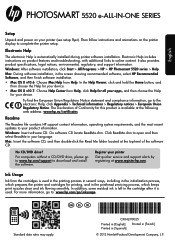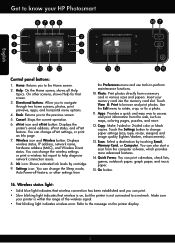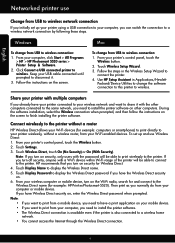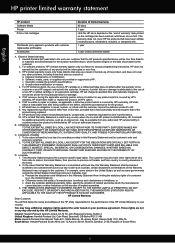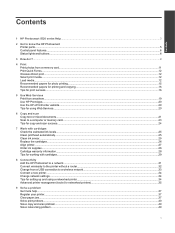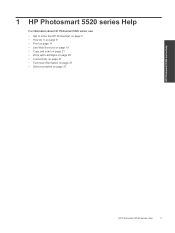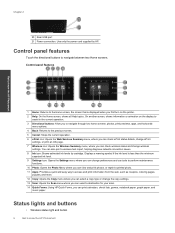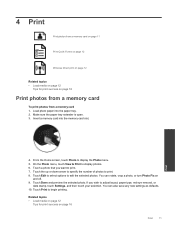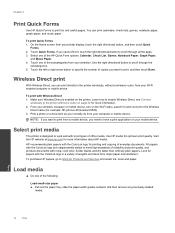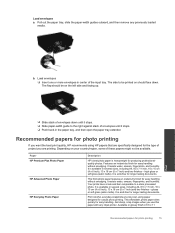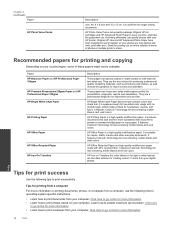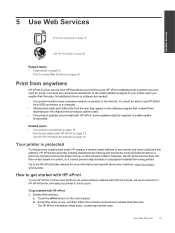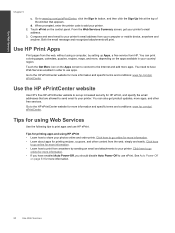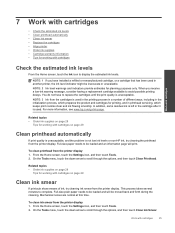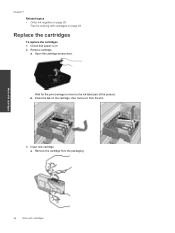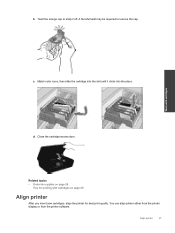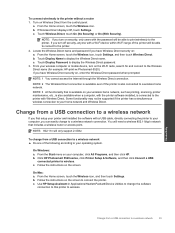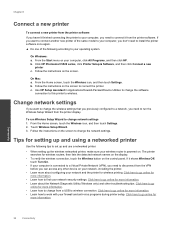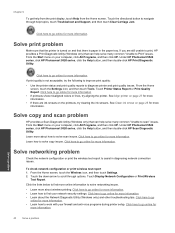HP Photosmart 5520 Support Question
Find answers below for this question about HP Photosmart 5520.Need a HP Photosmart 5520 manual? We have 2 online manuals for this item!
Question posted by loganblue123 on May 29th, 2013
5520 Print In Red Ink And Photo Is Red.
5520 started only red ink print. Sometimes changes to good then flips back to all red. One photo was half good and half red. Changed cartridges. nothing works. Also keeps defaulting to small A4 size. Went thru a whole set of new cartridges trying to fix the red problem. Cyan does not show on status even though it is new and shows on ink level. Nothing blocking it. Then it printed good and now is back to red only
Current Answers
Related HP Photosmart 5520 Manual Pages
Similar Questions
Ink Level?
How do I show the ink levels on the printer or if it's on the computer, please advise what software ...
How do I show the ink levels on the printer or if it's on the computer, please advise what software ...
(Posted by kdpeddiehome 10 years ago)
Ink Level Indicator
I just installed new ink cartridges on my 5520. Ink levels button on front panelshow ink only half f...
I just installed new ink cartridges on my 5520. Ink levels button on front panelshow ink only half f...
(Posted by jwelch666 10 years ago)
Ink Levels
How do I check my ink levels? The printer will only give me one warning that my ink is low, but I do...
How do I check my ink levels? The printer will only give me one warning that my ink is low, but I do...
(Posted by sscott177 12 years ago)