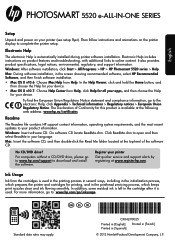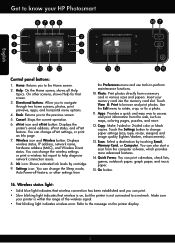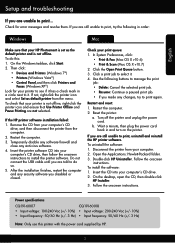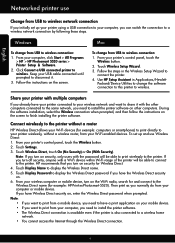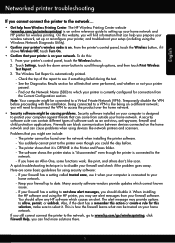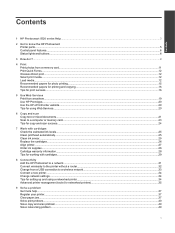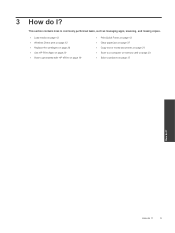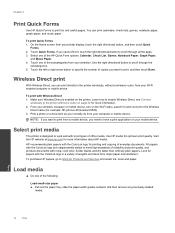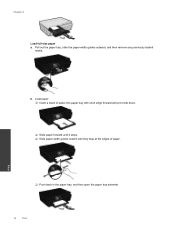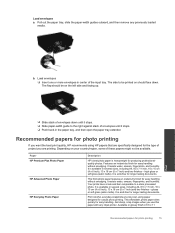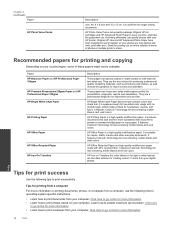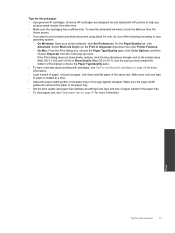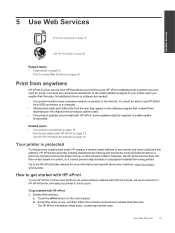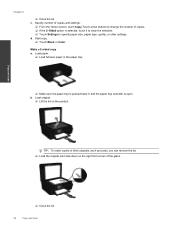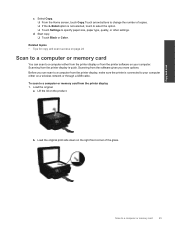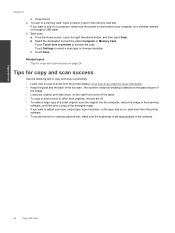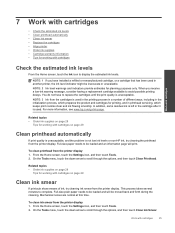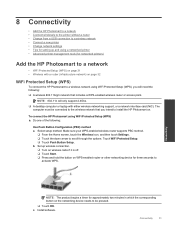HP Photosmart 5520 Support Question
Find answers below for this question about HP Photosmart 5520.Need a HP Photosmart 5520 manual? We have 2 online manuals for this item!
Question posted by abby15912 on December 5th, 2014
How To Load Different Size Envelopes For Printing?
What are the adjustments that need to be made if I'm using different size paper or using envelopes?
Current Answers
Answer #1: Posted by Odin on December 5th, 2014 12:49 PM
See this HP page.
Hope this is useful. Please don't forget to click the Accept This Answer button if you do accept it. My aim is to provide reliable helpful answers, not just a lot of them. See https://www.helpowl.com/profile/Odin.
Related HP Photosmart 5520 Manual Pages
Similar Questions
I Was Trying To Load Legal Size Paper To Print A Legal Size Document.
I could not get a copy; the load copy drawer would not close completely. So, I took out the legal si...
I could not get a copy; the load copy drawer would not close completely. So, I took out the legal si...
(Posted by Dortieann 9 years ago)
Where Load Legal Sized Paper On Hp Photosmart 6510 Printer
(Posted by wonshady 9 years ago)
Where Do You Put The Paper To Print In The Photosmart 5520
(Posted by bontaGala 9 years ago)
When Printing Photos From Photosmart 5520 Why Are They Pink
(Posted by mod9 9 years ago)
Can't Do Wireless Direct Print On Hp Photosmart 5520 Printer
(Posted by eduarry 10 years ago)