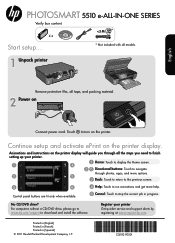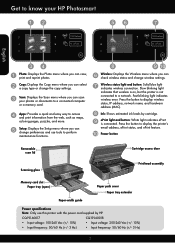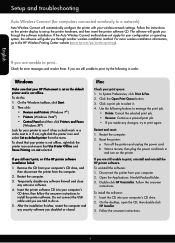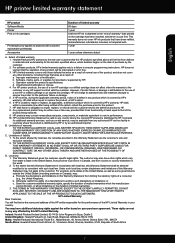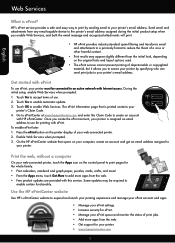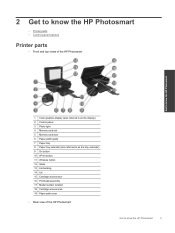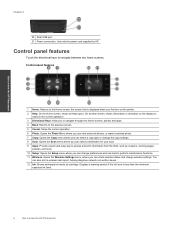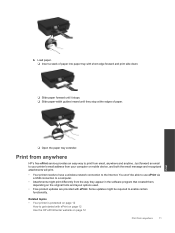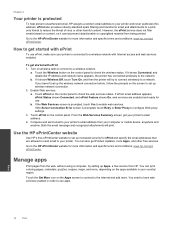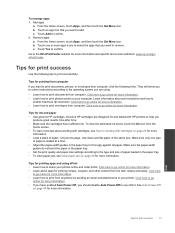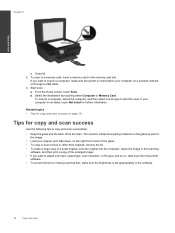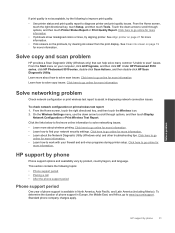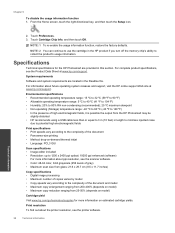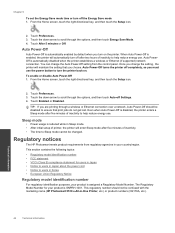HP Photosmart 5510 Support Question
Find answers below for this question about HP Photosmart 5510.Need a HP Photosmart 5510 manual? We have 2 online manuals for this item!
Question posted by isleRedcar on September 8th, 2014
How To Disable 2 Sided Printing On Hp 5510d Printer
The person who posted this question about this HP product did not include a detailed explanation. Please use the "Request More Information" button to the right if more details would help you to answer this question.
Current Answers
Related HP Photosmart 5510 Manual Pages
Similar Questions
The Black Ink On My Hp 5510d Printer Is Not Working
I can print in any other color, but when I try black, it comes out vry light.
I can print in any other color, but when I try black, it comes out vry light.
(Posted by marklstr99 9 years ago)
How To Setup Email Address For Scanning On Hp 5510d Printer
(Posted by keviej 10 years ago)
How To Disable Double Sided Printing On An Hp Officejet Premium Printer
(Posted by lonekras 10 years ago)
How To Manually Print 2-sided On Hp 6600 Printer Print
(Posted by sribst 10 years ago)
Hp 5510d Printer
it is not printing in black. I've replaced the ink cartridge still not printing in black
it is not printing in black. I've replaced the ink cartridge still not printing in black
(Posted by raviraj98521 11 years ago)