HP Pavilion ze4900 Support Question
Find answers below for this question about HP Pavilion ze4900 - Notebook PC.Need a HP Pavilion ze4900 manual? We have 4 online manuals for this item!
Question posted by epa09Ksph on August 16th, 2014
How To Turn On Wireless Capability On Hp Pavillion Ze4900
The person who posted this question about this HP product did not include a detailed explanation. Please use the "Request More Information" button to the right if more details would help you to answer this question.
Current Answers
There are currently no answers that have been posted for this question.
Be the first to post an answer! Remember that you can earn up to 1,100 points for every answer you submit. The better the quality of your answer, the better chance it has to be accepted.
Be the first to post an answer! Remember that you can earn up to 1,100 points for every answer you submit. The better the quality of your answer, the better chance it has to be accepted.
Related HP Pavilion ze4900 Manual Pages
Reference Guide - Page 5


... Your Modem Settings 4-4
Connecting to a Local Area Network (LAN 4-5 Making Wireless Network Connections (Select Models Only 4-6
To Turn Wireless Communication On and Off . . . . . 4-7
5 Add-On Devices
Connecting External Devices 5-1 To Insert or Remove a PC Card 5-1 To Connect an Audio Device 5-3 To Connect a TV to Your Notebook (Select Models Only 5-4 Switching the Display to the External...
Reference Guide - Page 6


... 6-7 Local Area Network (LAN) Problems 6-8 Memory Problems 6-9 Modem Problems 6-10 PC Card (PCMCIA) Problems 6-13 Performance Problems 6-14 Power and Battery Pack Problems 6-15 Printing Problems 6-18 Serial, Parallel and USB Problems 6-19 Startup Problems 6-20 Wireless Problems 6-22 Configuring Your Notebook 6-24 To Run the BIOS Setup Utility 6-24 Updating Software and...
Reference Guide - Page 8
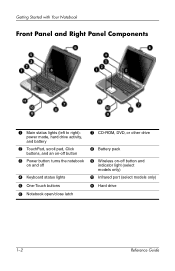
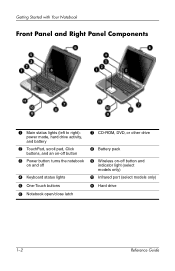
... right):
power mode, hard drive activity, and battery
2 TouchPad, scroll pad, Click
buttons, and an on-off button
3 Power button: turns the notebook
on and off
4 Keyboard status lights
5 One-Touch buttons
6 Notebook open/close latch
7 CD-ROM, DVD, or other drive
8 Battery pack
9 Wireless on-off button and
indicator light (select models only)
-
Reference Guide - Page 13


... mechanical safety information. When you will connect the AC adapter, charge the battery pack, turn on the Documentation CD that is located on the Web at http://www.hp.com/ergo and on the hard drive or on the notebook, and run the Microsoft® Windows® Setup program. To install the battery...
Reference Guide - Page 19
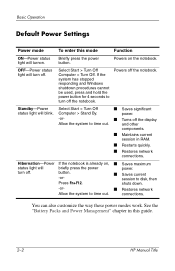
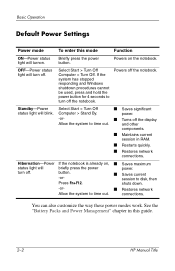
...this guide.
2-2
HP Manual Title
Powers off . power.
-or-
■ Turns off the display...Turn Off
■ Saves significant
status light will turn off the notebook.
button. -or-
■ Saves current session to time out.
Hibernation-Power If the notebook is already on the notebook. shuts down.
-or-
■ Restores network
Allow the system to turn off the notebook...
Reference Guide - Page 20


... the boot order using the BIOS Setup utility.
If you turn off the notebook. Unsaved data will not let you want to select the boot device, then press enter. To Change the Boot Device
The notebook normally boots from its internal hard drive. HP Manual Title
2-3 Use the arrow keys to boot from a diskette...
Reference Guide - Page 21


... left and right buttons on
a standard mouse
2 TouchPad (touch-sensitive pointing device).
3 TouchPad on -off button so you can turn off the TouchPad to display
the contents of the active window.
2-4
HP Manual Title Basic Operation
To Use the TouchPad
The TouchPad includes an on -off button and indicator light.
4 Scroll pad...
Reference Guide - Page 32
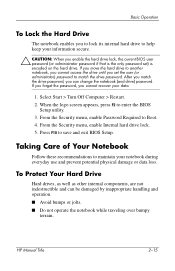
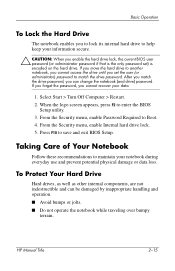
.... 5.
If you move the hard drive to another notebook, you cannot access the drive until you cannot recover your data.
1. Select Start > Turn Off Computer > Restart. 2. Press F10 to enter ...internal components, are not indestructible and can change the notebook (and drive) password. HP Manual Title
2-15 Taking Care of Your Notebook
Follow these recommendations to Boot. 4. From the Security ...
Reference Guide - Page 33
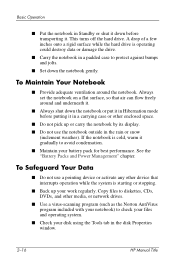
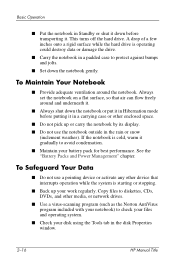
... program (such as the Norton AntiVirus program included with your disk using the Tools tab in the disk Properties window.
2-16
HP Manual Title If the notebook is operating could destroy data or damage the drive.
■ Carry the notebook in a padded case to check your files and operating system.
■ Check your...
Reference Guide - Page 34
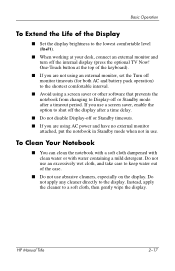
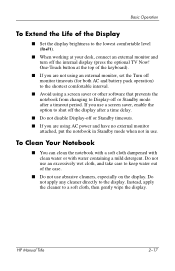
... out of the keyboard).
■ If you are not using an external monitor, set the Turn off monitor timeouts (for both AC and battery pack operation) to the shortest comfortable interval.
&#...using AC power and have no external monitor attached, put the notebook in Standby mode when not in use abrasive cleaners, especially on the display.
HP Manual Title
2-17 If you use a screen saver, enable...
Reference Guide - Page 40
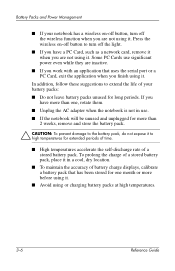
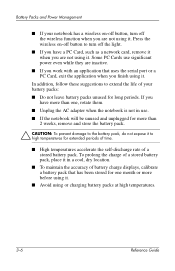
... or charging battery packs at high temperatures.
3-6
Reference Guide Some PC Cards use .
■ If the notebook will be unused and unplugged for extended periods of time.
■ High temperatures accelerate the self-discharge rate of your notebook has a wireless on -off button to turn off the light.
■ If you have more than one...
Reference Guide - Page 48
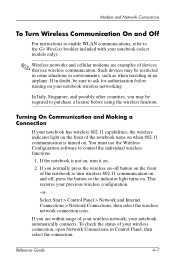
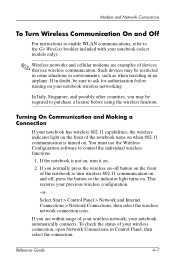
... 802.11 capabilities, the wireless indicator light on the front of the notebook to purchase a license before turning on . Turning On Communication and Making a Connection
If your wireless connection, open Network Connections in an airplane. If you are examples of your wireless network, your notebook wireless networking. Modem and Network Connections
To Turn Wireless Communication On...
Reference Guide - Page 49
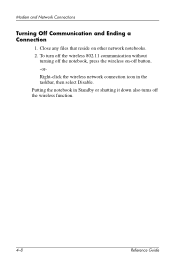
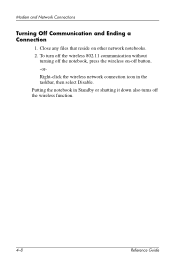
To turn off the wireless 802.11 communication without
turning off the notebook, press the wireless on other network notebooks. 2. Modem and Network Connections
Turning Off Communication and Ending a Connection
1. Putting the notebook in Standby or shutting it down also turns off button. -orRight-click the wireless network connection icon in the taskbar, then select Disable. Close any files ...
Reference Guide - Page 50


... facing the card slot.
2. 5
Add-On Devices
Connecting External Devices
To Insert or Remove a PC Card
The notebook PC Card slot supports standard Type II and Type III PC Cards (PCMCIA and CardBus).
✎ The location and number of the notebook, but some cards are properly seated when the outer edge is seated. Aligning the...
Reference Guide - Page 56
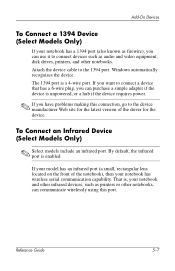
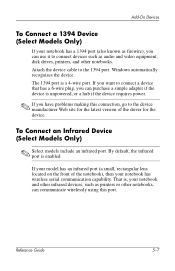
...)
If your model has an infrared port (a small, rectangular lens located on the front of the driver for the latest version of the notebook), then your notebook has wireless serial communication capability. The 1394 port is enabled. To Connect an Infrared Device (Select Models Only)
✎ Select models include an infrared port. By default...
Reference Guide - Page 76
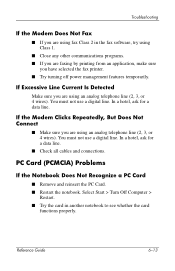
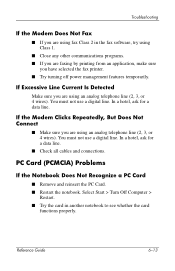
... Not Fax
■ If you are using fax Class 2 in another notebook to see whether the card
functions properly. If the Modem Clicks Repeatedly,...not use a digital line. PC Card (PCMCIA) Problems
If the Notebook Does Not Recognize a PC Card
■ Remove and reinsert the PC Card. ■ Restart the notebook.
You must not use a digital line. Select Start > Turn Off Computer >
Restart. &#...
Reference Guide - Page 77
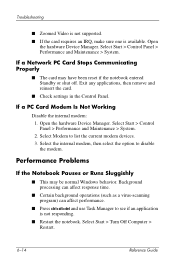
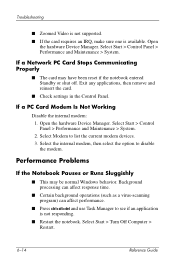
...available.
Select Start > Turn Off Computer > Restart.
6-14
Reference Guide Exit any applications, then remove and reinsert the card.
■ Check settings in the Control Panel. If a PC Card Modem Is Not...the hardware Device Manager.
Performance Problems
If the Notebook Pauses or Runs Sluggishly
■ This may have been reset if the notebook entered Standby or shut off. Select the ...
Reference Guide - Page 83
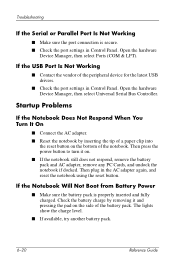
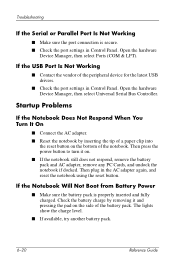
... On
■ Connect the AC adapter. ■ Reset the notebook by removing it on. ■ If the notebook still does not respond, remove the battery pack and AC adapter, remove any PC Cards, and undock the notebook if docked. Then press the power button to turn it and pressing the pad on the bottom of...
Reference Guide - Page 101
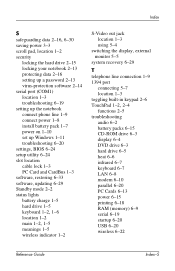
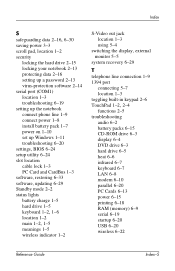
...locking your notebook 2-13 protecting data 2-16 setting up a password 2-13 virus-protection software 2-14 serial port (COM1) location 1-3 troubleshooting 6-19 setting up the notebook connect phone...PC Card and CardBus 1-3 software, restoring 6-33 software, updating 6-29 Standby mode 2-2 status lights battery charge 1-5 hard drive 1-5
keyboard 1-2, 1-6
location 1-2
main 1-2, 1-5
meanings 1-5 wireless...
Reference Guide - Page 102
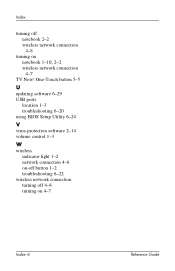
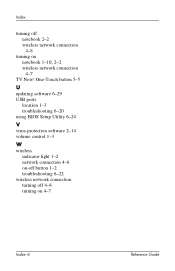
...Now! One-Touch button 5-5
U
updating software 6-29 USB ports
location 1-3 troubleshooting 6-20 using BIOS Setup Utility 6-24
V
virus-protection software 2-14 volume control 1-3
W
wireless indicator light 1-2 network connection 4-6 on-off button 1-2 troubleshooting 6-22
wireless network connection turning off notebook 2-2 wireless network connection 4-8
turning on 4-7
Index-6
Reference Guide
Similar Questions
Where Is The Switch To Turn On Wireless Capability Hp 4530s
(Posted by jmbu 9 years ago)
Hp Pavillion Ze4900 Hdd Can Not Recognise Bios
(Posted by tasc 10 years ago)
How To On Wireless Switch Hp Pavilion Ze4900
(Posted by wrSA 10 years ago)
How Do You Turn On The Function Key On An Hp Pavilion Ze4900
(Posted by RaSmokeN 10 years ago)
Can't Turn On Wireless Capability Hp 8440p
(Posted by wala4bin 10 years ago)

