HP Pavilion p6000 Support Question
Find answers below for this question about HP Pavilion p6000 - Desktop PC.Need a HP Pavilion p6000 manual? We have 12 online manuals for this item!
Question posted by sparcon on December 21st, 2013
How To Upgrade A Graphics Card On A Hp Pavillion P6000
The person who posted this question about this HP product did not include a detailed explanation. Please use the "Request More Information" button to the right if more details would help you to answer this question.
Current Answers
There are currently no answers that have been posted for this question.
Be the first to post an answer! Remember that you can earn up to 1,100 points for every answer you submit. The better the quality of your answer, the better chance it has to be accepted.
Be the first to post an answer! Remember that you can earn up to 1,100 points for every answer you submit. The better the quality of your answer, the better chance it has to be accepted.
Related HP Pavilion p6000 Manual Pages
Safety and Regulatory Information Desktops, Thin Clients, and Personal Workstations - Page 27
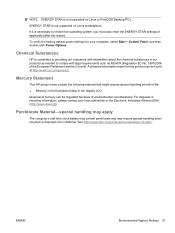
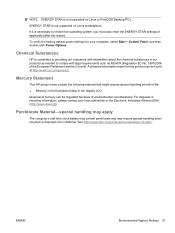
... information report for your local authorities or the Electronic Industries Alliance (EIA) (http://www.eiae.org). Mercury Statement
This HP product may require special handling when recycled or disposed of environmental considerations.
ENWW
Environmental Agency Notices 21
For disposal or recycling... the Council). NOTE: ENERGY STAR is not supported on Linux or FreeDOS Desktop PCs.
Warranty - Page 23


...problems setting up your system and turning it is then, to upgrade your computer to purchase a desktop computer! We know that you have made us famous for our computers and understand that expanding... factory. Once the security seal has been broken, your specific needs. Easy to work right now - HP Will Help
Your new computer is ready to reach. If that it has not been tampered with it ...
Getting Started - Page 3
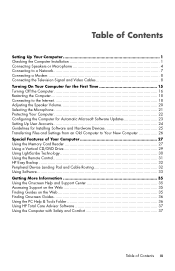
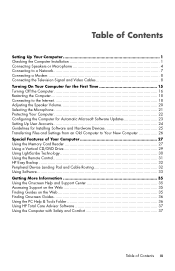
...Special Features of Your Computer 27 Using the Memory Card Reader 27 Using a Vertical CD/DVD Drive 29 Using LightScribe Technology 30 Using the Remote Control 31 HP Easy Backup ...32 Peripheral Device Landing Pad and... Guides on the Web 35 Finding Onscreen Guides 36 Using the PC Help & Tools Folder 36 Using HP Total Care Advisor Software 37 Using the Computer with Safety and Comfort 37
Table...
Getting Started - Page 5
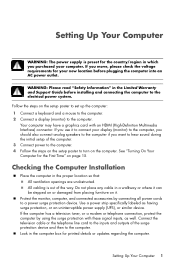
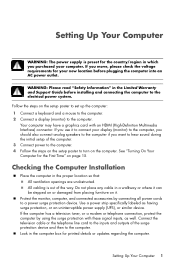
... with an HDMI (High-Definition Multimedia Interface) connector.
Setting Up Your Computer
WARNING: The power supply is out of the way. Your computer may have a graphics card with these signal inputs, as having surge protection, or an uninterruptible power supply (UPS), or similar device. Use a power strip specifically labeled as well. If...
Getting Started - Page 38
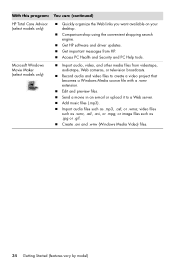
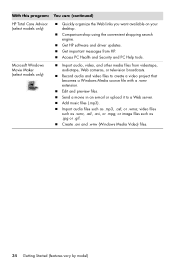
.... Import audio files such as .jpg or .gif. Access PC Health and Security and PC Help tools.
Get HP software and driver updates.
Get important messages from videotape, audiotape,..., and other media files from HP. With this program: You can: (continued)
HP Total Care Advisor (select models only)
Quickly organize the Web links you want available on your desktop. Add music files (.mp3)....
Getting Started - Page 41
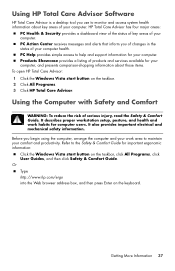
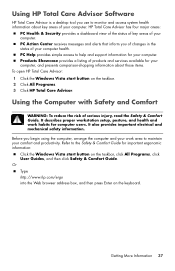
...
WARNING: To reduce the risk of your computer health. PC Action Center receives messages and alerts that inform you of changes in the status of serious injury, read the Safety & Comfort Guide. Using HP Total Care Advisor Software
HP Total Care Advisor is a desktop tool you use to help and support information for your...
Getting Started - Page 46
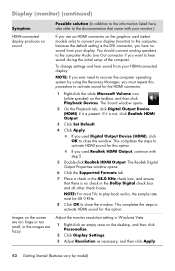
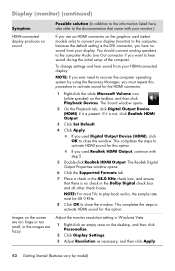
...) if it is no check in Windows Vista:
1 Right-click an empty area on the graphics card (select models only) to connect your monitor.)
HDMI-connected display produces no sound from your display... on the taskbar, and then click Playback Devices. If you use an HDMI connector on the desktop, and then click Personalize.
2 Click Display Settings. 3 Adjust Resolution as necessary, and then ...
Getting Started - Page 51
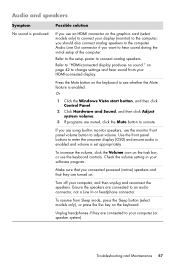
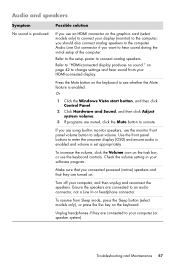
... a Line In or headphone connector.
Turn off your software program. Unplug headphones if they are turned on the keyboard.
Press the Mute button on the graphics card (select models only) to hear sound during the initial setup of the computer.
To resume from your display (monitor) to the computer, you should also...
Upgrading and Servicing Guide - Page 5
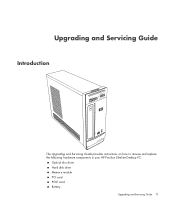
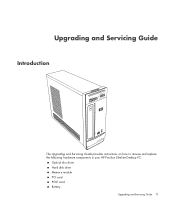
Upgrading and Servicing Guide
Introduction
The Upgrading and Servicing Guide provides instructions on how to remove and replace the following hardware components in your HP Pavilion Slimline Desktop PC:
Optical disc drive Hard disk drive Memory module PCI card PCI-E card Battery
Upgrading and Servicing Guide 1
Upgrading and Servicing Guide - Page 9
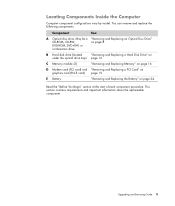
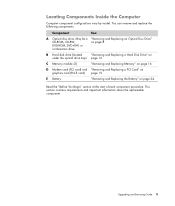
...
"Removing and Replacing the Battery" on graphics card (PCI-E card) page 19. Locating Components Inside the Computer
Computer component configurations vary by model. May be a "Removing and Replacing an Optical Disc Drive"
CD-ROM, CD-RW,
on page 16. C Memory module (2)
"Removing and Replacing Memory" on page 8. Upgrading and Servicing Guide 5
This section contains...
Upgrading and Servicing Guide - Page 23
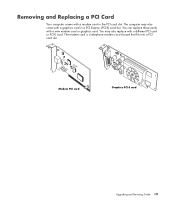
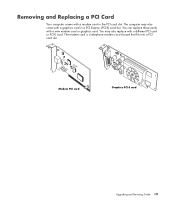
... computer may also replace with a modem card in a PCI Express (PCI-E) card slot. The modem card is a telephone modem circuit board that fits into a PCI card slot. You may also come with a new modem card or graphics card. Removing and Replacing a PCI Card
Your computer comes with a different PCI card or PCI-E card. Modem PCI card
Graphics PCI-E card
Upgrading and Servicing Guide 19
Upgrading and Servicing Guide - Page 24
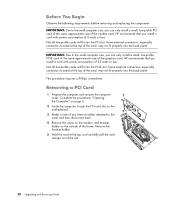
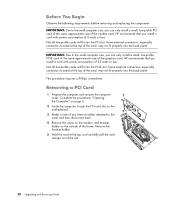
... Upgrading and Servicing Guide HP recommends that you install a card with power consumption of 25 watts or less. Before You Begin
Observe the following requirements before removing and replacing the component: IMPORTANT: Due to the small computer size, you can only install a small, low-profile PCI-E card of the same approximate size of the graphics card...
Upgrading and Servicing Guide - Page 25
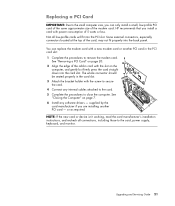
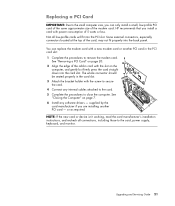
..., and gently but firmly press the card straight down into the card slot. Upgrading and Servicing Guide 21
Not all connections, including those to remove the modem card. You can only install a small, low-profile PCI card of the same approximate size of the modem card. supplied by the card manufacturer if you can replace the modem...
Upgrading and Servicing Guide - Page 27


... or less. Upgrading and Servicing Guide 23 HP recommends that you install a card with the slot on page 7. 6 Install any internal cables attached to the card. 5 Complete the procedures to close the computer.
supplied by the card manufacturer if you are installing another PCI-E card in the PCI-E card slot: 1 Complete the procedures to remove the graphics
card. See...
Getting Started Guide - Page 4


...to 7.1 speaker system with headphones 30 Connecting Speakers Using the Creative Sound Blaster X-Fi Sound Card 31 Connecting the speakers 31 Connecting the FlexiJack connector 32
Getting Help 33 Finding Onscreen Guides 33...the Onscreen Help and Support Center 34 Using the PC Help & Tools Folder 34
Using the hardware diagnostic tools 34 Using HP Total Care Advisor Software 35
Turning On the ...
Getting Started Guide - Page 43


... shopping information about key areas of your computer.
Getting Help 35
Using HP Total Care Advisor Software
HP Total Care Advisor is a desktop tool you of changes in the status of your computer health. HP Total Care Advisor has four major areas:
PC Health & Security provides a dashboard view of the status of key areas of...
Getting Started Guide - Page 100


....
92 Getting Started (features vary by model) Verify that you can be played in your desktop. Edit video files. Burn a label directly onto the disc's label side by using LightScribe ...PC Health and Security and PC Help tools. These CDs can play on your collection, or from HP. Copy video files. Get HP software and driver updates. HP Total Care Advisor (select models only)
Backup My PC...
Getting Started Guide - Page 128
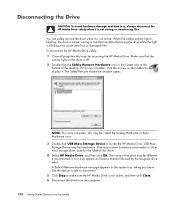
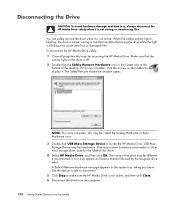
...know that the device is not active. NOTE: For some computers, this may contain a memory card reader or other mass storage drive.
The Safely Remove Hardware window opens. When the amber activity... to make sure the HP Media Drive is active, saving or transferring data. If this drive. 4 Select HP Media Drive, and then click OK. Look for the label of the desktop. Removing the drive while...
Getting Started Guide - Page 132
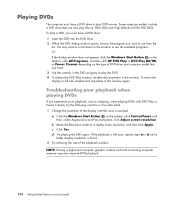
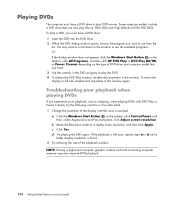
...-ray DVDs (BD) and High-Definition DVDs (HD DVD). NOTE: Having a higher-end computer graphics (video) card and increasing computer memory may have to scroll down in the order listed: 1 Change the resolution ... not appear, click the Windows Start Button on the taskbar, click All Programs, and then click HP DVD Play or DVD Play BD/HD, or Power Cinema depending on the taskbar, click Control Panel...
Warranty and Support Guide - Page 14


... to indicate that expanding and upgrading are subject to change without notice
Indonesia: (21) 350-3408 Hours: Mon.-Fri. 8 a.m.-5 p.m.
HP Support Web site
http://www.hp.com/support
HP Registration Web site
http://www.hp.com/apac/register
To Our Valued Customer
Congratulations on your desktop computer on , immediately contact the HP Customer Care Center listed earlier...
Similar Questions
How To Change The Harddrive On Hp Pavillion P6000 Series
(Posted by Glohef 9 years ago)
What Graphic Cards Can Fit Into A Hp Pavillion P6000 Series?
(Posted by cfIa 10 years ago)
Where Is Video Card Located On Hp Pavillion P6000
(Posted by Omandcbar 10 years ago)
How Do I Add An Pci Adapter Card To Hp Pavillion P6000 Series
(Posted by lcstsandee 10 years ago)
What Speed Lan Card Does Hp Pavillion P6000 Series Use
(Posted by JDCsats 10 years ago)

