HP Pavilion p6000 Support Question
Find answers below for this question about HP Pavilion p6000 - Desktop PC.Need a HP Pavilion p6000 manual? We have 12 online manuals for this item!
Question posted by lcstsandee on April 8th, 2014
How Do I Add An Pci Adapter Card To Hp Pavillion P6000 Series
The person who posted this question about this HP product did not include a detailed explanation. Please use the "Request More Information" button to the right if more details would help you to answer this question.
Current Answers
There are currently no answers that have been posted for this question.
Be the first to post an answer! Remember that you can earn up to 1,100 points for every answer you submit. The better the quality of your answer, the better chance it has to be accepted.
Be the first to post an answer! Remember that you can earn up to 1,100 points for every answer you submit. The better the quality of your answer, the better chance it has to be accepted.
Related HP Pavilion p6000 Manual Pages
Safety and Regulatory Information Desktops, Thin Clients, and Personal Workstations - Page 11
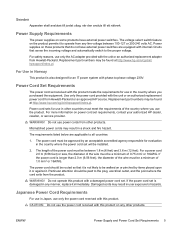
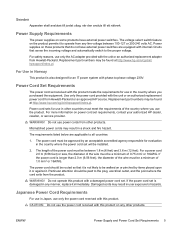
...use the product. Power Cord Set Requirements
The power cord set requirements, contact your authorized HP dealer, reseller, or service provider.
For more information on or pinched by an acceptable accredited....
Power cord sets for evaluation in the country where you use only the AC adapter provided with phase-to hazards. Japanese Power Cord Requirements
For use in Japan, use...
Safety and Regulatory Information Desktops, Thin Clients, and Personal Workstations - Page 19
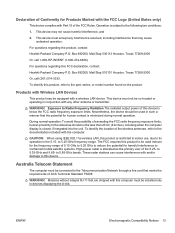
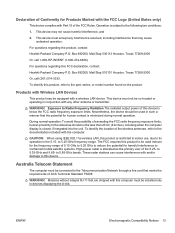
...closed, if integrated into the unit.
The FCC requires this product, refer to the part, series, or model number found on the product.
Modems without integral RJ-11 that are shipped with... Compatibility Notices 13
Box 692000, Mail Stop 510101 Houston, Texas 77269-2000
Or, call 1-800-HP-INVENT (1-800-474-6836). to 5.85-GHz bands. To identify this product to the following two...
Safety and Regulatory Information Desktops, Thin Clients, and Personal Workstations - Page 22
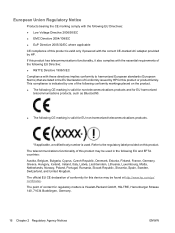
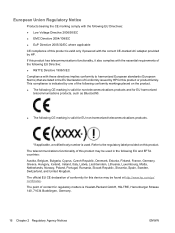
...markings placed on this product. The point of this device may be found at http://www.hp.com/go/ certificates. This compliance is valid only if powered with these directives implies conformity... 1999/5/EC Compliance with the correct CE-marked AC adapter provided by HP for this product is indicated by one of Conformity issued by HP. The official EU CE declaration of this product or...
Warranty - Page 10
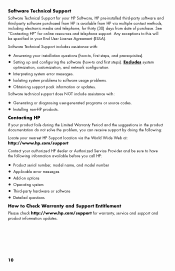
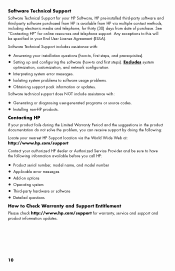
... or Authorized Service Provider and be specified in the product documentation do not solve the problem, you call HP:
• Product serial number, model name, and model number • Applicable error messages • Add-on options • Operating system • Third-party hardware or software • Detailed questions
How to have the...
Getting Started - Page 3
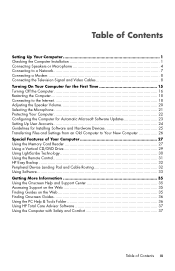
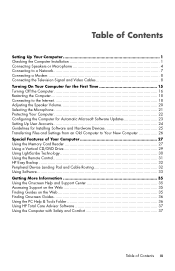
...Special Features of Your Computer 27 Using the Memory Card Reader 27 Using a Vertical CD/DVD Drive 29 Using LightScribe Technology 30 Using the Remote Control 31 HP Easy Backup ...32 Peripheral Device Landing Pad and... Guides on the Web 35 Finding Onscreen Guides 36 Using the PC Help & Tools Folder 36 Using HP Total Care Advisor Software 37 Using the Computer with Safety and Comfort 37
Table...
Getting Started - Page 7


...-up connections to an Ethernet (RJ-45) local area network (LAN) hub or any broadband connection. This wired LAN connector is a network interface adapter (also called a network interface card, or NIC). Icon/Label
Description and function
Modem (Line In RJ-11) (select models only) to connect the computer modem to a telephone wall...
Getting Started - Page 11
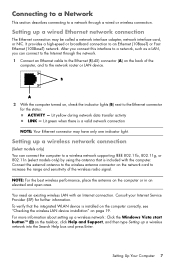
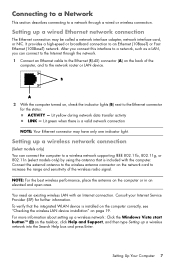
... is a valid network connection
NOTE: Your Ethernet connector may be called a network interface adapter, network interface card, or NIC.
Setting up a wireless network into the Search Help box and press Enter... radio signal. Connect the external antenna to the wireless antenna connector on the network card to increase the range and sensitivity of the
computer, and to the network router or LAN...
Getting Started - Page 16


... using S-video or composite video cable to the computer To use an S-video-to-composite cable adapter) to the computer:
Do not detach any cables from the existing setup. See "Using an infrared receiver ...(IR) blaster" on the set -top box (F), add the cables to route video and audio to the S-Video In connector (H) on the computer. Connect an...
Getting Started - Page 19
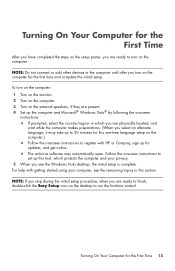
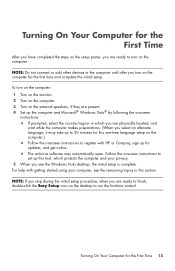
... and complete the initial setup. NOTE: Do not connect or add other devices to run the first-time wizard. To turn on the desktop to the computer until after you see the remaining topics in ... minutes for this one-time language setup on the computer.) Follow the onscreen instructions to register with HP or Compaq, sign up for the First Time
After you have completed the steps on the setup...
Getting Started - Page 36
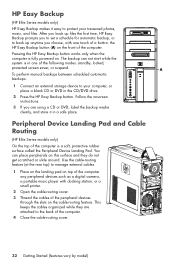
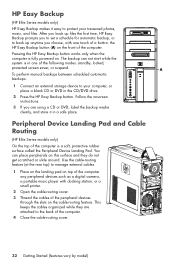
... camera, a portable music player with one of the following modes: standby, locked,
protected screen saver, or suspend.
Peripheral Device Landing Pad and Cable Routing
(HP Elite Series models only)
On the top of the computer. A
To perform manual backups between scheduled automatic
backups:
1 Connect an external storage device to the back of...
Getting Started - Page 74


... connector 4 HDMI-connected, settings to hear sound 42 muvee Reveal, features 33
N
network interface adapter 3 Network Interface Card (NIC) 7
P
passwords 22 peripheral device landing pad and cable
routing 32 peripherals 2 power ...16 Sleep mode 16, 17 software programs
CyberLink DVD Suite 33 CyberLink LabelPrint 30 HP Total Care Advisor 34 muvee Reveal 33 reinstall 59 Windows Movie Maker 34 software...
Upgrading and Servicing Guide - Page 3
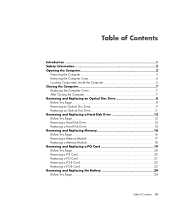
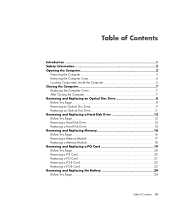
... Disk Drive 14 Removing and Replacing Memory 16 Before You Begin 16 Removing a Memory Module 17 Replacing a Memory Module 18 Removing and Replacing a PCI Card 19 Before You Begin 20 Removing a PCI Card 20 Replacing a PCI Card 21 Removing a PCI-E Card 22 Replacing a PCI-E Card 23 Removing and Replacing the Battery 24 Before You Begin 24
Table of Contents iii
Upgrading and Servicing Guide - Page 5
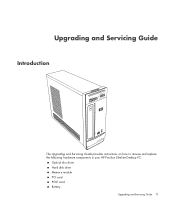
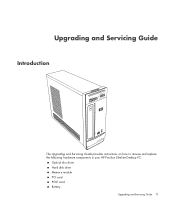
Upgrading and Servicing Guide
Introduction
The Upgrading and Servicing Guide provides instructions on how to remove and replace the following hardware components in your HP Pavilion Slimline Desktop PC:
Optical disc drive Hard disk drive Memory module PCI card PCI-E card Battery
Upgrading and Servicing Guide 1
Upgrading and Servicing Guide - Page 9
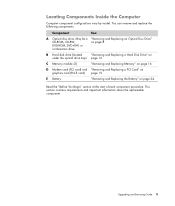
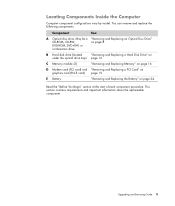
... and Replacing Memory" on page 8. This section contains requirements and important information about the replaceable component. D Modem card (PCI card) and "Removing and Replacing a PCI Card" on page 24. E Battery
"Removing and Replacing the Battery" on graphics card (PCI-E card) page 19. Upgrading and Servicing Guide 5 Read the "Before You Begin" section at the start of each component...
Upgrading and Servicing Guide - Page 23
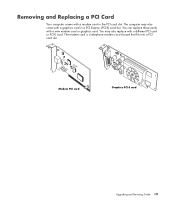
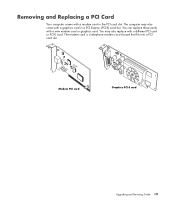
... may also replace with a different PCI card or PCI-E card. The modem card is a telephone modem circuit board that fits into a PCI card slot. Removing and Replacing a PCI Card
Your computer comes with a modem card in a PCI Express (PCI-E) card slot.
You may also come with a new modem card or graphics card. You can replace these cards with a graphics card in the PCI card slot.
Upgrading and Servicing Guide - Page 24
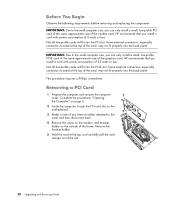
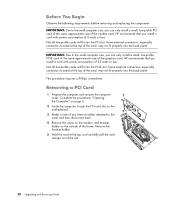
... into the back panel. HP recommends that you install a card with power consumption of the slot.
20 Upgrading and Servicing Guide Some external connectors, especially connectors located at the top, and carefully pull the card straight out of 25 watts or less.
Not all low-profile cards will fit into the PCI slot.
Not all...
Upgrading and Servicing Guide - Page 25
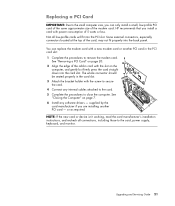
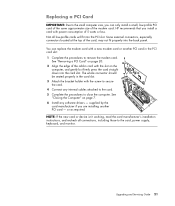
... a PCI Card" on page 20. 2 Align the edge of the add-in card with power consumption of 5 watts or less. See "Closing the Computer" on the
computer, and gently but firmly press the card straight down into the card slot. HP recommends that you install a card with the slot on page 7. 6 Install any internal cables attached to the card...
Upgrading and Servicing Guide - Page 26
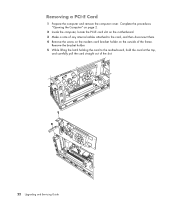
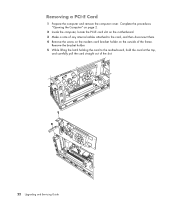
... Complete the procedures "Opening the Computer" on page 2.
2 Inside the computer, locate the PCI-E card slot on the motherboard. 3 Make a note of any internal cables attached to the motherboard, hold the card at the top,
and carefully pull the card straight out of the frame. Removing a PCI-E Card
1 Prepare the computer and remove the computer cover.
Upgrading and Servicing Guide - Page 27


..., and recheck all low-profile cards will fit into the card slot. supplied by the card manufacturer if you install a card with the screw to secure the card. 4 Connect any software drivers - Replacing a PCI-E Card
IMPORTANT: Due to the card, power supply, keyboard, and monitor. HP recommends that you are installing another PCI-E card in the card slot. 3 Attach the bracket holder...
Getting Started Guide - Page 129


... Drive operates as fast as the host adapter card allows (up to see if the drive is turned off with the HP Media Drive. Drive does not appear on . For more information. These service packs are issued to fix bugs, add drivers, and enhance the security features of the drive should be lit. 2 Check...
Similar Questions
What Dual Monitor Video Card Can I Use On The Hp Pavillion 6000 Series Desktop
(Posted by mamasfa 9 years ago)
How To Change The Harddrive On Hp Pavillion P6000 Series
(Posted by Glohef 9 years ago)
What Graphic Cards Can Fit Into A Hp Pavillion P6000 Series?
(Posted by cfIa 10 years ago)
Why Did My Hp Pavillion P6000 Series Erase All All Of My Personal Files
(Posted by intern1952 10 years ago)
What Speed Lan Card Does Hp Pavillion P6000 Series Use
(Posted by JDCsats 10 years ago)

