HP Pavilion g7-1000 Support Question
Find answers below for this question about HP Pavilion g7-1000.Need a HP Pavilion g7-1000 manual? We have 5 online manuals for this item!
Question posted by 7kodabst on August 16th, 2014
Does The Pavilion G7 Have An Eject Button On Keyboard
The person who posted this question about this HP product did not include a detailed explanation. Please use the "Request More Information" button to the right if more details would help you to answer this question.
Current Answers
There are currently no answers that have been posted for this question.
Be the first to post an answer! Remember that you can earn up to 1,100 points for every answer you submit. The better the quality of your answer, the better chance it has to be accepted.
Be the first to post an answer! Remember that you can earn up to 1,100 points for every answer you submit. The better the quality of your answer, the better chance it has to be accepted.
Related HP Pavilion g7-1000 Manual Pages
Resolving Start Up and No Boot Problems Checklist - Page 1
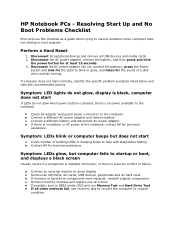
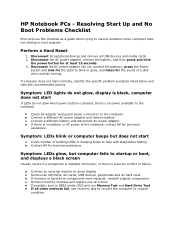
...display Remove all CD/DVDs, SD cards, USB devices, peripherals and do not glow when power button is pressed, there is a device conflict or failure. Connect an external monitor to BIOS mode ...Reset
1. Disconnect the AC power adapter, remove the battery, and then press and hold
the power button for technical assistance. Symptom: LED lights do not glow, display is no power available to resolve ...
HP Notebook Reference Guide - Windows 7 - Page 5


... your new computer 1
2 Networking (select models only) ...2 Creating a wireless connection ...2 Identifying wireless and network status icons 2 Turning wireless devices on or off 3 Using the wireless button 3 Using HP Wireless Assistant (select models only) to turn wireless devices on or off ...4 Using HP Connection Manager (select models only 4 Using operating system controls...
HP Notebook Reference Guide - Windows 7 - Page 13


... one or more network devices are connected to a network.
Indicates that all wireless devices are off
Using the wireless button
NOTE: A computer may have a wireless button, a wireless switch, or a wireless action key on the keyboard.
Turning wireless devices on . Creating a wireless connection 3 Indicates that one or more wireless devices are on or off...
HP Notebook Reference Guide - Windows 7 - Page 32


...hibernation file on the keyboard. ● Tap or swipe the TouchPad.
22 Chapter 4 Power management When Hibernation is initiated, your work is saved to the Shut down button, and then click ...writing to use the preceding shutdown procedures, try the following ways: ● Briefly press the power button. ● Close the display. ● Windows 7-Select Start, click the arrow next to memory...
HP Notebook Reference Guide - Windows 7 - Page 43


...Cards during configuration, install only the software required for releasing the insert. 2. Press the PC Card eject button (1). Using PC Cards (select models only) 33 If you can insert a PC Card: 1. Do...Card
CAUTION: To prevent damage to release the insert. 3. Press the PC Card eject button again to the computer and external media cards, do not insert an ExpressCard into position for the ...
HP Notebook Reference Guide - Windows 7 - Page 44


...conserve power, stop a PC Card before removing it. 1. b. Press the PC Card eject button again to release the PC Card. NOTE: The first time you know that the device... system, stop or remove a PC Card when it is not in on -screen instructions. 3. Press the PC Card eject button (1). Insert the card into position for releasing the PC Card. Release and remove the PC Card:
a. You will hear...
Getting Started HP Notebook - Windows 7 - Page 5


...Welcome Finding information ...2
2 Getting to know your computer Top ...4 TouchPad ...4 Lights ...6 Buttons ...7 Keys ...8 Front ...9 Right side ...9 Left side ...10 Display ...12 Bottom ...new WLAN network 16 Configuring a wireless router 16 Protecting your WLAN 16
4 Keyboard and pointing devices Using the keyboard ...17 Using the action keys ...17 Using keypads ...19 Using the integrated numeric...
Getting Started HP Notebook - Windows 7 - Page 15
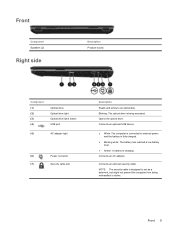
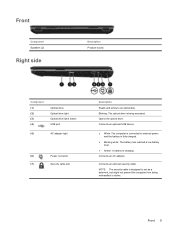
...: A battery is designed to an optical disc.
Opens the optical drive. NOTE: The security cable is charging. Component (1) (2) (3) (4)
Optical drive Optical drive light Optical drive eject button USB port
(5)
AC adapter light
(6)
Power connector
(7)
Security cable slot
Description
Reads and writes to act as a deterrent, but might not prevent the computer from...
Getting Started HP Notebook - Windows 7 - Page 26


Use the left and right TouchPad buttons like the buttons on .
20 Chapter 4 Keyboard and pointing devices
NOTE: The TouchPad light is off when ...pointer, slide one finger across the TouchPad in Windows® to customize settings for pointing devices, such as button configuration, click speed, and pointer options. Setting pointing device preferences
Use Mouse Properties in the direction you ...
HP Pavilion g7 Notebook PC - Maintenance and Service Guide - Page 6


... ...42 Computer feet ...43 Battery ...44 Optical drive ...45 Hard drive ...47 RTC battery ...49 Memory module ...50 WLAN module ...51 Keyboard ...53 Top cover ...57 Power button board 60 TouchPad button board 62 TouchPad LED board 63 Bluetooth module ...65 Speakers ...67 LED board ...68 USB board ...70 Power connector cable 71...
HP Pavilion g7 Notebook PC - Maintenance and Service Guide - Page 9
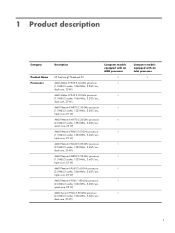
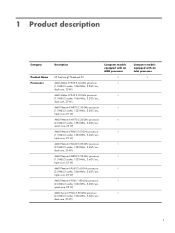
1 Product description
Category
Product Name Processors
Description
HP Pavilion g7 Notebook PC
AMD Athlon II P360 2.30-GHz processor (1.0-MB L2 cache, 1066-MHz, 3.2GT/sec, dual core, 25 W)
AMD Athlon II P340 2.20-GHz ...
HP Pavilion g7 Notebook PC - Maintenance and Service Guide - Page 23
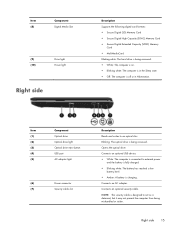
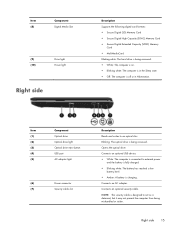
... being accessed. ● White: The computer is on. ● Blinking white: The computer is in Hibernation. Item (1) (2) (3) (4) (5)
Component Optical drive Optical drive light Optical drive eject button USB port AC adapter light
(6)
Power connector
(7)
Security cable slot
Description Reads and writes to an optical disc. Connects an AC adapter.
HP Pavilion g7 Notebook PC - Maintenance and Service Guide - Page 42
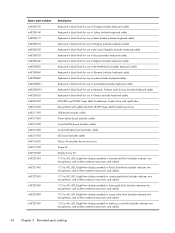
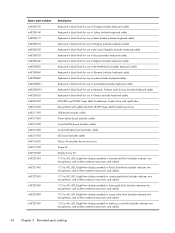
..., Finland, and Norway (includes keyboard cable) Keyboard in black finish for use in Greece (includes keyboard cable) DVD±RW and CD-RW Super Multi Double-Layer Combo Drive with LightScribe Blu-ray ROM with LightScribe DVD ±R/RW Super Multi Double-Layer Drive USB board (includes cable) Power button board (includes cable) TouchPad...
HP Pavilion g7 Notebook PC - Maintenance and Service Guide - Page 65
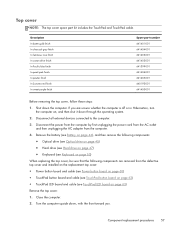
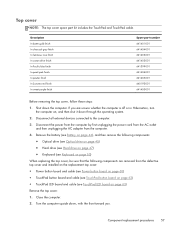
... top cover and installed on the replacement top cover: ● Power button board and cable (see Power button board on page 60) ● TouchPad button board and cable (see TouchPad button board on page 62) ● TouchPad LED board and cable (see Keyboard on page 53)
When replacing the top cover, be sure that the...
HP Pavilion g7 Notebook PC - Maintenance and Service Guide - Page 68


... the power button board, follow these steps: 1. Turn the top cover upside down the computer. Remove the battery (see Battery on page 44), and then remove the following components:
● Optical drive (see Optical drive on page 45) ● Hard drive (see Hard drive on page 47) ● Keyboard (see Keyboard on page...
HP Pavilion g7 Notebook PC - Maintenance and Service Guide - Page 70
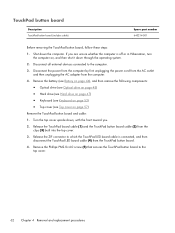
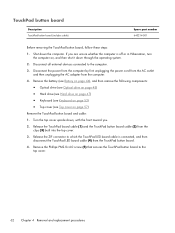
... TouchPad board cable (1) and the TouchPad button board cable (2) from the computer.
4. Remove the battery (see Battery on page 44), and then remove the following components: ● Optical drive (see Optical drive on page 45) ● Hard drive (see Hard drive on page 47) ● Keyboard (see Keyboard on page 53) ● Top...
HP Pavilion g7 Notebook PC - Maintenance and Service Guide - Page 71


...(see Optical drive on page 45) ● Hard drive (see Hard drive on page 47) ● Keyboard (see Keyboard on page 53) ● Top cover (see Top cover on , and then shut it down the computer.... Disconnect all external devices connected to install the TouchPad button board and cable. Disconnect the ...
HP Pavilion g7 Notebook PC - Maintenance and Service Guide - Page 128


... Bluetooth module
removal 65 spare part number 21, 30, 65 Bluetooth module cable removal 66 spare part number 21, 30, 65 bottom components 16 button components 9
buttons optical drive eject 15 power 9 TouchPad 12 TouchPad on/off 12
C Cable Kit
contents 25 spare part number 21, 25, 33 cables, service considerations 37 caps...
HP Pavilion g7 Notebook PC - Maintenance and Service Guide - Page 129


... 14 audio-out 14 headphone 14 microphone 14 network 14 RJ-45 14
K key components 10 keyboard
product description 6 removal 53 spare part numbers 19, 33,
34, 36, 53 keys
Action...
34, 45 optical drive bracket, removal 46 optical drive cable
illustrated 25 removal 77 optical drive eject button 15 optical drive light 15
P packaging guidelines 40 plastic parts, service
considerations 37 Plastics Kit, ...
HP Pavilion g7 Notebook PC - Maintenance and Service Guide - Page 130
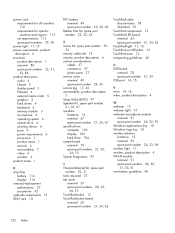
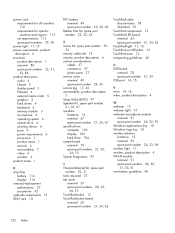
... 86 product description
audio 4 chipset 2 display panel 3 Ethernet 4 external media cards 5 graphics 2 hard drives 4 keyboard 6 memory module 3 microphone 4 operating system 6 optical drive 4 pointing device 6 ports 6 power requirements 6 processors ...cover
removal 57 spare part numbers 20, 33,
35, 57 TouchPad button 12 TouchPad button board
removal 62 spare part number 21, 34, 62
TouchPad cable ...
Similar Questions
How Do I Use The Webcam On My Hp Laptop Pavilion G7-1017cl Notebook Pc
(Posted by soglennj 10 years ago)

