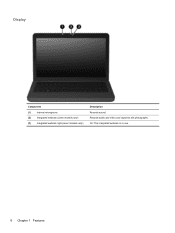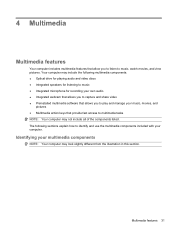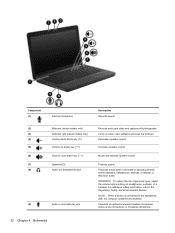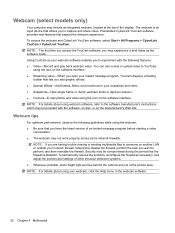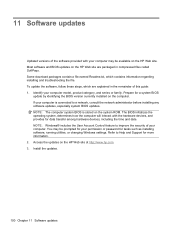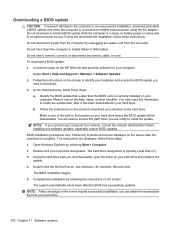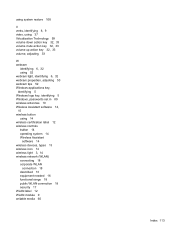HP Pavilion dv6 Support Question
Find answers below for this question about HP Pavilion dv6.Need a HP Pavilion dv6 manual? We have 1 online manual for this item!
Question posted by enimakure on January 23rd, 2013
My Webcam Wont Come On. Keeps Saying Webcam Not Connected. Hp Dv6 600se
Current Answers
Answer #1: Posted by tintinb on January 23rd, 2013 11:15 AM
Remember that the only available driver software is compatible with Windows 7 32-bit and Windows 7 64-bit.
If you have more questions, please don't hesitate to ask here at HelpOwl. Experts here are always willing to answer your questions to the best of our knowledge and expertise.
Regards,
Tintin
Related HP Pavilion dv6 Manual Pages
Similar Questions
How to turn on in-built webcam on HP Probook 4420S Laptop ?