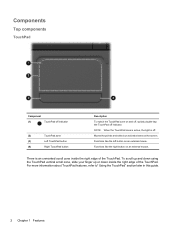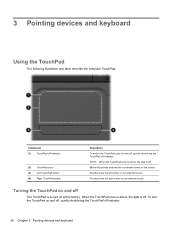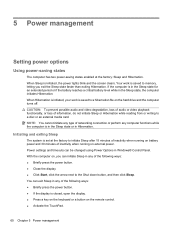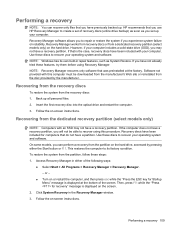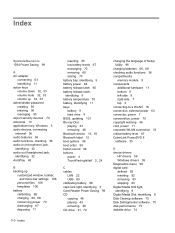HP Pavilion dv6 Support Question
Find answers below for this question about HP Pavilion dv6.Need a HP Pavilion dv6 manual? We have 1 online manual for this item!
Question posted by camak149 on October 10th, 2013
How To Turn Off Touchpad On Hp Pavilion Dv6t-7000
The person who posted this question about this HP product did not include a detailed explanation. Please use the "Request More Information" button to the right if more details would help you to answer this question.
Current Answers
Related HP Pavilion dv6 Manual Pages
Similar Questions
My Hp Pavilion Dv6-7000 Will Not Turn On, Charging Light Will Not Turn On
I shut down my computer and didn't put it to charge overnight. when I went to turn it on later the n...
I shut down my computer and didn't put it to charge overnight. when I went to turn it on later the n...
(Posted by krystianadisbrow 10 years ago)
How To Turn On Hp Pavilion Entertainment Pc Dv6700 Microphone
(Posted by nyerhen 10 years ago)
What Is The Maximum Memory Supported By Hp Pavilion Dv6t-6c00 Cto ?
(Posted by sliberia 11 years ago)