HP Pavilion dv6 Support Question
Find answers below for this question about HP Pavilion dv6.Need a HP Pavilion dv6 manual? We have 1 online manual for this item!
Question posted by joeblaer on September 8th, 2014
How To Replace Dv6-1259dx Keyboard
The person who posted this question about this HP product did not include a detailed explanation. Please use the "Request More Information" button to the right if more details would help you to answer this question.
Current Answers
There are currently no answers that have been posted for this question.
Be the first to post an answer! Remember that you can earn up to 1,100 points for every answer you submit. The better the quality of your answer, the better chance it has to be accepted.
Be the first to post an answer! Remember that you can earn up to 1,100 points for every answer you submit. The better the quality of your answer, the better chance it has to be accepted.
Related HP Pavilion dv6 Manual Pages
User Guide - Page 6


... are unavailable 21 WLAN connection is very weak 22 Cannot connect to the wireless router 22 Connecting to a local area network ...22
3 Pointing devices and keyboard ...24 Using the TouchPad ...24 Turning the TouchPad on and off 24 Using TouchPad gestures 25 Scrolling ...25 Pinching ...26 Rotating ...26 Setting pointing device...
User Guide - Page 8


...Sleep 70 Conserving battery power 70 Storing a battery ...70 Disposing of a used battery 71 Replacing the battery ...71 Shutting down the computer ...71
6 Drives ...73 Handling drives ...73 ... drives ...74 Improving hard drive performance ...75 Using Disk Defragmenter 75 Using Disk Cleanup ...75 Replacing the hard drive ...76
7 External devices and external media cards 80 Using a USB device ...
User Guide - Page 19


...(3)
Vents (4)
(4)
Memory module compartment
(5)
Hard drive bay
Description
Holds the battery. If you replace the module and then receive a warning message, remove the module to cycle on select models, ... cool internal components and prevent overheating. CAUTION: To prevent an unresponsive system, replace the wireless module only with a wireless module authorized for the internal fan to...
User Guide - Page 29


...recommend setting up a personal area network (PAN) of Bluetooth devices. Using Bluetooth wireless devices (select models only)
A Bluetooth device provides short-range wireless communications that replace the physical cable connections that traditionally link electronic devices such as the following: ● Computers (desktop, notebook, PDA) ● Phones (cellular, cordless, smart phone) ●...
User Guide - Page 34
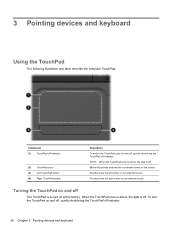
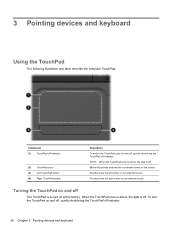
3 Pointing devices and keyboard
Using the TouchPad
The following illustration and table describe the computer TouchPad. Functions like the left ...and off
The TouchPad is turned on and off, quickly double-tap the TouchPad off indicator.
24 Chapter 3 Pointing devices and keyboard
When the TouchPad zone is active, the light is off . NOTE: When the TouchPad zone is active, the light is...
User Guide - Page 36
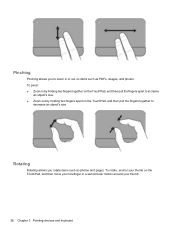
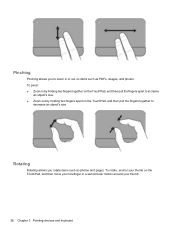
... on items such as photos and pages. To rotate, anchor your thumb on the TouchPad, and then move your thumb.
26 Chapter 3 Pointing devices and keyboard
Pinching
Pinching allows you rotate items such as PDFs, images, and photos. Rotating
Rotating allows you to zoom in or out on the TouchPad, and...
User Guide - Page 37
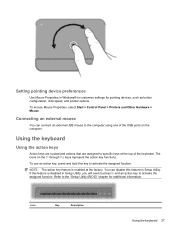
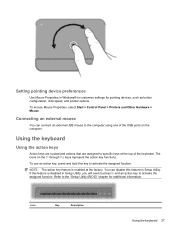
... > Control Panel > Printers and Other Hardware > Mouse. Icon
Key
Description
Using the keyboard 27
Refer to activate the assigned function. Connecting an external mouse
You can disable this feature...USB ports on the f1 through f12 keys represent the action key functions.
Using the keyboard
Using the action keys
Action keys are customized actions that are assigned to specific keys ...
User Guide - Page 38


... f12
prt sc
Opens Help and Support, which provides information about system hardware components and the system BIOS version number.
28 Chapter 3 Pointing devices and keyboard Help and Support also provides automated troubleshooting and links to the system.
Pressing fn+esc displays information about your Windows operating system and computer, answers...
User Guide - Page 39
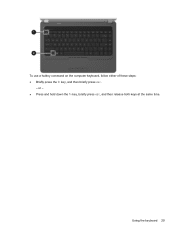
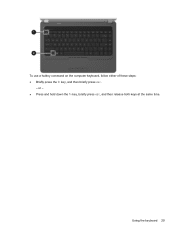
To use a hotkey command on the computer keyboard, follow either of these steps: ● Briefly press the fn key, and then briefly press esc.
- Using the keyboard 29
or - ● Press and hold down the fn key, briefly press esc, and then release both keys at the same time.
User Guide - Page 40


...damage to internal components, do not use a vacuum cleaner attachment to clean the keyboard. Cleaning the TouchPad and keyboard
Dirt and grease on the TouchPad can cause the pointer to jump around and ...under the keys to loosen and remove debris.
30 Chapter 3 Pointing devices and keyboard To reduce the risk of compressed air with a damp cloth, and wash your hands frequently when...
User Guide - Page 56
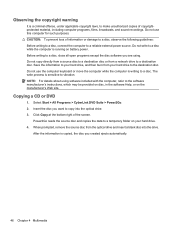
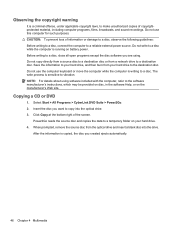
... copies of copyrightprotected material, including computer programs, films, broadcasts, and sound recordings. Select Start > All Programs > CyberLink DVD Suite > Power2Go. 2.
Do not use the computer keyboard or move the computer while the computer is writing to a destination disc. Save the information to your hard drive, and then burn from your hard...
User Guide - Page 61


Replace the battery, turn the computer over, and turn on the computer, close the hard drive cover (2), and tighten the hard drive screws (3).
12. 10. Optical drive 51 Reconnect external power and external devices. 13. Align the tabs (1) on the hard drive cover with the notches on the computer. Replace the security screw.
11.
User Guide - Page 70
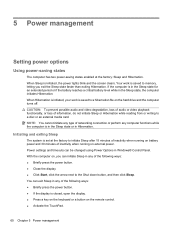
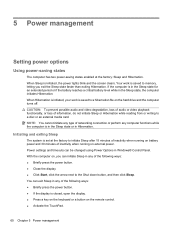
..., you exit the Sleep state faster than exiting Hibernation. When Hibernation is initiated, your work is closed, open the display. ● Press a key on the keyboard or a button on the remote control. ● Activate the TouchPad.
60 Chapter 5 Power management 5 Power management
Setting power options
Using power-saving states
The computer...
User Guide - Page 73


... of the following events occur: ● The battery begins to the equipment: Plug the power cord into the AC adapter (2). If provided with the computer, a replacement AC adapter provided by attaching a 2-pin adapter. To reduce potential safety issues, use only the AC adapter provided with a 3-pin attachment plug on the computer...
User Guide - Page 74
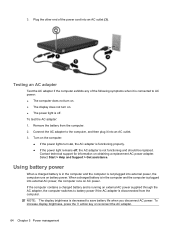
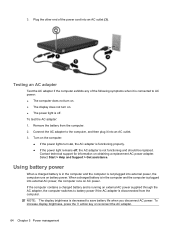
....
● If the power lights turn on , the AC adapter is not functioning and should be replaced. Remove the battery from the computer.
If the computer contains a charged battery and is running on obtaining a replacement AC power adapter. Plug the other end of the following symptoms when it into an AC outlet...
User Guide - Page 75


... ● Information on the status of the battery installed in the computer.
To reduce potential safety issues, use only the battery provided with the computer, a replacement battery provided by HP, or a compatible battery purchased from external power. Click the Power tab, and then click Battery Check. Turn the computer upside down...
User Guide - Page 81


...condition.
To shut down the computer
CAUTION: Unsaved information will be checked every 6 months. Replacing the battery
Computer battery life varies, depending on power management settings, programs running on the ...When you need it has been stored for more . A message refers you need to replace the battery or access components inside the computer ● When you are connecting an ...
User Guide - Page 83


... to a USB port on an external device such as conveyor belts, use excessive force when inserting a drive into a drive bay. Do not type on the keyboard or move a computer that is sufficiently charged before writing to media. Avoid exposing a drive to temperature or humidity extremes. Before removing or inserting a drive, shut...
User Guide - Page 86
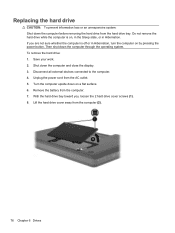
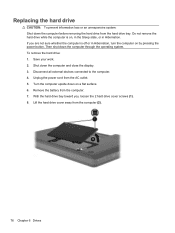
... 2 hard drive cover screws (1). 8. Turn the computer upside down the computer through the operating system. Lift the hard drive cover away from the AC outlet. 5. Replacing the hard drive
CAUTION: To prevent information loss or an unresponsive system: Shut down the computer and close the display. 3. Unplug the power cord from...
User Guide - Page 121


...audio-in (microphone) 32 audio-out (headphone) 32 RJ-11 (modem) 7 RJ-45 (network 8
K keyboard hotkey, identifying 28 keys
esc 5 fn 5 function 5 navigation 5 Windows applications 5 Windows logo 5
L ..., hotkeys 34 memory module inserting 85 removing 85 memory module compartment cover removing 85 replacing 86 memory module compartment, identifying 9 memory test 99 microphone (internal), identifying 6,...
Similar Questions
How To Replace Hp Pavilion Dv6-1245 Keyboard Replacement
(Posted by Wabrigu 10 years ago)

