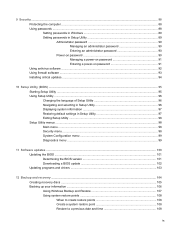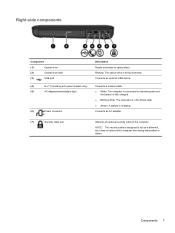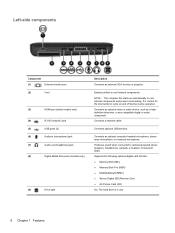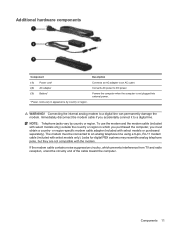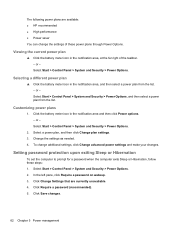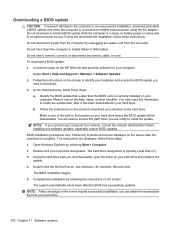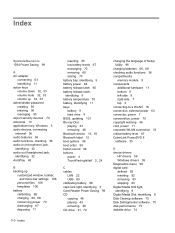HP Pavilion dv6 Support Question
Find answers below for this question about HP Pavilion dv6.Need a HP Pavilion dv6 manual? We have 1 online manual for this item!
Question posted by wilmydrye on January 4th, 2014
Hp Pavilion Dv6-6113cl Will Not Power Up
The person who posted this question about this HP product did not include a detailed explanation. Please use the "Request More Information" button to the right if more details would help you to answer this question.
Current Answers
Related HP Pavilion dv6 Manual Pages
Similar Questions
Max Ram Supported For Hp Pavilion Dv6-7000tx ?
Maximum ram supported for HP Pavilion DV6-7000tx ?
Maximum ram supported for HP Pavilion DV6-7000tx ?
(Posted by greatshah9 11 years ago)
Hp Pavilion Dv6-6193ca Problem
i can not get my recovery so i need to get it back
i can not get my recovery so i need to get it back
(Posted by faahiye18 11 years ago)
Will Hp Elitebook 8440p Power Cord Work With Hp Pavilion Dv6?
Will HP elitebook 8440p power cord work with HP pavilion dv6?
Will HP elitebook 8440p power cord work with HP pavilion dv6?
(Posted by kirktbaker 11 years ago)