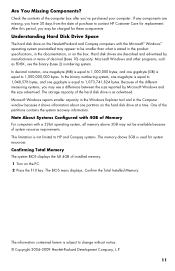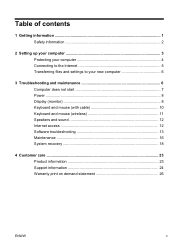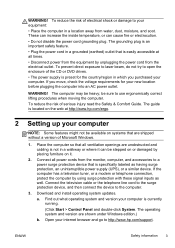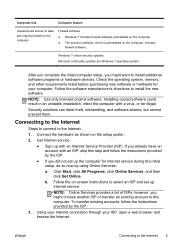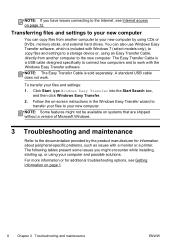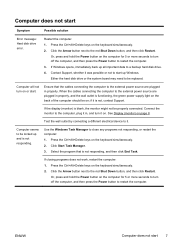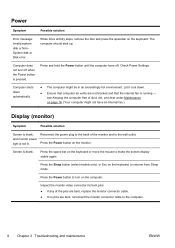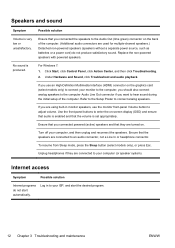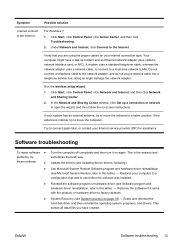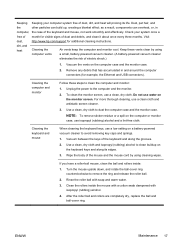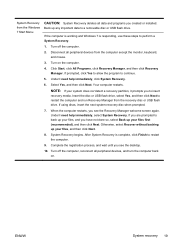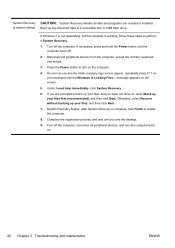HP Pavilion HPE h9-1000 Support Question
Find answers below for this question about HP Pavilion HPE h9-1000.Need a HP Pavilion HPE h9-1000 manual? We have 4 online manuals for this item!
Question posted by VLNATELLI on August 31st, 2012
Turn Wireless Internet On
The person who posted this question about this HP product did not include a detailed explanation. Please use the "Request More Information" button to the right if more details would help you to answer this question.
Current Answers
Answer #1: Posted by hzplj9 on September 1st, 2012 1:46 PM
You will find all the information you require on the HP website through this link:
Related HP Pavilion HPE h9-1000 Manual Pages
Similar Questions
What Do I Need To Turn My Old Hp Pavilion Media Center M8400 In To Gaming Pc
(Posted by manalderete 2 years ago)
How To Set Up Wireless Internet Connection? Thanks.
(Posted by Anonymous-152122 8 years ago)
Wireless Printer Worked Well For Months; Now The Wireless Radio Wont' Turn On.
HP laserjet 100 color MFP M175nw. Network test tells me wireles radio is off. when I go to the menu ...
HP laserjet 100 color MFP M175nw. Network test tells me wireles radio is off. when I go to the menu ...
(Posted by steckje 12 years ago)