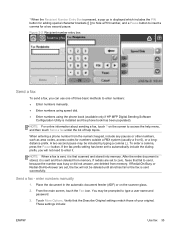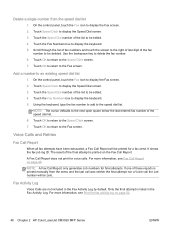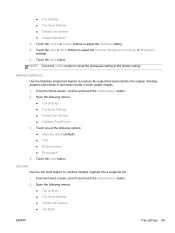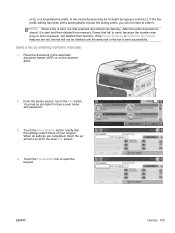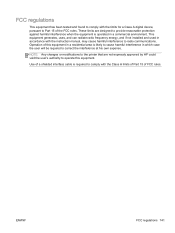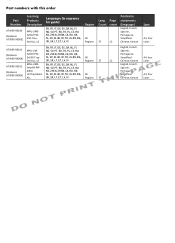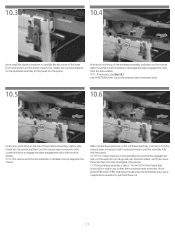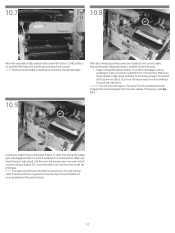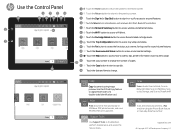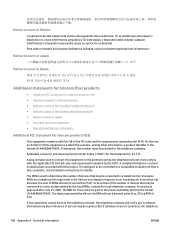HP PageWide Managed P77740 Support Question
Find answers below for this question about HP PageWide Managed P77740.Need a HP PageWide Managed P77740 manual? We have 21 online manuals for this item!
Question posted by gfrutos on March 10th, 2023
Tienen El Manual De Servicio Tecnico Para Cambio De Cabezal Hp P77740dw
Current Answers
Answer #1: Posted by Odin on March 10th, 2023 10:18 AM
If the issue persists or if you require further advice, you may want to consult the company: use the contact information at https://www.contacthelp.com/hewlett-packard.
Hope this is useful. Please don't forget to click the Accept This Answer button if you do accept it. My aim is to provide reliable helpful answers, not just a lot of them. See https://www.helpowl.com/profile/Odin.
Answer #2: Posted by SonuKumar on March 10th, 2023 10:29 AM
- Visite el sitio web de soporte de HP en https://support.hp.com/es-es.
- En la barra de búsqueda, escriba "HP PageWide Managed P77740".
- Haga clic en el enlace de la página del producto que aparece en los resultados de búsqueda.
- Desplácese hacia abajo hasta la sección "Manuales" y haga clic en "Ver todos".
- Busque el manual titulado "Guía del usuario y del servicio técnico - HP PageWide Managed Color P75240, P77740" y haga clic en "Descargar".
- Seleccione su idioma y haga clic en "Descargar" nuevamente para guardar el manual en su computadora.
El manual de servicio técnico incluirá instrucciones detalladas para reemplazar el cabezal de impresión en el HP PageWide Managed P77740. Asegúrese de seguir todas las precauciones de seguridad y las instrucciones del manual cuidadosamente antes de intentar cualquier reparación o mantenimiento en su impresora.
Please respond to my effort to provide you with the best possible solution by using the "Acceptable Solution" and/or the "Helpful" buttons when the answer has proven to be helpful.
Regards,
Sonu
Your search handyman for all e-support needs!!
Related HP PageWide Managed P77740 Manual Pages
Similar Questions
hp pagewide managed mfp p77740 service manual