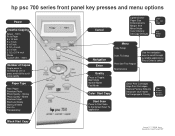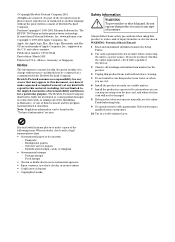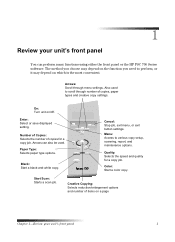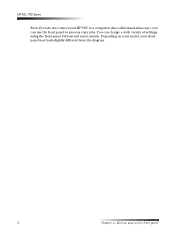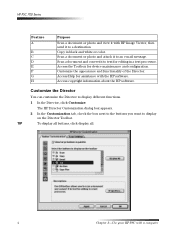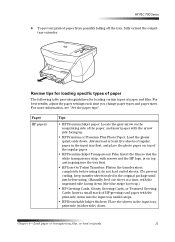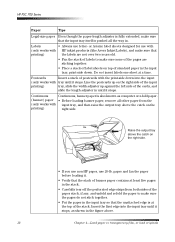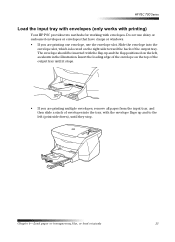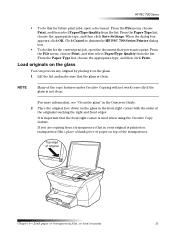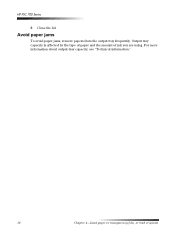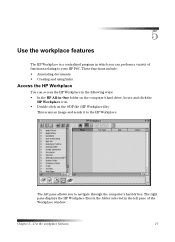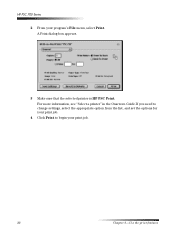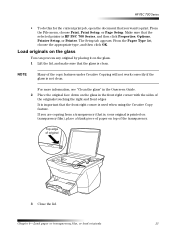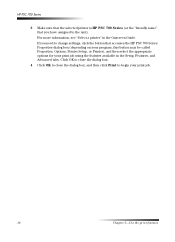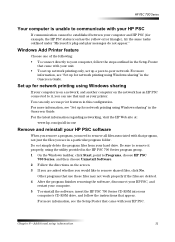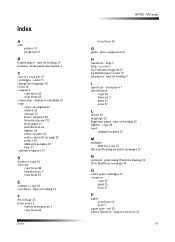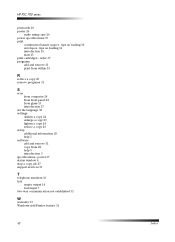HP PSC 750 Support Question
Find answers below for this question about HP PSC 750 - All-in-One Printer.Need a HP PSC 750 manual? We have 3 online manuals for this item!
Question posted by grlnghi on August 6th, 2014
How To Use A Hp Psc 750 Scanner With Mac
The person who posted this question about this HP product did not include a detailed explanation. Please use the "Request More Information" button to the right if more details would help you to answer this question.
Current Answers
Related HP PSC 750 Manual Pages
Similar Questions
Scanner Hp Psc 750 How To Convert Documents To Pdf
(Posted by 01crapidge6 9 years ago)
How To Install Ink Cartridges In Hp Psc 750 Xi Printer
(Posted by deelwoodyt 10 years ago)
Can I Use Hp Psc 2500 All-in-one As Scanner With Windows 7?
Documents PRINT but the scanner doesn't work.
Documents PRINT but the scanner doesn't work.
(Posted by southpole 11 years ago)
Removal And Cleaning Of Hp Psc 750 Ink Well
I need detailed instructions to disassembly and cleaning of HP PSC 750 Printer. I can not find a way...
I need detailed instructions to disassembly and cleaning of HP PSC 750 Printer. I can not find a way...
(Posted by rfleegal1 12 years ago)