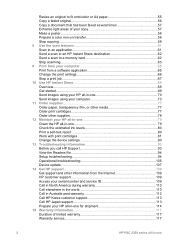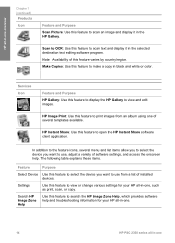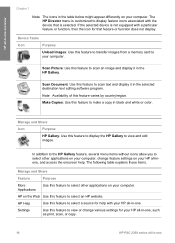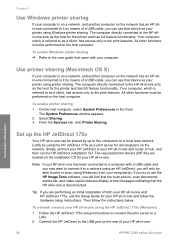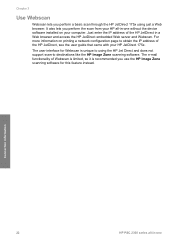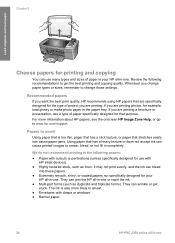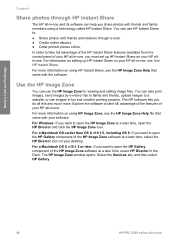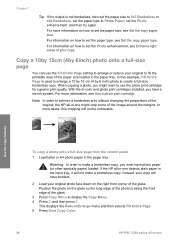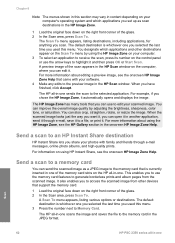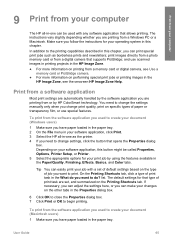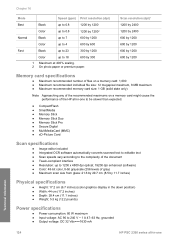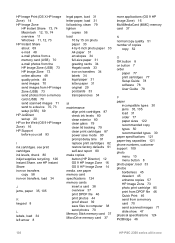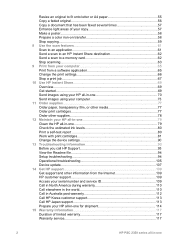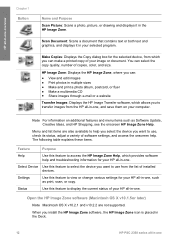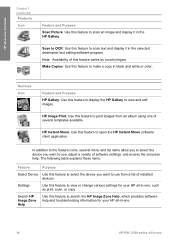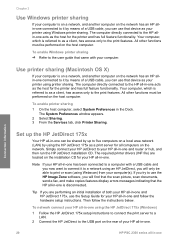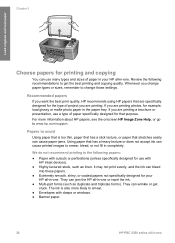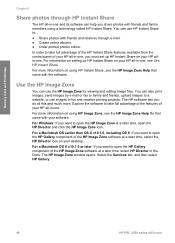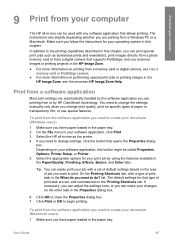HP PSC 2350 Support Question
Find answers below for this question about HP PSC 2350 - All-in-One Printer.Need a HP PSC 2350 manual? We have 3 online manuals for this item!
Question posted by Anonymous-150049 on March 20th, 2015
Print Image Position
can the print image be adjusted up
Current Answers
Related HP PSC 2350 Manual Pages
Similar Questions
Hp Psc 2350 Printer Scanner Does Not Work
(Posted by rokspgl 10 years ago)
Can Hp Photosmart 7515 Prints Be Adjusted In Windows 8 Devices
(Posted by chageida 10 years ago)
Why Does My Printer Saying Device Initializing Hp Deskjet 3050a
(Posted by THOMHB 10 years ago)
Mulfunctioned Color Graphics Display On Hp Psc 2350 Printer
the Color graphics display on my hp psc 2350 is displaying only light, but NO writings or any pictu...
the Color graphics display on my hp psc 2350 is displaying only light, but NO writings or any pictu...
(Posted by engolm20 11 years ago)