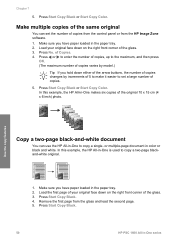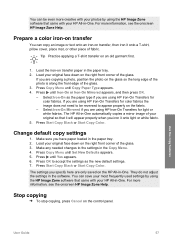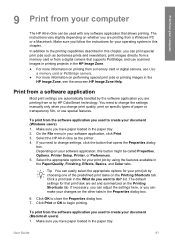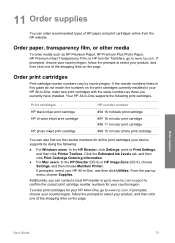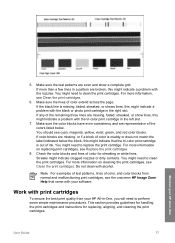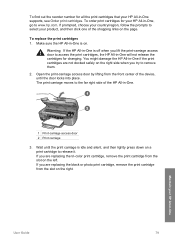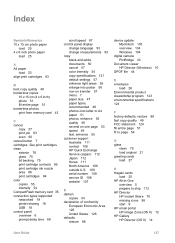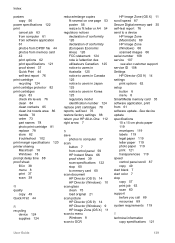HP PSC 1600 Support Question
Find answers below for this question about HP PSC 1600 - All-in-One Printer.Need a HP PSC 1600 manual? We have 2 online manuals for this item!
Question posted by narendraashar2008 on December 25th, 2014
B&w/gray Sbanning Is Okay But Color Scanning Problem
My all in one printer PSC1608 is okay while printing in B&W/Gray/Color. But when I try to scan color documents I get scanned copies with orange background page with some white strips.Please guide me what to do. If you want I have attached scanned copies of color document Narendra
Supporting Images
You can click the images below to enlargeCurrent Answers
Related HP PSC 1600 Manual Pages
Similar Questions
Printed Page Not Printing Full Page On Right Margin
right side of page not printing
right side of page not printing
(Posted by smithdelight 9 years ago)
My Brand New Printer Won't Print Black Text. Prints Color And Black Photos O.k
my brand new printer won't print black text. prints color and black photos o.k
my brand new printer won't print black text. prints color and black photos o.k
(Posted by cncvnpttn 10 years ago)
My Printer Will Only Print A Quarter Of A Page Of A Document.
Why is it doing this or how do I fix it?
Why is it doing this or how do I fix it?
(Posted by debbieblacksemail 11 years ago)
Printer Cartridges, What Type Or Make Does This Model Need?
(Posted by Anonymous-53869 12 years ago)
Hp Color Printer Does Not Print In Color, Only Copies Color Copies.
Our HP Color LaserJet CM2320 MFP Series printer does not print color copies. It does copy photos and...
Our HP Color LaserJet CM2320 MFP Series printer does not print color copies. It does copy photos and...
(Posted by adyam42 12 years ago)