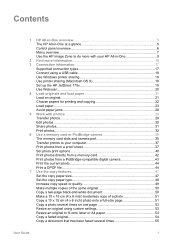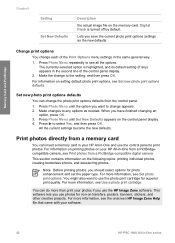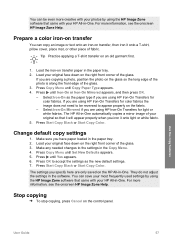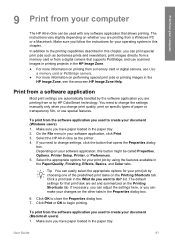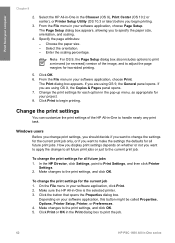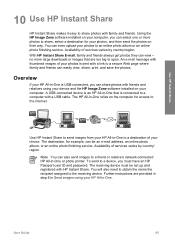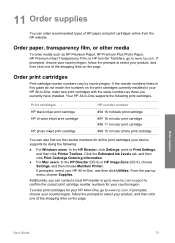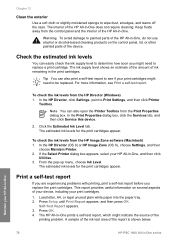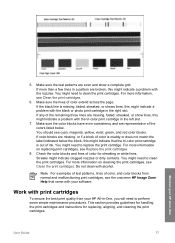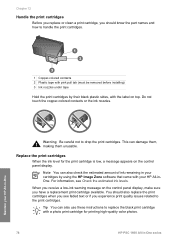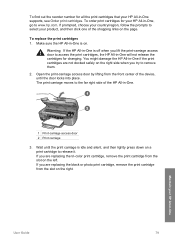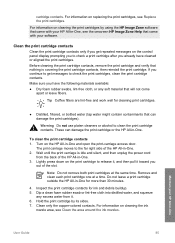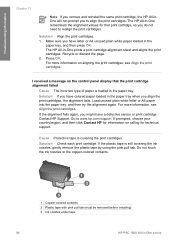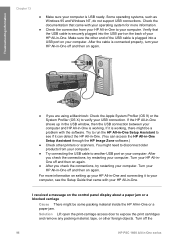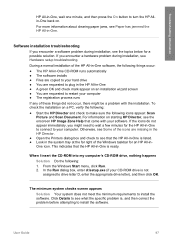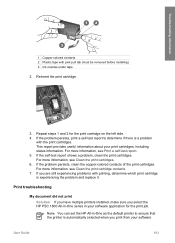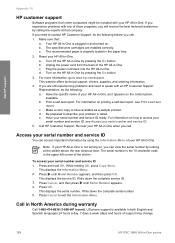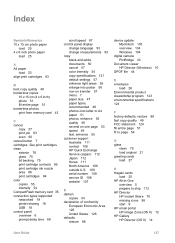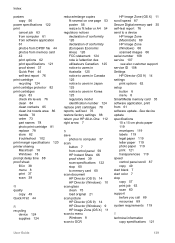HP PSC 1600 Support Question
Find answers below for this question about HP PSC 1600 - All-in-One Printer.Need a HP PSC 1600 manual? We have 2 online manuals for this item!
Question posted by Anonymous-53869 on March 15th, 2012
Printer Cartridges, What Type Or Make Does This Model Need?
The person who posted this question about this HP product did not include a detailed explanation. Please use the "Request More Information" button to the right if more details would help you to answer this question.
Current Answers
Answer #1: Posted by 1stLadyDawn on March 15th, 2012 2:04 PM
You can view the order list at HP for your model PSC 1600
This model takes
- HP 94 Black,
- HP 94/95 for a black and color combo
- HP 95 for a Tri-color pack.
- It will also take an HP 97 which is the larger capacity Tri-color pack
- HP 96/97 which is the tri-color combo hi-yield.
Related HP PSC 1600 Manual Pages
Similar Questions
Cartridge Type Number
what is the correct cartridge type no to be used with HP Deskjet Advant K 209 A-Z
what is the correct cartridge type no to be used with HP Deskjet Advant K 209 A-Z
(Posted by mohanramaa1953 11 years ago)
Download Driver Perinter And Scanner Hp Psc 1600 Model Sdgob-0401-01
(Posted by ghaharimeysam 11 years ago)
Do I Have To Use All Four Cartridges To Make The Printer Print?
can the color cartridges be empty and let me still get black copies?
can the color cartridges be empty and let me still get black copies?
(Posted by Anonymous-68890 11 years ago)
Printer Cartridges, What Type Or Make Does This Model Need?
(Posted by Anonymous-53872 12 years ago)