HP PSC 1600 Support Question
Find answers below for this question about HP PSC 1600 - All-in-One Printer.Need a HP PSC 1600 manual? We have 2 online manuals for this item!
Current Answers
There are currently no answers that have been posted for this question.
Be the first to post an answer! Remember that you can earn up to 1,100 points for every answer you submit. The better the quality of your answer, the better chance it has to be accepted.
Be the first to post an answer! Remember that you can earn up to 1,100 points for every answer you submit. The better the quality of your answer, the better chance it has to be accepted.
Related HP PSC 1600 Manual Pages
HP PSC 1600 All-in-One series Setup Poster - Page 1
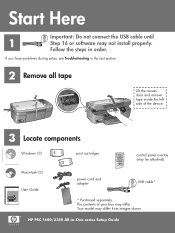
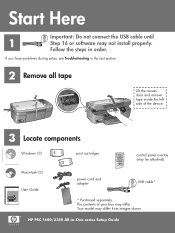
HP PSC 1600/2350 All-in 10-14 pt., centered, white
© 2004 Hewlett-Packard Development Company, L.P.
...
power cord and adapter
USB cable*
* Purchased separately. Your model may not install properly.
The contents of the device.
3 Locate components
Title in HP Futura Book 14-20 pt., centered
Subtitle in 10-14 pt., centered, white
© 2004 Hewlett-Packard Development ...
HP PSC 1600 All-in-One series User Guide - Page 5
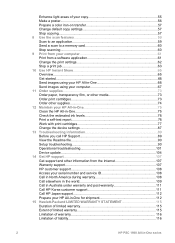
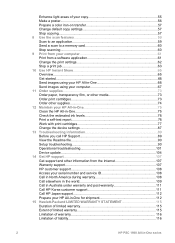
... and post-warranty 111 Call HP Korea customer support 111 Call HP Japan support 112 Prepare your HP All-in-One for shipment 112 15 Hewlett-Packard LIMITED WARRANTY STATEMENT 115 Duration of limited warranty 115 Extent of limited warranty 115 Limitation of warranty 116 Limitation of liability 116
2
HP PSC 1600 All-in-One series
HP PSC 1600 All-in-One series User Guide - Page 9
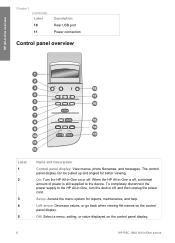
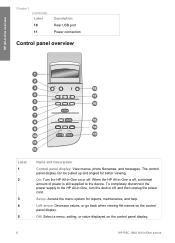
... viewing file names on or off.
When the HP All-in -One, turn the device off , a minimal amount of power is off , and then unplug the power cord. HP All-in -One series OK: Select a menu, setting, or value displayed on the control panel display.
6
HP PSC 1600 All-in -One overview
Chapter 1 (continued) Label
10...
HP PSC 1600 All-in-One series User Guide - Page 13
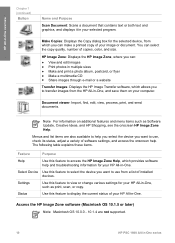
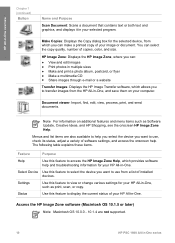
...devices.
Menus and list items are not supported.
10
HP PSC 1600 All-in-One series
Select Device Use this feature to use from a list of copies, color, and size. Settings
Use this feature to select the device...of software settings, and access the onscreen help you select the device you to access the HP Image Zone Help, which provides software help and troubleshooting information ...
HP PSC 1600 All-in-One series User Guide - Page 15
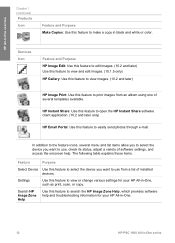
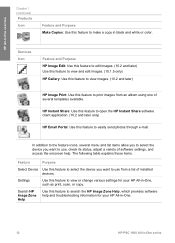
... table explains these items.
Feature
Purpose
Select Device Use this feature to use , check its status, adjust a variety of software settings, and access the onscreen help and troubleshooting information for your HP All-in-One.
12
HP PSC 1600 All-in-One series Services Icon
Feature and Purpose HP Image Edit: Use this feature to edit...
HP PSC 1600 All-in-One series User Guide - Page 16


... Dock menu provides a shortcut to view, modify, and manage the images on your HP All-in-One, the HP Director lets you install several HP devices of different kinds (for example, an HP All-in-One, a camera, and an HP scanner), an HP Director icon for each kind of your computer. Depending on your computer. Double-click...
HP PSC 1600 All-in-One series User Guide - Page 17
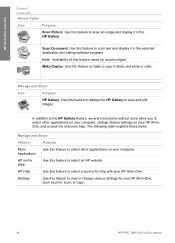
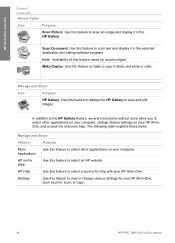
... help .
Settings
Use this feature to view or change feature settings on your HP All-in the HP Gallery.
Note Availability of this feature to select other applications on your HP All-in-One, such as print, scan, or copy.
14
HP PSC 1600 All-in the selected destination text editing software program.
Scan Document: Use...
HP PSC 1600 All-in-One series User Guide - Page 18
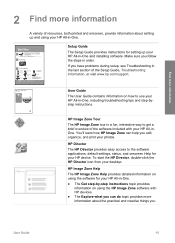
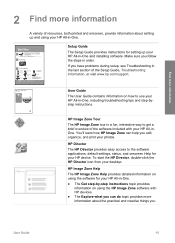
... the practical and creative things you
User Guide
15
HP PSC 1600 series User Guide
User Guide The User Guide contains information on how to use your HP All-inOne. HP Director The HP Director provides easy access to get a brief overview of the software included with HP devices. ● The Explore what you edit, organize, and print...
HP PSC 1600 All-in-One series User Guide - Page 19


...
16
HP PSC 1600 All-in other publications. If you have Internet access, you can do with the HP Image Zone software and your computer
screen. Chapter 2 (continued)
www.hp.com/support
can get help and support from the HP website. You can access the Onscreen help from your device and contains additional information on your HP devices. ●...
HP PSC 1600 All-in-One series User Guide - Page 21
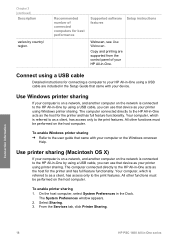
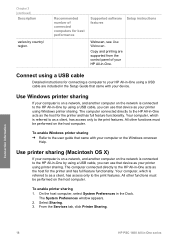
...Help.
From the Services tab, click Printer Sharing. Connection information
18
HP PSC 1600 All-in the Dock. The computer connected directly to the HP All-in -One by country/ region... your device. Connect using a USB cable are supported from the control panel of connected computers for the printer and has full feature functionality.
Select Sharing. 3. Use Windows printer sharing
If...
HP PSC 1600 All-in-One series User Guide - Page 23
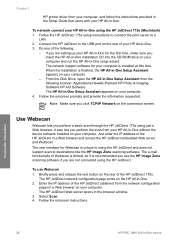
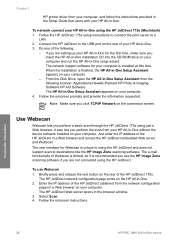
..., make sure you perform the scan from your HP All-in-One without the device software installed on your HP All-in-One. 3. Connection information
20
HP PSC 1600 All-in the browser window. 3.
The HP JetDirect network configuration page prints on the connection screen. Select Scan. 4. Connect the HP JetDirect to a
LAN. 2. From the Disk Drive, open...
HP PSC 1600 All-in-One series User Guide - Page 25
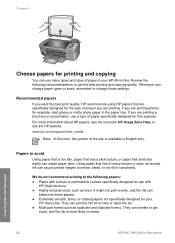
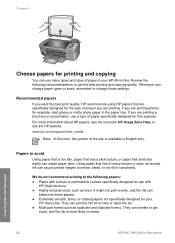
Whenever you change those settings. For more likely to smear.
22
HP PSC 1600 All-in-One series
Load originals and load paper Papers to avoid
Using paper...
Note At this time, this portion of project you are printing a brochure or presentation, use with
HP inkjet devices). ● Highly textured stock, such as duplicate and triplicate forms). They can
bleed into these papers...
HP PSC 1600 All-in-One series User Guide - Page 39


... any USB-
It does not support other devices use the FAT (FAT16 or FAT12) format and cannot operate with the camera. If you have an older HP camera that does not support PictBridge, try using... in your camera or select FAT format to format your memory card in a Windows XP computer.
36
HP PSC 1600 All-in bottom right of the slot) ● Memory Stick, Magic Gate Memory Stick, Memory Stick ...
HP PSC 1600 All-in-One series User Guide - Page 63


...To until the destination you want it, you chose the HP Image Zone, it . Use the scan features
60
HP PSC 1600 All-in another application, send it through e-mail, save ...HP Image Zone software on the control panel display, and then press Start Scan. You can also crop, straighten, rotate, or resize the image. Send a scan to a memory card
You can designate which applications and other devices...
HP PSC 1600 All-in-One series User Guide - Page 65
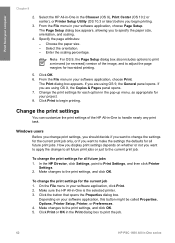
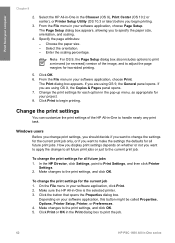
... settings for all future print jobs or just to print the job.
62
HP PSC 1600 All-in your project. 8. Choose the paper size. - In the HP Director, click Settings, point to specify the paper size, orientation, and scaling.
4. Click Print or OK in -One is the selected printer. 3. To change the print settings for all...
HP PSC 1600 All-in-One series User Guide - Page 69
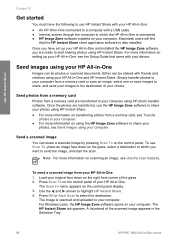
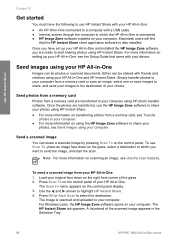
...HP PSC 1600 All-in -One. The image is connected. ● HP Image Zone software installed on scanning an image, see Send images using the HP Image Zone software to share your HP All-in -One series The HP... HP Instant Share.
For more images to share, and send your computer from your device.
Macintosh users will find
that came with your HP All-in -One and installed the HP ...
HP PSC 1600 All-in-One series User Guide - Page 71


.... Click Address Book, register with HP Passport screen. Obtain an HP Passport user ID and password.
68
HP PSC 1600 All-in the Work area of the HP Instant Share tab. 5. The My Images tab appears in the HP Image Zone window.
4. Click the HP Instant Share tab. Use HP Instant Share
Chapter 10
HP Image Zone software lets you...
HP PSC 1600 All-in-One series User Guide - Page 79
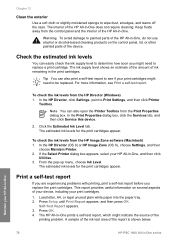
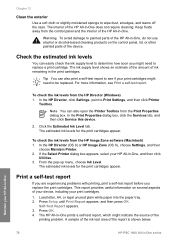
.... Self-Test Report appears. 3. If the Select Printer dialog box appears, select your HP All-in-One
76
HP PSC 1600 All-in -One. Chapter 12
Clean the exterior
Use a soft cloth or slightly moistened sponge to Print Settings, and then click Printer
Toolbox. The interior of the device. Warning To avoid damage to painted parts of...
HP PSC 1600 All-in-One series User Guide - Page 99
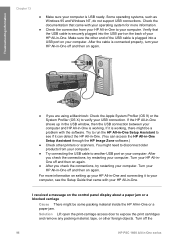
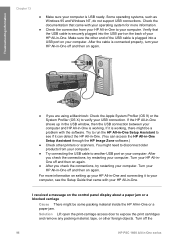
...-in -One Setup Assistant through the HP Image Zone software.)
● Check other printers or scanners. Verify that came with the software. You might be a problem with your HP All-in -One off the
96
HP PSC 1600 All-in -One to verify your HP All-in -One series Turn your HP All-inOne off and then on...
HP PSC 1600 All-in-One series User Guide - Page 106
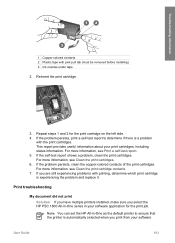
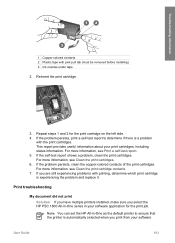
...from your software
User Guide
103 If you select the HP PSC 1600 All-in-One series in -One as the default printer to determine if there is experiencing the problem and replace ... the print job. Print troubleshooting
My document did not print Solution If you have multiple printers installed, make sure you are still experiencing problems with printing, determine which print cartridge is...
Similar Questions
I Want To Know Have Hp Printer Inkjet Laser Mfp 4100usb Cable?,becouse My Haveno
(Posted by skritoncaushllari 11 years ago)
Hp Psc 1600 Series Is Xtremely Slow
My printer only prints one line every 30 seconds it used to print a page in under 5 seconds! Help me...
My printer only prints one line every 30 seconds it used to print a page in under 5 seconds! Help me...
(Posted by Anonymous-90196 11 years ago)
Download Driver Perinter And Scanner Hp Psc 1600 Model Sdgob-0401-01
(Posted by ghaharimeysam 11 years ago)
How And What Free Driver To Download For Hp Psc 1600 Model #: Sdgob-0401-01
Hello, my computer needed repair and now my printer needs to be connected to my pc again...I someho...
Hello, my computer needed repair and now my printer needs to be connected to my pc again...I someho...
(Posted by verony69 12 years ago)

