HP PSC 1400 Support Question
Find answers below for this question about HP PSC 1400 - All-in-One Printer.Need a HP PSC 1400 manual? We have 2 online manuals for this item!
Question posted by hlmojp on June 13th, 2014
Hp 1400 Series Printer Door Open Won't Print
The person who posted this question about this HP product did not include a detailed explanation. Please use the "Request More Information" button to the right if more details would help you to answer this question.
Current Answers
There are currently no answers that have been posted for this question.
Be the first to post an answer! Remember that you can earn up to 1,100 points for every answer you submit. The better the quality of your answer, the better chance it has to be accepted.
Be the first to post an answer! Remember that you can earn up to 1,100 points for every answer you submit. The better the quality of your answer, the better chance it has to be accepted.
Related HP PSC 1400 Manual Pages
Setup Guide - Page 1


...one User Guide
User Guide
print cartridges
control panel overlay (sticker, may differ.
*
HP PSC 1400 All-in order. Remove the shipping material and components.
3 Locate components
Windows CD
Macintosh CD
HP Photosmart 2600/2700 series all tape. The contents... may not install
properly. Follow the steps in -One series Setup Guide
b Lower the paper tray, and then the access door.
Setup Guide - Page 4
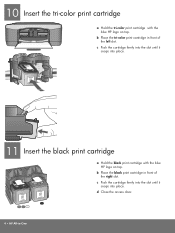
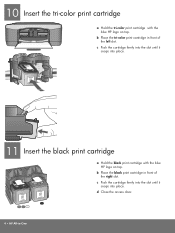
...
a Hold the black print cartridge with the blue HP logo on top.
c Push the cartridge firmly into the slot until it snaps into place. b Place the black print cartridge in -One d Close the access door.
4 • HP All-in front of the left slot. 10 Insert the tri-color print cartridge
a Hold the tri-color...
User Guide - Page 2


... well-ventilated area.
The HP PSC 1400 All-in connection with, or... Governmental stamps:
- Use only a grounded electrical outlet when connecting the device to qualified service personnel.
10. Unplug this product to make copies of... can be liable for incidental or consequential damages in -One series includes printer driver technology licensed from Palomar Software, Inc. Publication number: ...
User Guide - Page 8


... setting to inform you of the status of paper loaded in -One series Refer to reinsert the print cartridge, replace the print
cartridge, or close the print-carriage access door. 4 Cancel button: Stops a job, exit a menu, or exit... lights are on or blinking on the HP All-in-One flash in special sequences to match the type of your HP All-in-One.
4
HP PSC 1400 All-in the paper
tray (plain or...
User Guide - Page 10
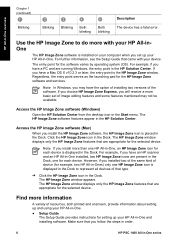
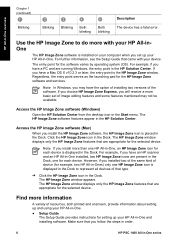
... an HP scanner and an HP All-in the Dock, one for the selected device. Access the HP Image Zone software (Windows)
Open the HP Solution Center...HP PSC 1400 All-in the Dock.
Use the HP Image Zone to represent all devices of that you have the option of installing two versions of device (for example, two HP All-in-Ones) only one HP All-in-One, an HP Image Zone icon for the selected device...
User Guide - Page 12


... on the host computer.
1. HP All-in -One series From the Services tab, click the Printer Sharing box. 4. On the host computer and all computers who want to as a client, can only print. All other computers box.
8
HP PSC 1400 All-in -One overview
Chapter 1
referred to use the printer, select System Preferences in Print Dialog menu. 6. Select Sharing...
User Guide - Page 14
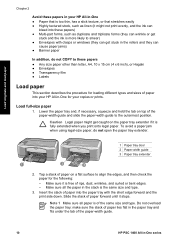
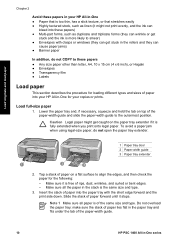
...
cause paper jams) ● Banner paper
In addition, do not open the paper tray extender.
1 Paper tray door 2 Paper-width guide 3 Paper tray extender
2. Load originals and ...prints.
Insert the stack of paper on a flat surface to smear) ● Envelopes with the short edge forward and the print side down.
Make sure all paper is of the paper-width guide.
10
HP PSC 1400 All-in-One series...
User Guide - Page 24
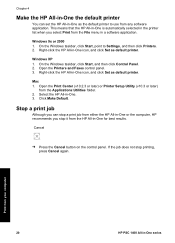
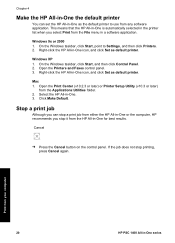
...
➔ Press the Cancel button on the control panel.
Select the HP All-in the printer list when you stop printing, press Cancel again. Open the Print Center (v10.2.3 or later) or Printer Setup Utility (v10.3 or later)
from your computer
20
HP PSC 1400 All-in-One series Mac 1.
On the Windows taskbar, click Start, and then click Control...
User Guide - Page 26


...open it in another application, send it through e-mail, save it to a file, or print it.
You can do the following using the HP Image Zone, see the HP Image Zone Help. For more information on the HP Image Zone editing tools, see the onscreen HP...on the control panel, or in the HP Image Zone software, click Cancel.
22
HP PSC 1400 All-in-One series
You can use to edit your scanned image....
User Guide - Page 31
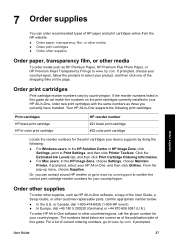
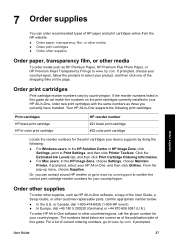
... :
● For Windows users: In the HP Solution Center or HP Image Zone, click Settings, point to Print Settings, and then click Printer Toolbox. Print cartridges HP black print cartridge HP tri-color print cartridge
HP reorder number #21 black print cartridge #22 color print cartridge
Locate the reorder numbers for the print cartridges your device supports by country/region.
To order...
User Guide - Page 34


...
30
HP PSC 1400 All-in -One
3. Chapter 8
Tip You can also print a self-test report to see if your print cartridges might need to clean the print cartridges. Load full-sized, unused plain white paper into the paper tray. 2. You might indicate clogged nozzles or dirty contacts. Streaks might need to Print Settings, and then click Printer...
User Guide - Page 35


... touch the ink nozzles under the tape. You might damage the HP All-in-One if the print cartridges are not docked safely in -One is on a print cartridge to remove them.
❑ Lower the print-carriage access door.
1 Tri-color print cartridge slot 2 Black print cartridge slot
❑ Lightly press down on and paper is available...
User Guide - Page 36
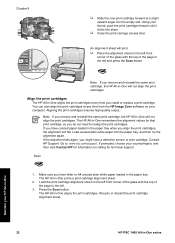
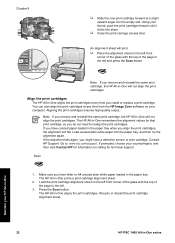
... the top of the page to realign the print cartridges.
Scan
1. Recycle or discard the print cartridge alignment sheet.
If prompted, choose your HP All-in-One
32
HP PSC 1400 All-in -One will not align the print cartridges. Press the Scan button. You can also align the print cartridges at a slight upward angle into the empty...
User Guide - Page 37
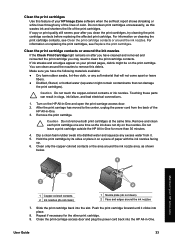
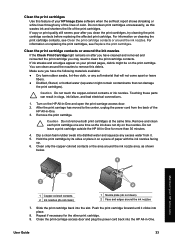
... contacts or ink nozzles.
User Guide
33 If ink streaks and smudges appear on the print cartridge. Slide the print cartridge back into place.
8. Do not leave a print cartridge outside the HP All-in -One and open the print-carriage access door. 2. Turn on a piece of paper with the ink nozzles facing
up. 6. Repeat if necessary for...
User Guide - Page 42


...possible solution. For more information on . If the icons do not appear immediately,
38
HP PSC 1400 All-in -One back on uninstalling the software, see the topics below for more ...HP All-in -One. If you encounter a hardware problem during installation, see Uninstall and reinstall the software. Solution Lower the print-carriage access door to see the Setup Guide that the printer...
User Guide - Page 44
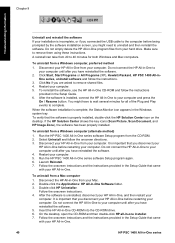
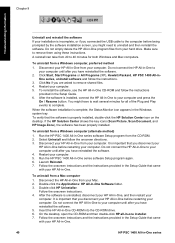
...HP PSC 1400 All-in -One Software folder. 3. Launch Reinstall. 7. On the desktop, open the CD-ROM and then double-click HP all of the Plug and Play events to your HP All-in-One.
40
HP PSC 1400...Packard, HP PSC 1400 All-inOne series, uninstall software and follow the instructions
provided in -One series When the software installation is properly installed, double-click the HP Solution ...
User Guide - Page 45
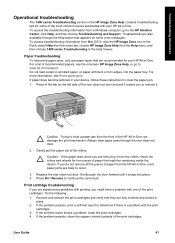
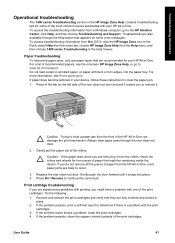
... or wrinkled paper, or paper with the print cartridges. 3. Troubleshooting information
Operational troubleshooting
The 1400 series Troubleshooting section in the HP Image Zone Help contains troubleshooting tips for some error messages. If you might be remaining inside the device. For a list of the HP All-in-One can damage the print mechanism. If the problem persists, clean...
User Guide - Page 46


... that opens the Update utility is causing the problem and replace it. Device update (Windows) 1. Follow the onscreen prompts.
For example, based on your HP All-in -One series Caution Do not disconnect, shut down, or otherwise disturb your computer to update your device. Device update
Several means are still experiencing problems with printing, determine which print cartridge...
User Guide - Page 50
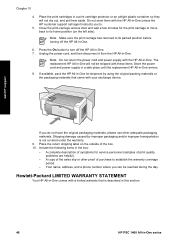
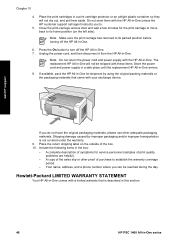
... power cord and power supply with your exchange device. A complete description of symptoms for the print carriage to move back to turn off the HP All-in -One series
If available, pack the HP All-in-One for shipment by improper packaging and/or improper transportation is described in this section.
46
HP PSC 1400 All-in -One.
6.
User Guide - Page 53
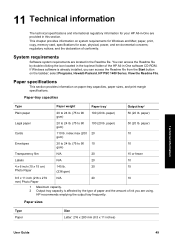
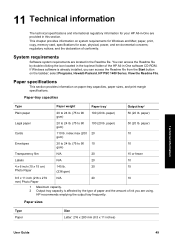
... for Windows and Mac; You can access the Readme file by the type of paper and the amount of conformity. paper, print, copy, memory card, specifications for scan, physical, power, and environmental concerns; HP recommends emptying the output tray frequently. select Programs, Hewlett-Packard, HP PSC 1400 Series, View the Readme File. paper)
50 (20 lb.
Similar Questions
Why Isnt The Color Printing On My Hp Psc 1400 Series Printer?
(Posted by timhva 9 years ago)
Wireless Installing My Hp 5510 Series Printer
I can't get my wireless printer installed. I don't have a cd driver on my computer.
I can't get my wireless printer installed. I don't have a cd driver on my computer.
(Posted by dvmartig 11 years ago)
My Printer Does Not Start And Has A Message Saying Door Open. What Door?
(Posted by ismith38 12 years ago)

