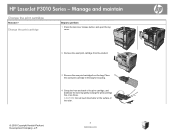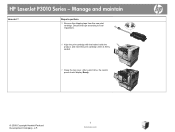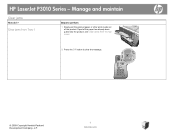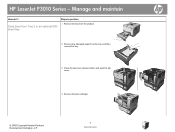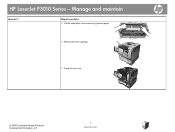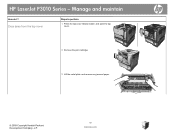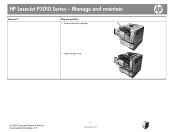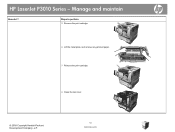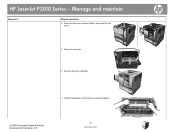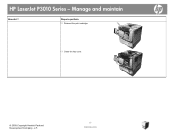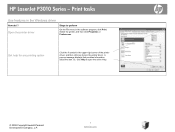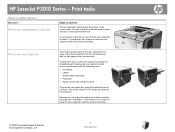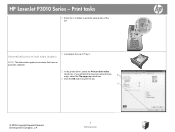HP P3015d Support Question
Find answers below for this question about HP P3015d - LaserJet Enterprise B/W Laser Printer.Need a HP P3015d manual? We have 35 online manuals for this item!
Question posted by spacszem on May 28th, 2014
Why Does My Hp Laserjet P3010 Print Streaks Printouts
The person who posted this question about this HP product did not include a detailed explanation. Please use the "Request More Information" button to the right if more details would help you to answer this question.
Current Answers
Related HP P3015d Manual Pages
Similar Questions
Hp Laserjet 5000 Print Driver
Sir/Ma'am,I am looking for a HP Laserjet 5000 print driver compatible with Mac OS 10.11.6. What do y...
Sir/Ma'am,I am looking for a HP Laserjet 5000 print driver compatible with Mac OS 10.11.6. What do y...
(Posted by stephenjweber 7 years ago)
Can Hp Laserjet P2035n Print On Both Sides Automatically
(Posted by margOrk 10 years ago)
Why Do I Constantly Have To Configure Tray 1 On Hp Laserjet P3010
(Posted by RCaunt 10 years ago)
How To Print Labels Hp Laserjet P3010
(Posted by SRSTAri 10 years ago)
Hp Laserjet 1320 Printing Problem
I have a WindowsXP system USB connected HP Laserjet 1320 printer. I have to request it to print seve...
I have a WindowsXP system USB connected HP Laserjet 1320 printer. I have to request it to print seve...
(Posted by dhobbs 11 years ago)