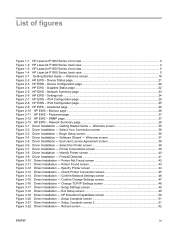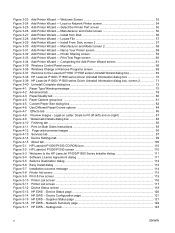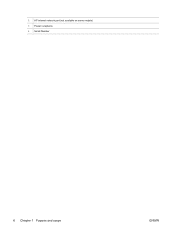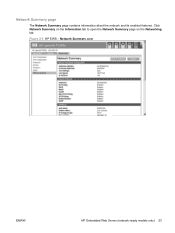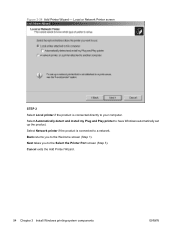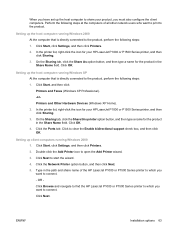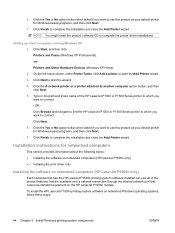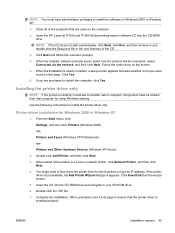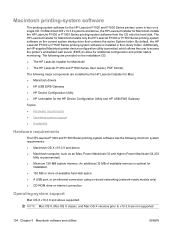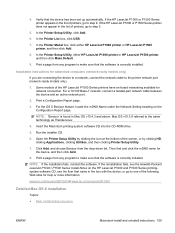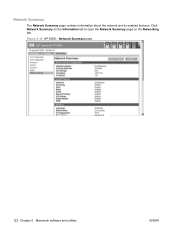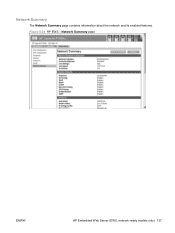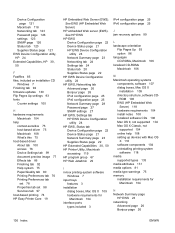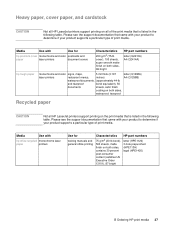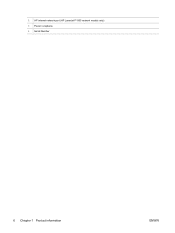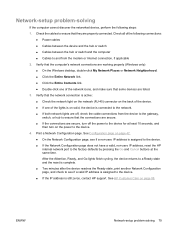HP P1505n Support Question
Find answers below for this question about HP P1505n - LaserJet B/W Laser Printer.Need a HP P1505n manual? We have 19 online manuals for this item!
Question posted by monbigbi on May 3rd, 2014
How To Set An Hp P1505n Network Printer Back To Factory Settings
The person who posted this question about this HP product did not include a detailed explanation. Please use the "Request More Information" button to the right if more details would help you to answer this question.
Current Answers
Answer #1: Posted by freginold on June 24th, 2014 10:47 AM
According to page 79 of the user guide, pressing Go and Cancel at the same time will cause the printer to reset back to factory default settings.
Related HP P1505n Manual Pages
Similar Questions
How To Reset In The Hp P1505n Admin Password ?
would you please help me, reset admin password in the printer hp p1505n , cold reset no resolved pro...
would you please help me, reset admin password in the printer hp p1505n , cold reset no resolved pro...
(Posted by pcunit28302 5 years ago)
How To Reset Network Settings Hp P1505n
(Posted by simicky2 9 years ago)
How Do I Reset Password For A Hp P2035 Network Printer
(Posted by mariasher 10 years ago)
Hp P1505n Cannot Reset Factory Default
(Posted by fatjfle 10 years ago)
Hp P2035 Network Printer How Do I Set Up Network Capabilities
(Posted by Shawgjola 10 years ago)